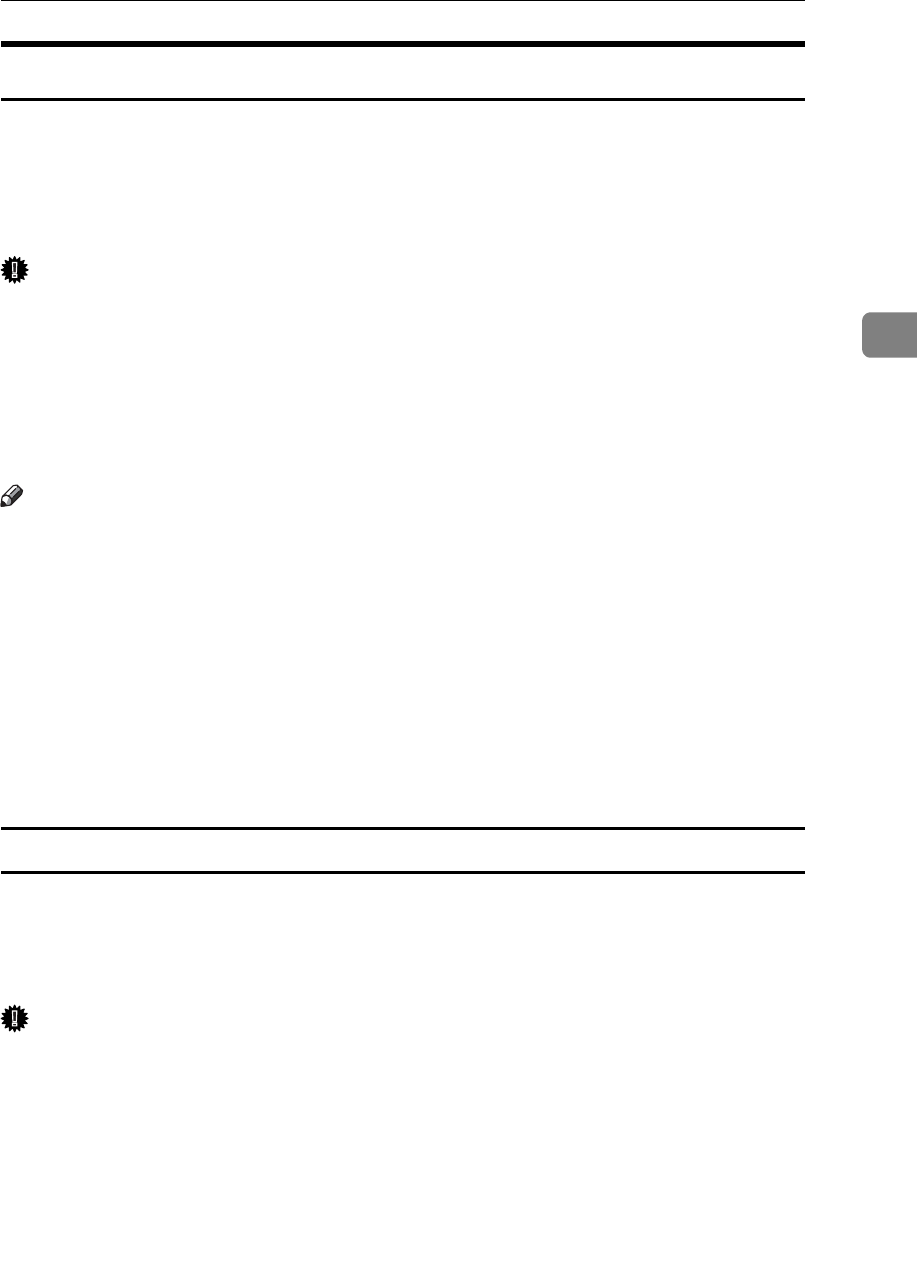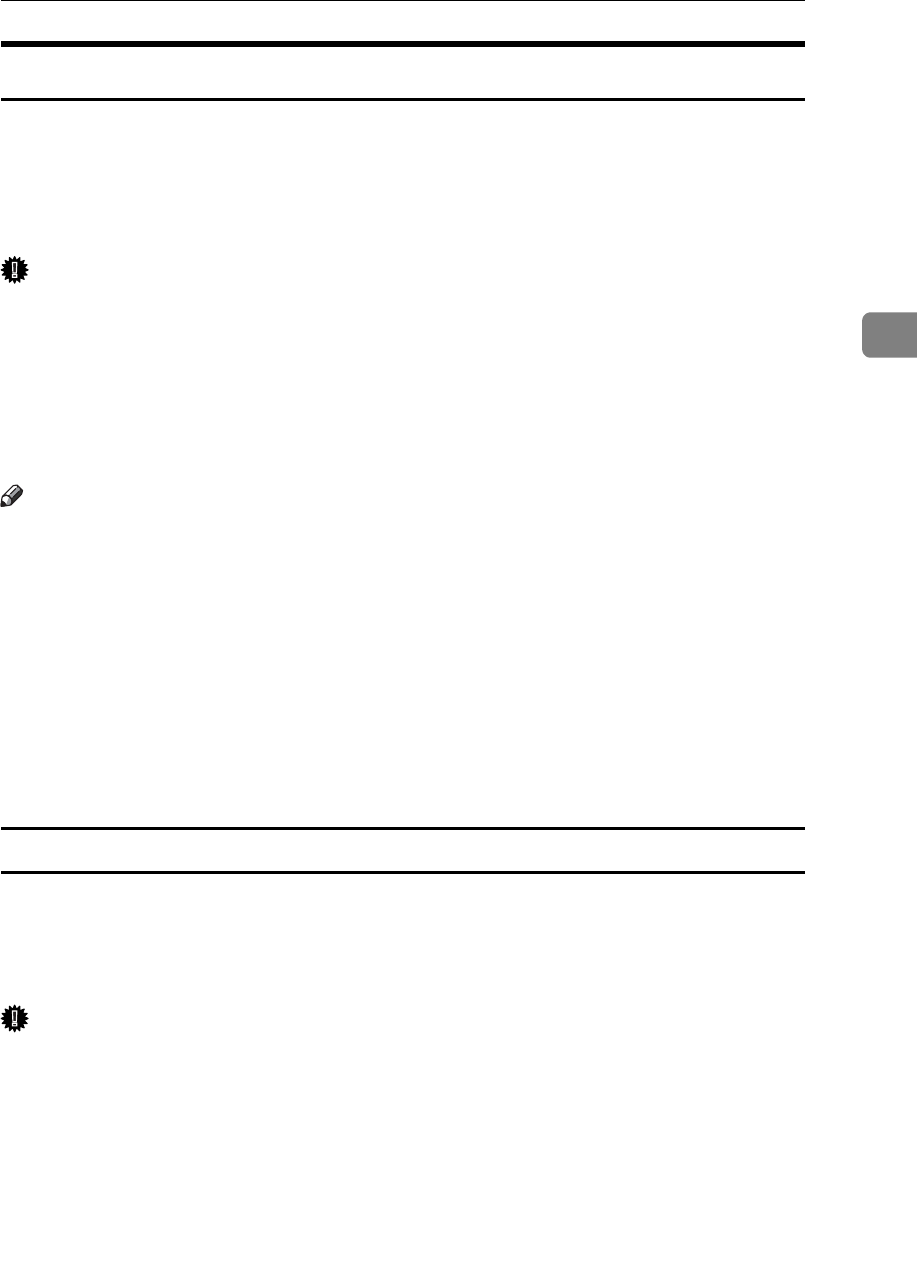
Printing from the Print Job Screen
89
3
Locked Print
Use this function to maintain privacy when printing confidential documents on
the machine over a shared network. Usually, it is possible to print data using the
display panel once it is stored in this machine. When using Locked Print, it is not
possible to print unless a password is entered on the machine's display panel.
Your confidential documents will be safe from being viewed by other people.
Important
❒ A Locked Print file cannot be stored if:
• the total number of Sample Print, Locked Print, Hold Print, and Stored
Print files in the machine is over 100. (The maximum number varies de-
pending on the volume of data in files.)
• the file contains over 2,000 pages.
• sent or stored files in the machine contain over 15,000 pages in total.
Note
❒ If a Locked Print file has not been stored properly, check the error log on the
control panel (see p.108 “Checking the Error Log”).
❒ Even after you turn off the machine, stored documents remain. However, the
[Auto Delete Temporary Print Jobs] or [Auto Delete Stored Print Jobs] settings are
applied first (see “Printer Features”, General Settings Guide).
❒ If the application has a collate option, make sure it is not selected before send-
ing a print job. Locked Print jobs are automatically collated by the printer
driver as default. If a collate option is selected in the application print dialog
box, more sets than intended may be printed.
❒ After the Locked Print file is printed, the job is automatically deleted.
Printing a Locked Print File
The following procedure describes how to print a Locked Print file with the PCL
6 / 5e and the RPCS printer driver. For information about how to print a Locked
Print file with the PostScript 3 printer driver, see PostScript 3 Supplement in-
cluded as a PDF file on the CD-ROM.
Important
❒
Applications with their own drivers, such as PageMaker, do not support this function.
❒
If you are using Mac OS X, you need Mac OS X v10.2 or higher to use this function.
A Configure the Locked Print in the printer driver's properties.
For details about configuring the printer drivers, see the corresponding Help files.
B Start printing from the application's [Print] dialog box.
The Locked Print job is sent to the machine.
C On the machine's control panel, press the {Printer} key to display the Printer
screen.