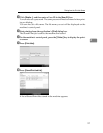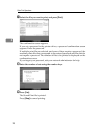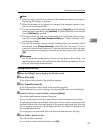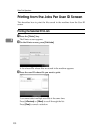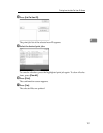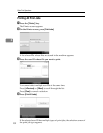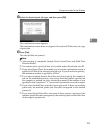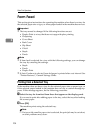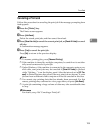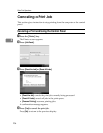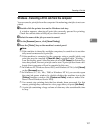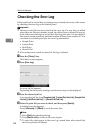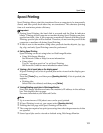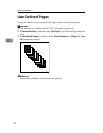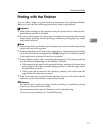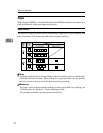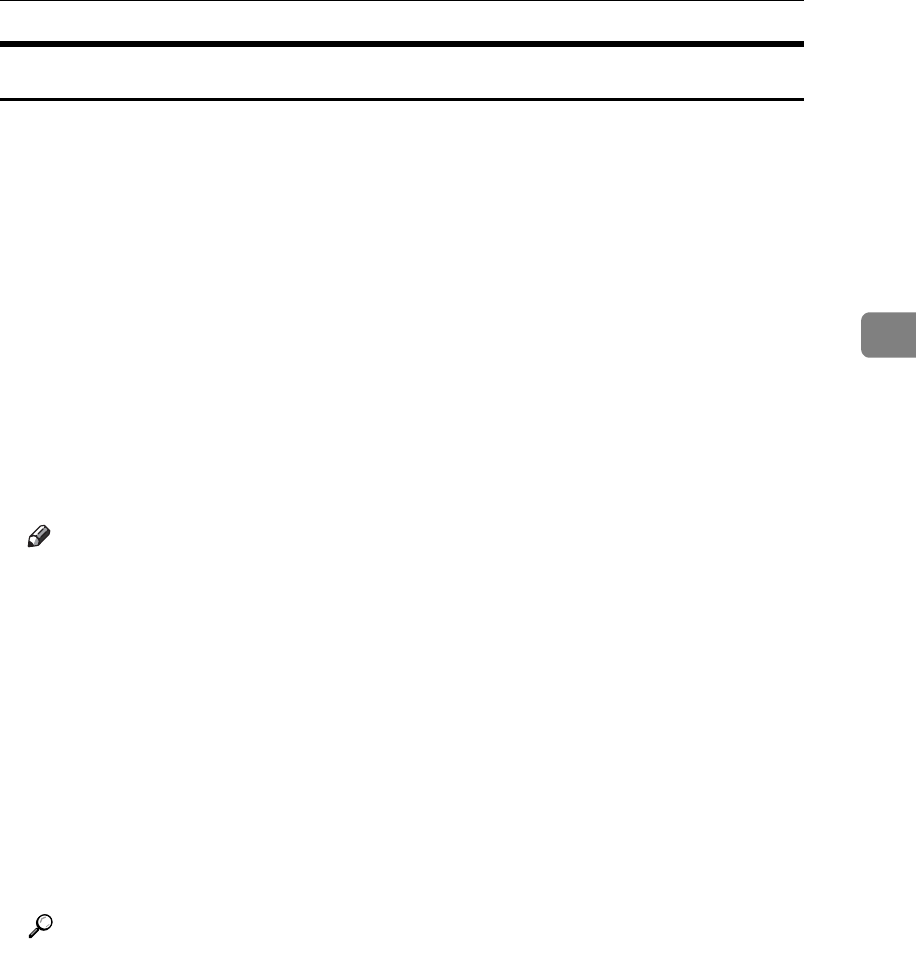
Form Feed
105
3
Canceling a Print Job
Follow this procedure for canceling the print job if the message prompting form
feed appears.
A Press the {Printer} key.
The Printer screen appears.
B Press [Job Reset].
Delete the stored print jobs, and then cancel form feed.
C Press [Reset the Job] to cancel the current print job, or [Reset All Jobs] to cancel
all jobs.
A confirmation message appears.
D Press [Yes] to cancel the print job.
Press [No] to return to the previous display.
Note
❒ To resume printing jobs, press [Resume Printing].
❒ If the machine is shared by multiple computers, be careful not to acciden-
tally cancel someone else's print job.
❒ Under Windows, if the machine is connected to the computer using a par-
allel cable, sent print jobs may be canceled if [Reset All Jobs] is pressed
while “Waiting...” is on the display panel. After the interval set in [I/O Tim-
eout] in Printer Features has passed, the next print job can be sent. A print
job sent from a different client computer will not be canceled in this case.
❒ You cannot stop printing data that has already been processed. For this
reason, printing may continue for a few pages after you press [Job Reset].
❒ A print job containing a large volume of data may take considerable time
to stop.
Reference
For details, see p.106 “Canceling a Print Job”.