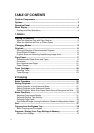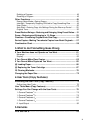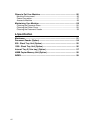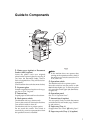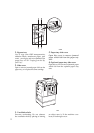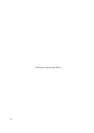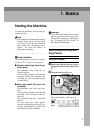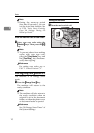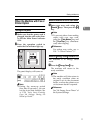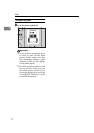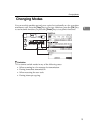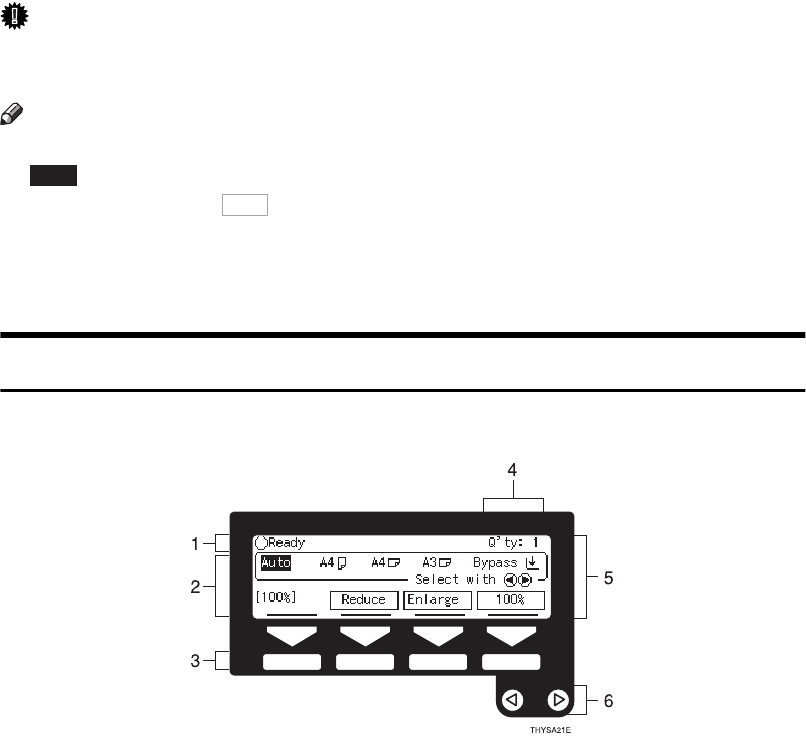
6
Panel Display
The panel display shows operational status, error messages, and function men-
us.
Important
❒ Do not apply a strong shock or force of about 30N (about 3kgf) or more to the
panel display. Otherwise, the display might be damaged.
Note
❒ When you select or specify an item on the panel display, it is highlighted like
.
❒ Keys appearing as cannot be used.
❒ By default, the machine is in Copy mode when you switch on. This can be
changed. See “Settings You Can Change With The User Tools” of the System
Settings.
Displays and Key Operations
❖
❖❖
❖
Copy initial display
1. The machine status and messages
appear here.
2. Items which can be selected or
specified.
3. These four keys correspond to the
keys that are in the bottom line of
the display (e.g.
[
Reduce
]
,
[
Enlarge
]
,
and
[
100%
]
in the above display).
Press the relevant key to select a key
in the display.
4. Number of copies set.
5. Setting for this function.
6. Press these keys to select an item
on the display.
• To move the selection to the left, press
the
0
key.
• To move the selection to the right,
press the
1
key.
Auto
OK