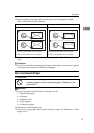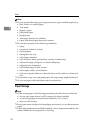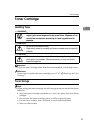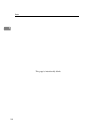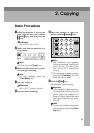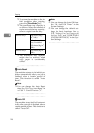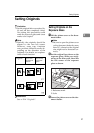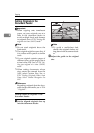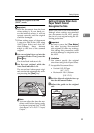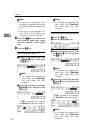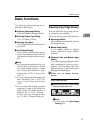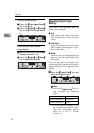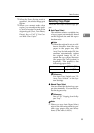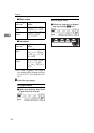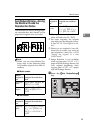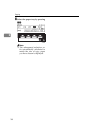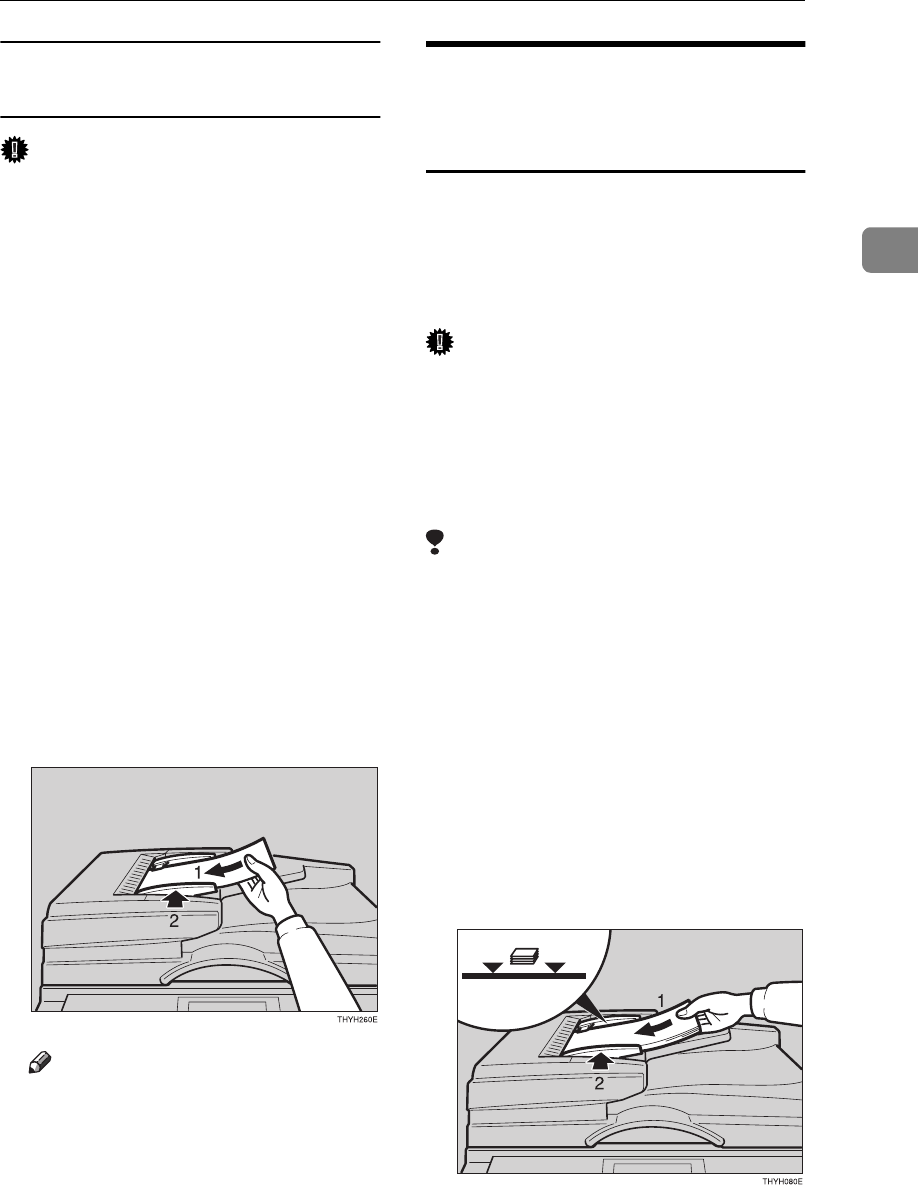
Setting Originals
29
2
Setting one original at a time
(SADF) mode
Important
❒ Hold the document from the front
when setting it. If your hand cov-
ers the internal sensor, it will not
operate correctly and the original
could be damaged.
❒ When setting pages of documents
1 page at a time in the ADF using
Auto Paper Select and Auto Re-
duce/Enlarge, these features
adapt to the size of the scanned
original.
A Set one original face up into the
document feeder. Then, press the
{
{{
{
Start
}
}}
} key.
The Auto Feed indicator is lit.
B Set the next original while the
Auto Feed indicator is lit.
The second and subsequent origi-
nals can be fed automatically with-
out pressing the {
Start
} key.
Note
❒ You can adjust the time the ma-
chine waits before being ready
for the next original. See “SADF
Auto Reset” in ⇒ P.82 “2. Input/
Output”.
Setting Originals When Auto
Paper Select Cannot
Recognize the Size
When you wish to use Auto Reduce/
Enlarge when setting non-standard
size documents in the ADF, specify
the size of your original using the fol-
lowing procedure.
Important
❒ Be sure to press the {
Clear Modes
}
key after copying non-standard
size originals to clear any settings.
Not taking this precaution could
result in damage to originals set in
the ADF.
Limitation
❒ You cannot specify the original
size when using Auto Paper Select.
❒ Acceptable Document Sizes
• Vertical: 105–297mm
(4.1"–11.7")
• Horizontal: 128–1,260mm
(5.0"–17.0")
A Set the aligned originals face up
into the document feeder.
B Adjust the guide to the original
size.