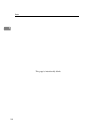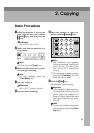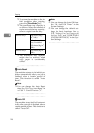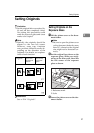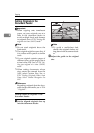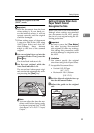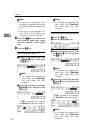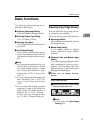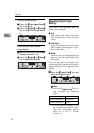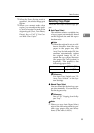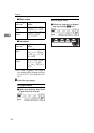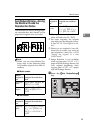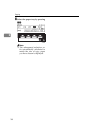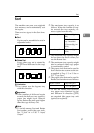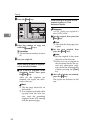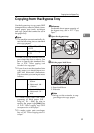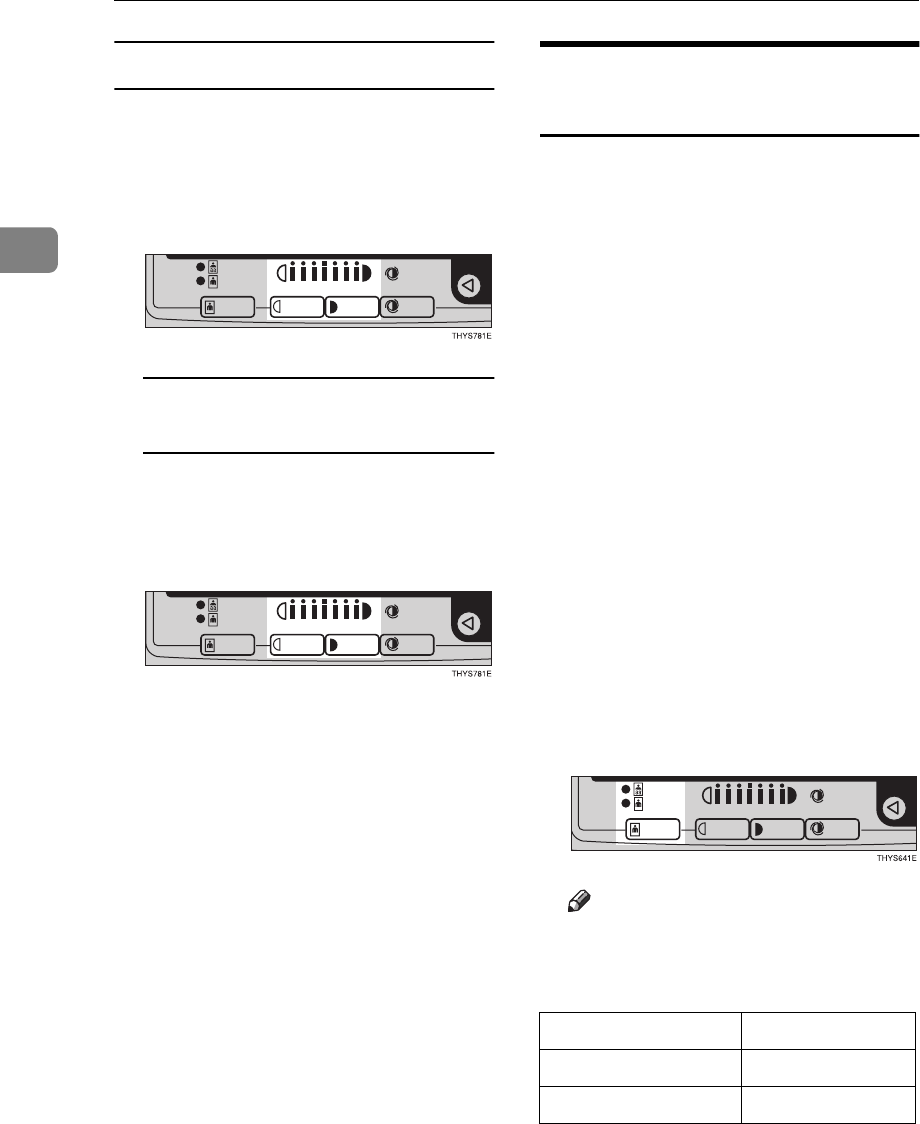
Copying
32
2
Manual image density
A Press the {
{{
{
Auto Image Density
}
}}
}
key to cancel it.
B Press the {
{{
{
Lighter
}
}}
} or {
{{
{
Darker
}
}}
}
key to adjust the image densi-
ty.
Combined auto and manual
image density
A Make sure that the Auto Image
Density indicator is lit.
B Press the {
{{
{
Lighter
}
}}
} or {
{{
{
Darker
}
}}
}
key to adjust the density.
Selecting Original Type
Setting
Select one of the following types to
match your originals:
❖
❖❖
❖
Text
Select this mode when your origi-
nals contain only letters (no pic-
tures).
❖
❖❖
❖
Text·Photo
Select Text·Photo when your origi-
nals contains photographs or pic-
tures with letters.
❖
❖❖
❖
Photo
Delicate tones of photographs and
pictures can be reproduced with
this mode.
If you do not select any mode, your
originals will be scanned with the set-
tings suitable for text originals (Text
mode).
A Press the {
{{
{
Original Type
}
}}
} key and
select the original type.
Note
❒
Press the {
Original Type
} key to
step through the following
types:
❒
You can specify whether or not
the Toner Saving feature is ena-
bled. See “08. Image Adjust-
ment” in ⇒ P.79 “1. General
Features
2
/
4
”
No indicator lit Text
Upper indicator lit Text·Photo
Lower indicator lit Photo