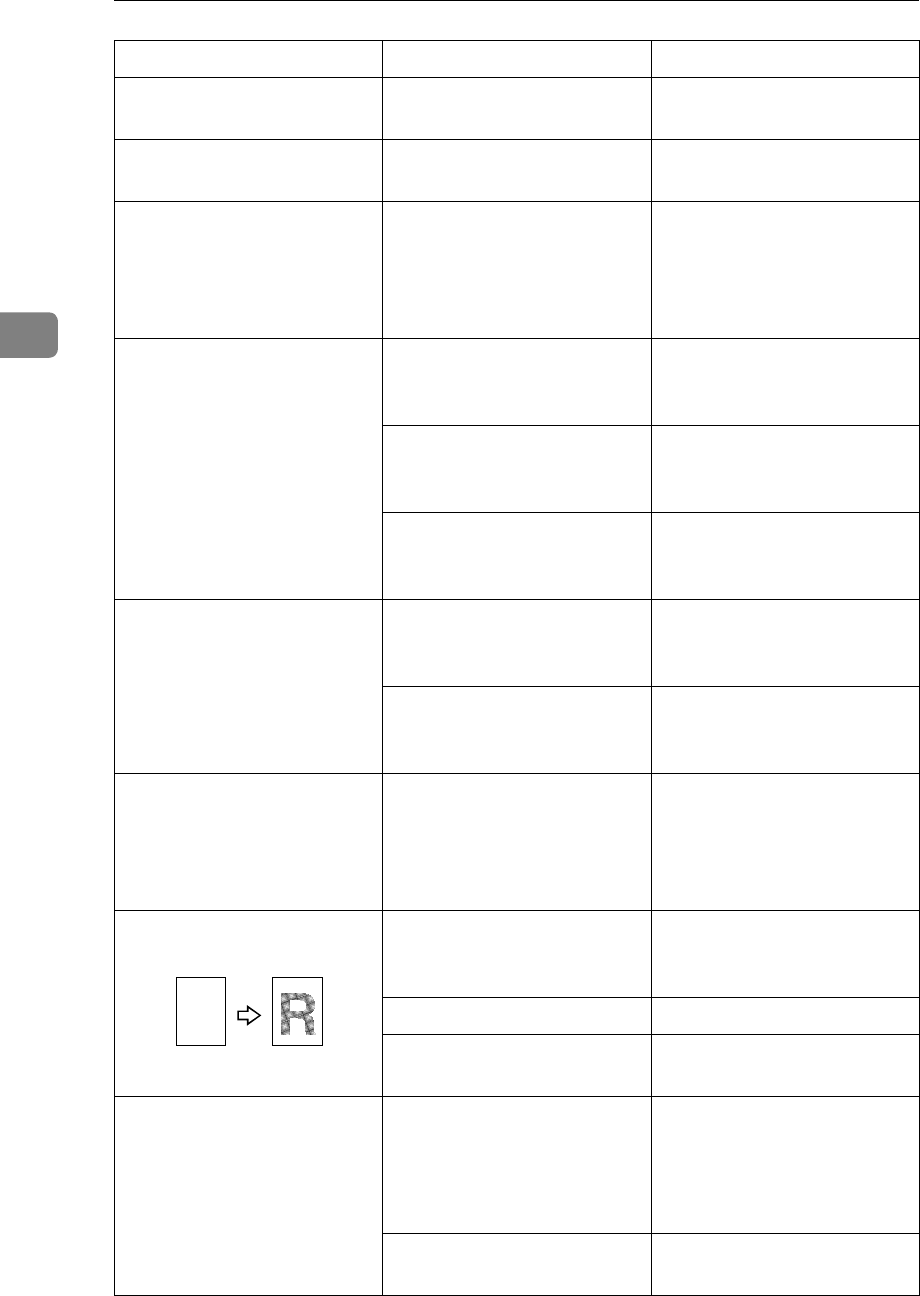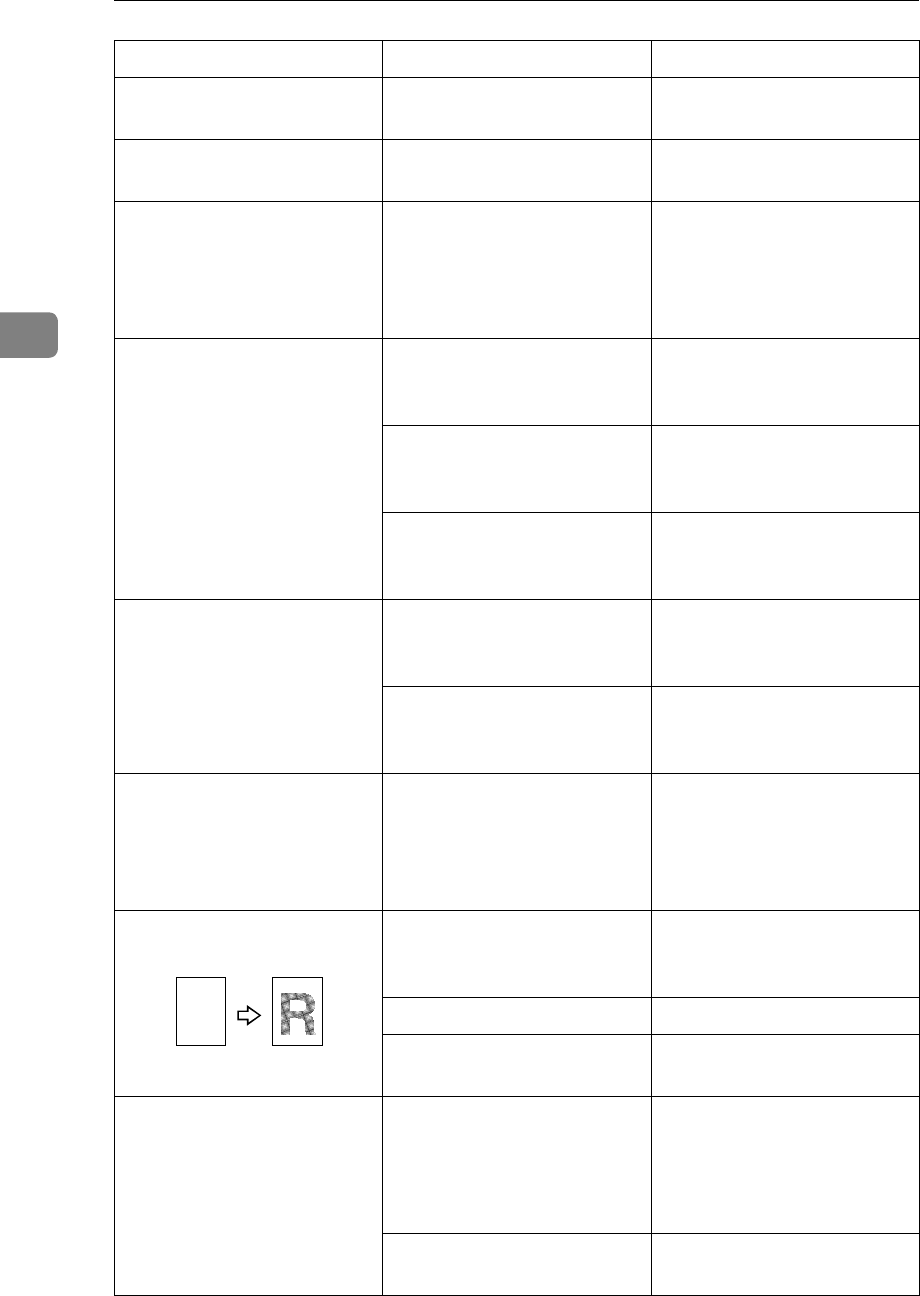
What to do If Something Goes Wrong
64
3
Parts of the image are not
copied.
An improper paper size is
selected.
Select the proper paper
size.
Copies are blank. The original is not set cor-
rectly.
Set originals correctly. ⇒
P.27 “Setting Originals”.
Images are uneven or
blurred.
Copy paper was not stored
properly.
Set papers on the Bypass
tray, and specify “Special”
for Pap. Type. ⇒ P.42
“When copying onto OHP
transparencies or thick paper”
Images are light. Black and white printed
originals
Press the {
Darker
} key. ⇒
P.31 “Adjusting Copy Image
Density”
Original with designed
background.
Press the {
Darker
} key. ⇒
P.31 “Adjusting Copy Image
Density”
Colored text originals Press the {
Darker
} key. ⇒
P.31 “Adjusting Copy Image
Density”
Images are dark. Black and white printed
originals
Press the {
Lighter
} key. ⇒
P.31 “Adjusting Copy Image
Density”
Original with designed
background.
Press the {
Lighter
} key. ⇒
P.31 “Adjusting Copy Image
Density”
The reverse side of an orig-
inal is copied.
Timetables or maps Specify “Sharp” for Text
mode in “08.Image Adjust-
ment”. Then select the Text
mode. ⇒ P.79 “08.Image
Adjustment”
A moire pattern is pro-
duced on copies.
Your original has dot pat-
tern image or many lines.
Place the original on the ex-
posure glass at a slight an-
gle.
Printed photographs Select the Photo mode.
Standard photographic
prints
Select the Text·Photo
mode.
Tones are not reproduced
properly.
Standard photographic
prints
Specify “Glossy Photo” for
Photo mode “08.Image Ad-
justment”. Then select the
Photo mode. ⇒ P.79
“08.Image Adjustment”
Printed photographs Select the Photo mode and
adjust the image density.
Problem Cause Action
R