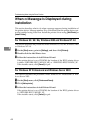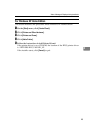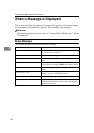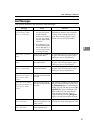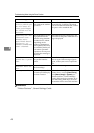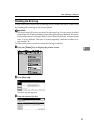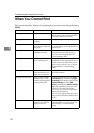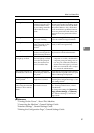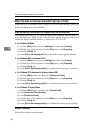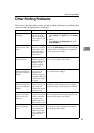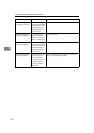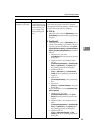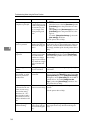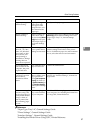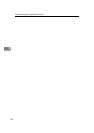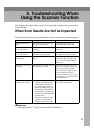Troubleshooting When Using the Printer Function
52
4
When the Data In Indicator Does Not Light Up or Flash
When the Data In indicator does not light up or flash after starting a print job,
data is not being sent to the machine.
When the machine is connected to the computer using the interface cable
This section describes how to check the print port when the Data In indicator
does not light up or blink. Check if the print port setting is correct. When it is
connected using a parallel interface, connect it to LPT1 or LPT2.
❖ For Windows 95/98/Me
A Click the [Start] button, point to [Settings], and then click [Printers].
B Click the icon of the machine. On the [File] menu, click [Properties].
C Click the [Details] tab.
D In the [Print to the following port:] list, confirm the correct port is selected.
❖ For Windows 2000 or Windows NT 4.0
A Click the [Start] button, point to [Settings], and then click [Printers].
B Click the icon of the machine. On the [File] menu, click [Properties].
C Click the [Ports] tab.
D In the [Print to the following port(s)] list, confirm the correct port is selected.
❖ For Windows XP Professional or Windows Server 2003
A Click the [Start] button, and then click [Printers and Faxes].
B Click the icon of the machine. On the [File] menu, click [Properties].
C Click the [Ports] tab.
D In the [Print to the following port(s)] list, confirm the correct port is selected.
❖ For Windows XP Home Edition
A Click the [Start] button, and then click [Control Panel].
B Click [Printers and Other Hardware].
C Click [Printers and Faxes].
D Click the icon of the machine. On the [File] menu, click [Properties].
E Click the [Ports] tab.
F In the [Print to the following port(s)] list, confirm the correct port is selected.
Network Connection
Contact the network administrator.