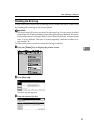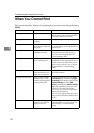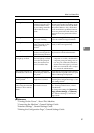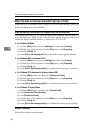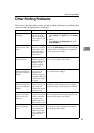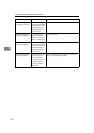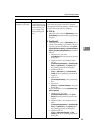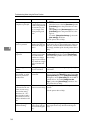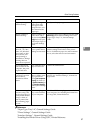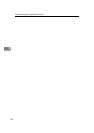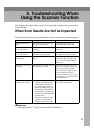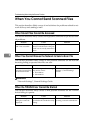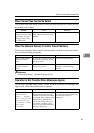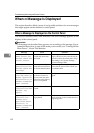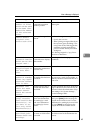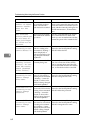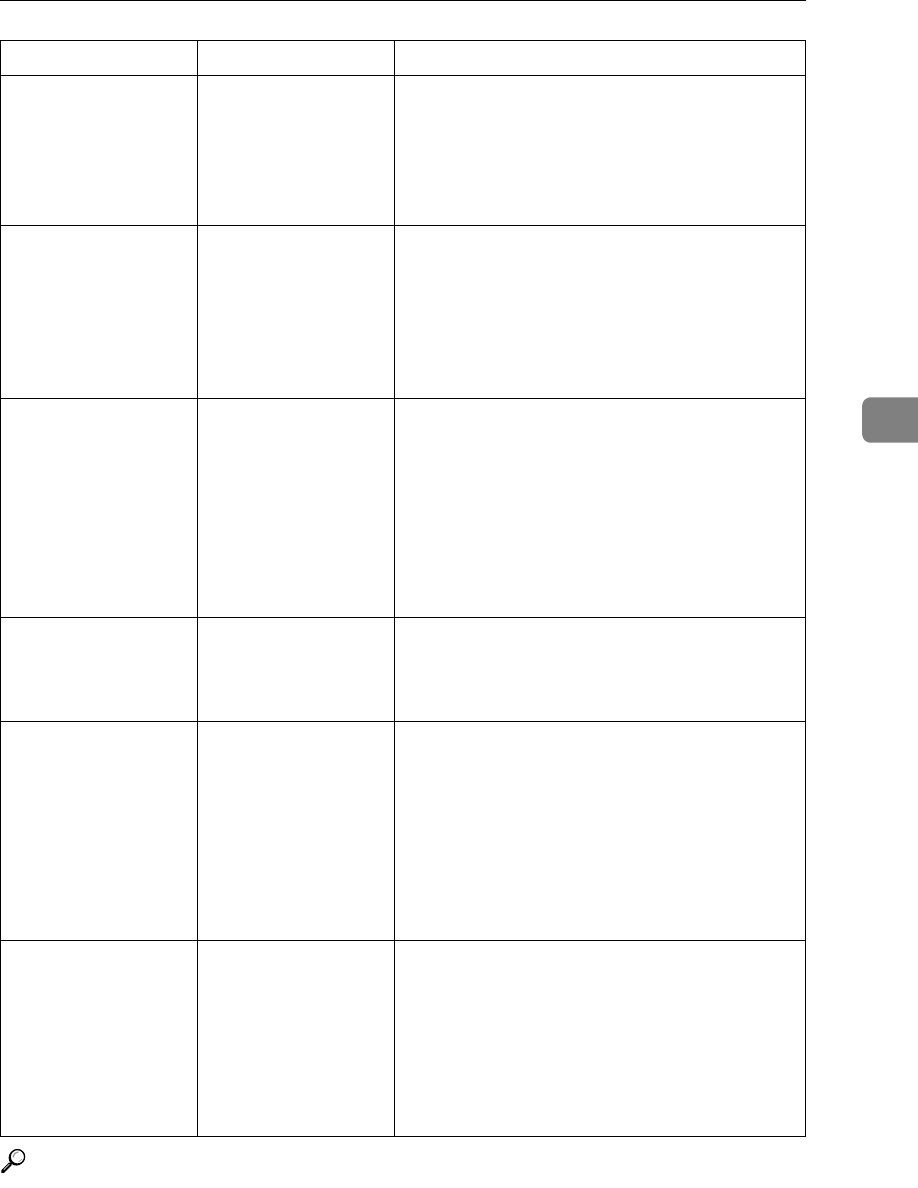
Other Printing Problems
57
4
Reference
“Paper Type: Tray 1-4”, General Settings Guide
“Timer Settings”, General Settings Guide
“Interface Settings”, General Settings Guide
“Installing the Printer Driver Using USB”, Printer Reference
Duplex printing is
malfunctioning.
Duplex printing can-
not be done with
thick paper, OHP
transparencies, or la-
bels selected as the
paper type.
Specify another paper type.
Duplex printing is
malfunctioning.
Duplex printing can-
not be done with a
tray for which [1 Sided
Copy] has been speci-
fied as Paper Type on
the System Settings
menu.
Change the Paper Type setting for the tray to [2
Sided Copy] on the System Settings menu. See
“Paper Type: Tray 1-4”, General Settings
Guide.
When using Win-
dows 95 / 98 / Me /
2000 / XP, Windows
Server 2003, or Win-
dows NT 4.0, com-
bined printing or
Auto Reduce/Enlarge
printing does not
come out as expected.
The correct applica-
tion or printer driver
settings are not made.
Make sure the application's paper size and ori-
entation settings match those of the printer
driver. If a different paper size and orientation
are set, select the same size and orientation.
A print instruction
was issued from the
computer, but print-
ing did not start.
User Authentication
may have been set.
Contact the administrator.
The print job is not
canceled even when
the machine is
switched to offline
status.
Even when the ma-
chine is offline, print-
ing is performed
when [Job Acceptance
Priority] has been set
in [Parallel Interface] in
the [Interface Settings]
in the System Settings
menu.
Change the setting of Signal Control to Printer
priority. See “Interface Settings”, General Set-
tings Guide.
When connecting the
machine using USB
2.0, the first page of a
print job that contains
a large volume of
data is printed, but
the remaining pages
are not.
USB Printing Support
may not be installed
on your computer.
Check that USB Printing Support is installed on
your computer. See “Installing the Printer Driv-
er Using USB”, Printer Reference.
Problem Cause Solution