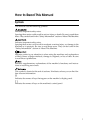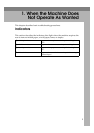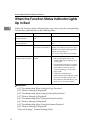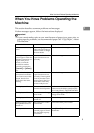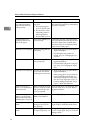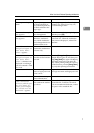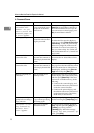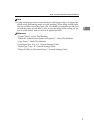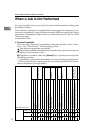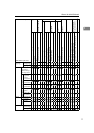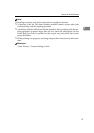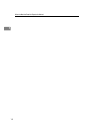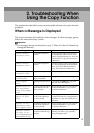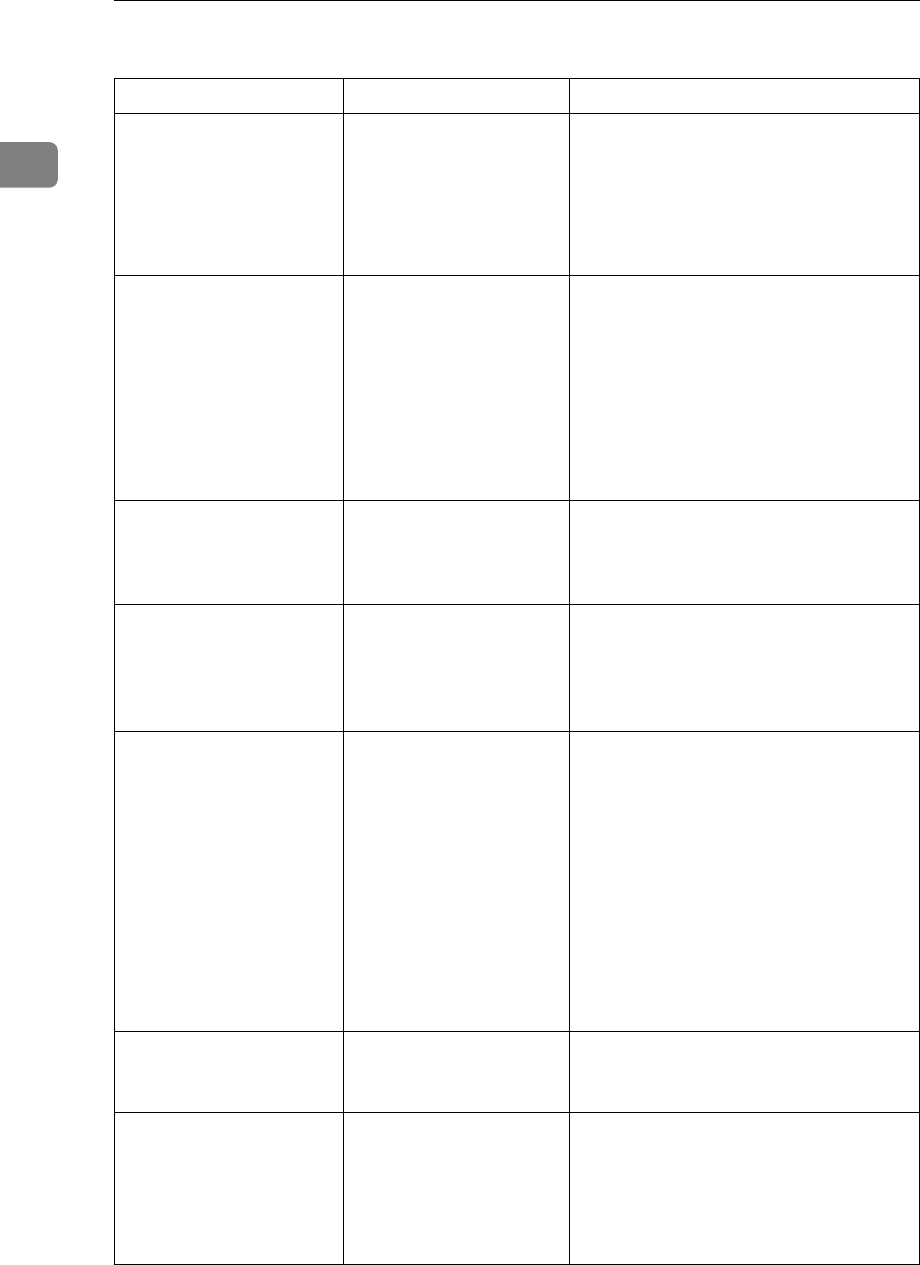
When the Machine Does Not Operate As Wanted
8
1
❖ Document Server
Problem Cause Solution
“
Scanned pages
exceeded max.
number. Do you
want to store the
scanned pages as
a file?
” appears.
The number of scanned
pages exceeds the capac-
ity per file of the Docu-
ment Server.
To store scanned pages as a file, press
[Store File]. Scanned data is stored as a
file in the Document Server. If you do
not want to store scanned pages, press
[No]. Scanned data is deleted.
You forgot your password.
You cannot access a pro-
tected file without enter-
ing the password.
Contact the administrator.
To delete the files stored in the docu-
ment server, select [Delete All Files in Doc-
ument Server]. As this will permanently
delete every single file, make sure the
document server does not contain any
files you want to keep. See “Delete All
Files in Document Server”, General Set-
tings Guide.
You cannot find out what
is stored in a file.
You may not be able to
ascertain the contents of
a file simply from the file
name.
Check the date or time column in the
Document Server: Select Files to Print
display.
You cannot find out what
is stored in a file.
You may not be able to
ascertain the contents of
a file simply from the file
name.
Check document content by printing its
first page. Press the line of the document
in the Document Server: Select Files to
Print display, and then press [Print 1st
Page] followed by the {Start} key.
Memory frequently be-
comes full.
The document server
memory is full.
Delete unnecessary files. On the file se-
lection display, select unnecessary files,
and then press [Delete File]. If this does
not increase available memory, do the
following.
• Switch to the scanner display, and
then delete unnecessary files stored
under the scanner function.
• Switch to the printer display, and
then delete unnecessary files stored
under Sample Print, Locked Print,
Hold Print, or Stored Print.
You want to check print
quality before making a
large print run.
You can print a single
copy without specifying
the setting again.
Check print quality by printing out only
the first set using the {Sample Copy} key.
“
Original is be-
ing scanned by
another func-
tion.
” appears.
The Copy or Scanner
function is in use.
To cancel a job in progress, first press
[Exit], and then press the {Copy} key or
{Scanner} key. Next, press the
{Clear/Stop} key. When the message
“
[Stop] key was pressed.” ap-
pears, press [Stop].