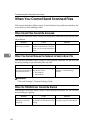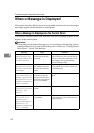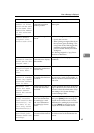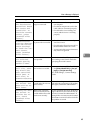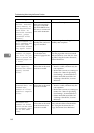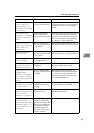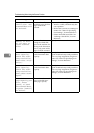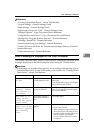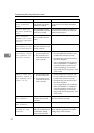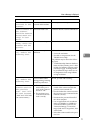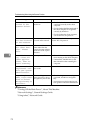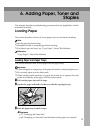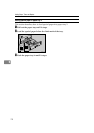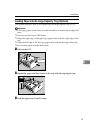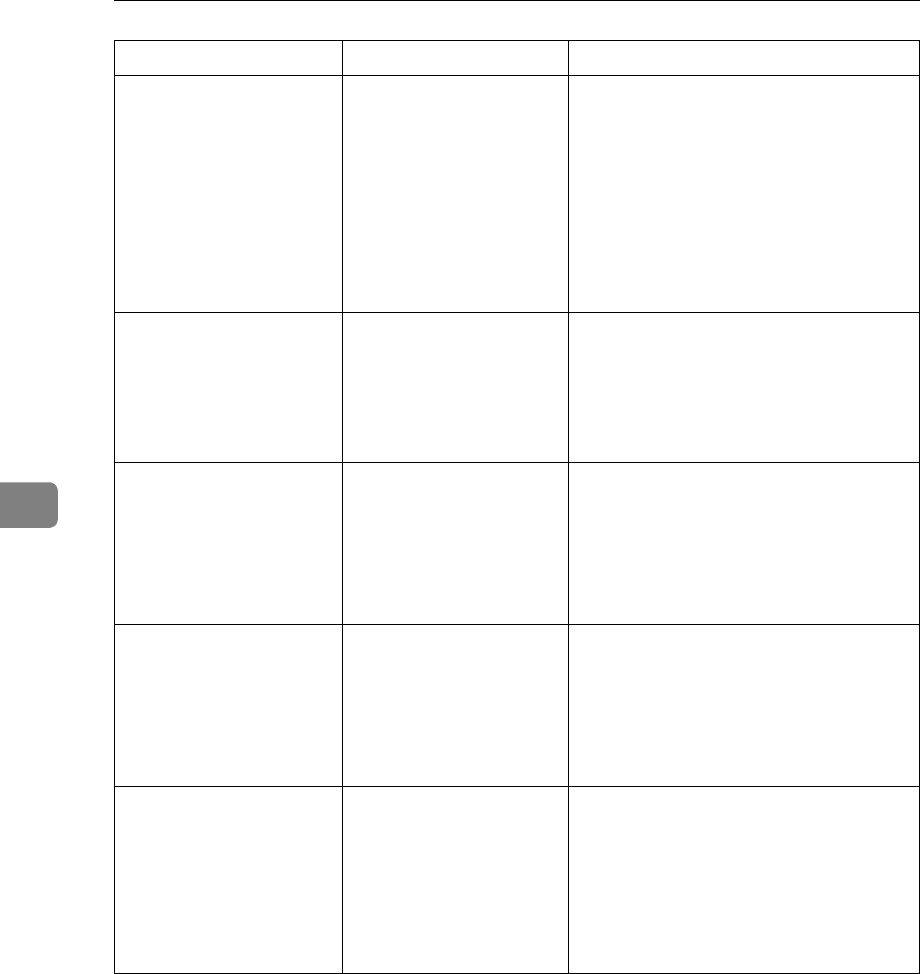
Troubleshooting When Using the Scanner Function
68
5
Memory is full.
Cannot scan. The
scanned data will
be deleted.
Because of insufficient
hard disk space, the first
page could not be
scanned.
Try one of the following measures:
• Wait for a while, and then retry the
scan operation.
• Reduce the scan area or scanning res-
olution. See “Items for Specifying
Scan Settings”, Scanner Reference.
• Delete unneeded stored files. See
“Deleting a Stored File”, Scanner
Reference.
Memory is full.
Do you want to
store scanned
file?
Because there is not
enough free hard disk
space in the machine for
storing in the Document
Server, only some of the
pages could be scanned.
Specify whether to use the data or not.
Exceeded max.
data capacity.
Check the scan-
ning resolution,
then reset origi-
nal(s).
The scanned original ex-
ceeded maximum data
capacity.
Specify the scan size and resolution
again. Note that it may not be possible to
scan very large originals at a high reso-
lution. See “Items for Specifying Scan
Settings”, Scanner Reference.
Exceeded max.
data capacity.
Check the scan-
ning resolution,
then press Start
again.
The scanned data ex-
ceeded maximum data
capacity.
Specify the scan size and resolution
again. Note that it may not be possible to
scan very large originals at a high reso-
lution. See “Items for Specifying Scan
Settings”, Scanner Reference.
Exceeded max.
page capacity per
file. Press
[Send] to send
the scanned data,
or press [Cancel]
to delete.
The number of scanned
pages exceeded maxi-
mum page capacity.
Select whether to send the data so far.
Message Cause Solution