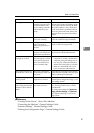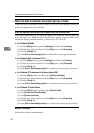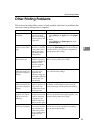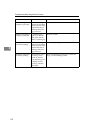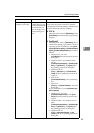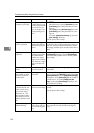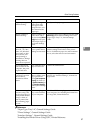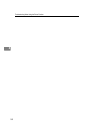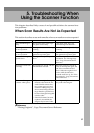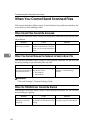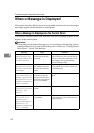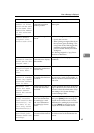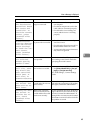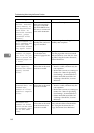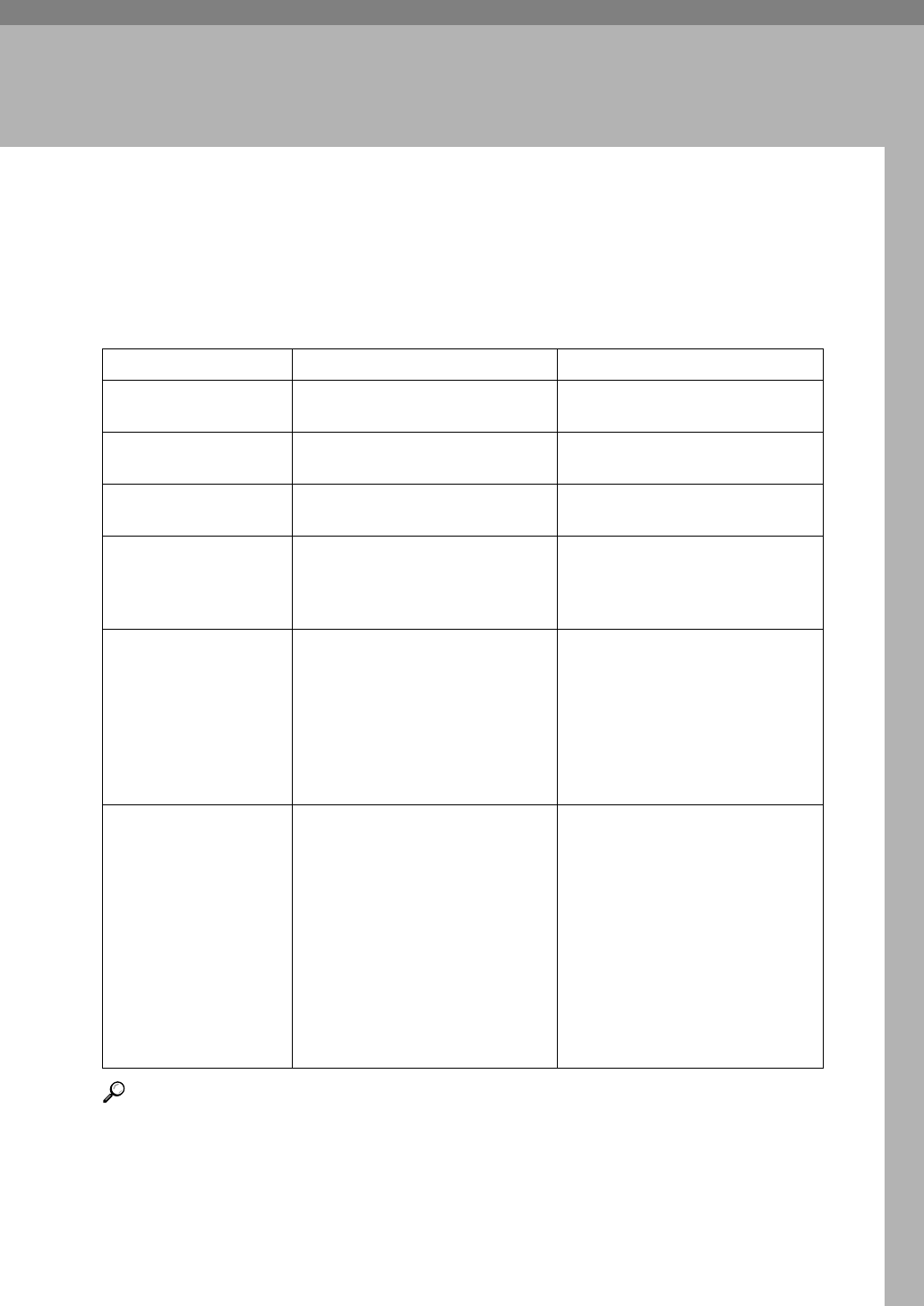
59
5. Troubleshooting When
Using the Scanner Function
This chapter describes likely causes of and possible solutions for scanner func-
tion problems.
When Scan Results Are Not As Expected
This section describes causes and remedies when scan results are not as expected.
Reference
“Placing Originals”, Copy/Document Server Reference
Problem Cause Solution
The scanned image is
dirty.
The exposure glass or the expo-
sure glass cover is dirty.
Clean these parts. See p.101
“Maintaining Your Machine”.
The image is distorted
or out of position.
The original was moved during
scanning.
Do not move the original during
scanning.
The image is distorted
or out of position.
The original was not pressed flat
against the exposure glass.
Check that the original is pressed
flat against the exposure glass.
The scanned image is
upside down.
The original was placed upside
down.
Place the original in the correct
orientation. See “Placing Origi-
nals”, Copy/Document Server
Reference.
No image results from
scanning.
The original was placed with the
front and back reversed.
When the original is placed di-
rectly on the exposure glass, the
side to be scanned must face
down. When the original is fed
via the ADF, the side to be
scanned must face up. See “Plac-
ing Originals”, Copy/Document
Server Reference.
The scanned image
contains white spaces.
• If you scan originals using
functions other than the net-
work TWAIN scanner func-
tion, certain paper size and
resolution settings may pro-
duce scanned images that are
larger than the specified size
because of margins being add-
ed to the sides.
• If the File Format Converter
(optional ) is installed, the
margins may become wider.
Scanning at a higher resolution
may reduce the margins.