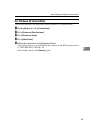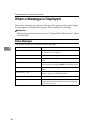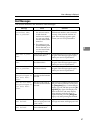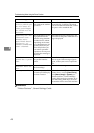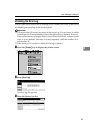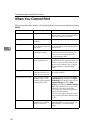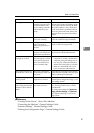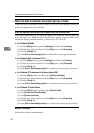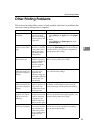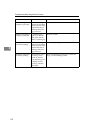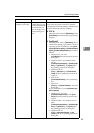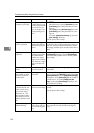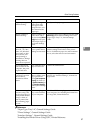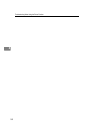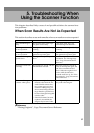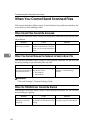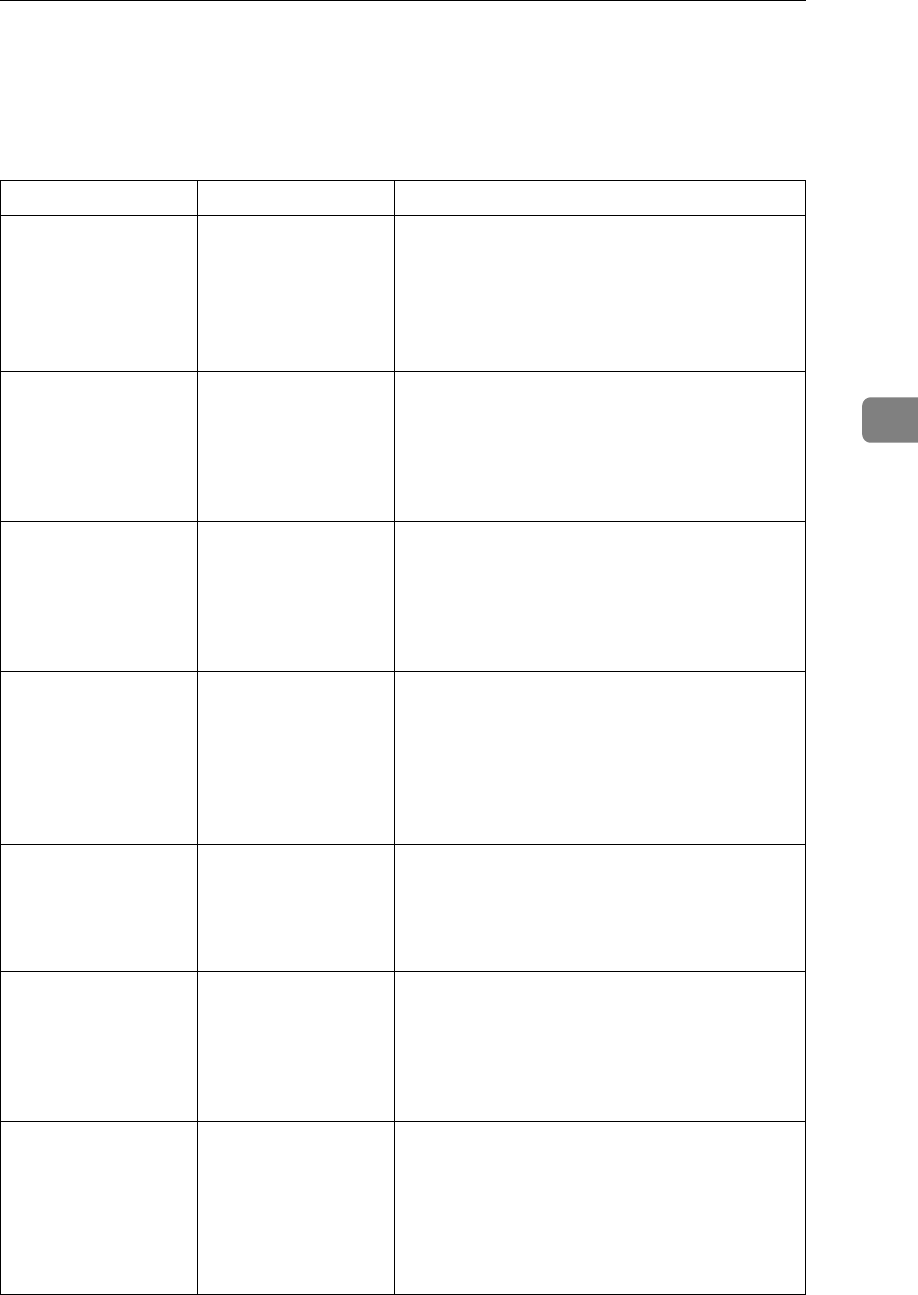
Other Printing Problems
53
4
Other Printing Problems
This section describes likely causes of and possible solutions for problems that
can occur when printing from a computer.
Problem Cause Solution
The printed image is
smudged.
Settings for thick pa-
per have not been
made when printing
on thick paper in the
bypass tray.
• PCL 6/5e and PostScript 3
Select [Thick] in the [Type:] list on the [Paper]
tab.
•RPCS
Select [Thick] in the [Paper type:] list on the
[Print Settings] tab.
The printed image is
faded over the entire
page.
If the [Toner saving]
check box is selected
in the printer driver
settings, the entire
page will be faded
when printed.
For the RPCS printer driver, [Toner saving] is lo-
cated on the [Print Quality] tab. For the PostScript
3 printer driver, see PostScript 3 Supplement.
See the printer driver Help.
Paper is not fed from
the selected tray.
When you are using a
Windows operating
system, printer driver
settings override
those set using the
display panel.
Set the desired input tray using the printer
driver. See the printer driver Help.
The printed image is
different from the im-
age on the computer's
display.
With certain func-
tions, such as en-
largement and
reduction, image lay-
out might be different
to that on the com-
puter display.
In the application, change the layout, character
size, and character settings.
The printed image is
different from the im-
age on the computer's
display.
You might have se-
lected to replace Tru-
eType fonts with
machine fonts in the
printing process.
To print an image similar to that of the comput-
er display, make settings to print TrueType
fonts as an image. See the printer driver Help.
When printing
graphics, the output
and the screen are
different.
If the printer driver is
configured to use the
graphics command,
the graphics com-
mand from the ma-
chine is used to print.
If you want to print accurately, set the printer
driver to print without using the graphics com-
mand. See the printer driver Help.
Images are printed in
the wrong orientation.
The feed orientation
you selected and the
feed orientation se-
lected in the printer
driver's option setup
might not be the
same.
Set the machine's feed orientation and the
printer driver's feed orientation accordingly.
See the printer driver Help.