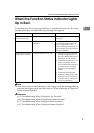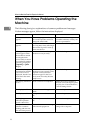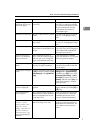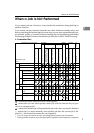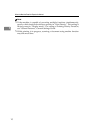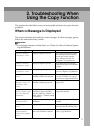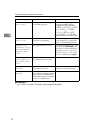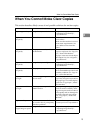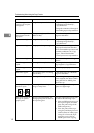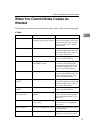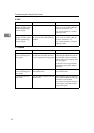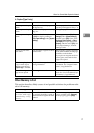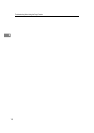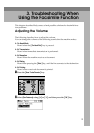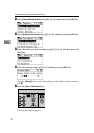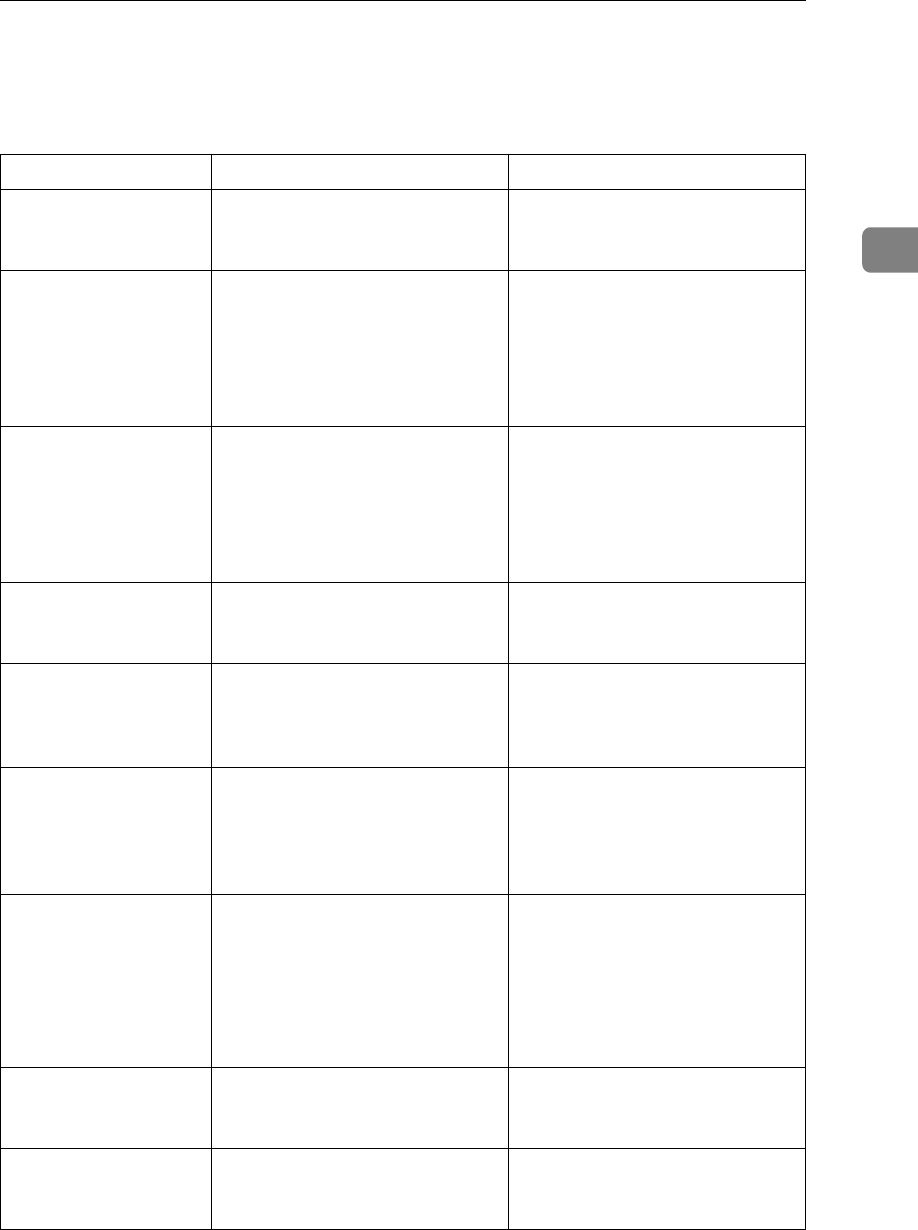
When You Cannot Make Clear Copies
13
2
When You Cannot Make Clear Copies
This section describes likely causes of and possible solutions for unclear copies.
Problem Cause Solution
Copies appear dirty. Image density is too dark. Adjust the image density. See
“Adjusting Image Density”,
Copy Reference.
Copies contain blots or
are patchy.
The machine is not on a level surface.
Place the machine on a stable and
level surface.
Make sure the machine's environ-
ment meets requirements. See
p.93 “Where to Put Your Ma-
chine”.
Copies contain blots or
are patchy.
The paper is creased, curled, or
has blemishes.
Smooth out the wrinkles from the
paper, or replace it. See “Copy Pa-
per”, About This Machine.
If paper comes out curled, adjust
the Output Tray. See “Originals”,
Copy Reference.
Copies contain blots or
are patchy.
Image density is too light. Adjust the image density. See
“Adjusting Image Density”,
Copy Reference.
Copies contain blots or
are patchy.
The paper is damp.
Use paper that has been stored in
the recommended temperature and
humidity condition. See “Copy Pa-
per”, About This Machine.
Copies are too dark or
too light.
The correct paper type settings
are not made.
Check the paper loaded on the
paper tray or bypass tray matches
the paper type set on the display
panel. See “Copy Paper”, About
This Machine.
Copies are too dark or
too light.
The image was not printed on a
suitable surface.
Before printing on special paper,
check its surface carefully. Print-
ing on non-print surfaces reduces
print quality and can damage the
machine's internal components.
See “Copy Paper”, About This
Machine.
Copies are dirty. Use of non-recommended toner
can result in loss of print quality
and other problems.
Use manufacturer-genuine toner.
Contact your service representative.
The reverse side of an
original image is copied.
Image density is too dark. Adjust the image density. See
“Adjusting Image Density”,
Copy Reference.