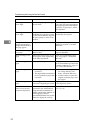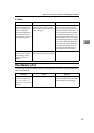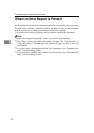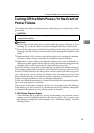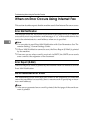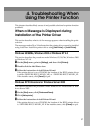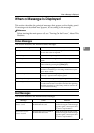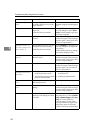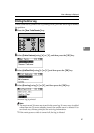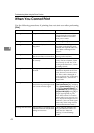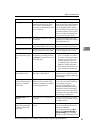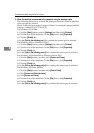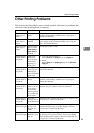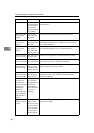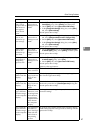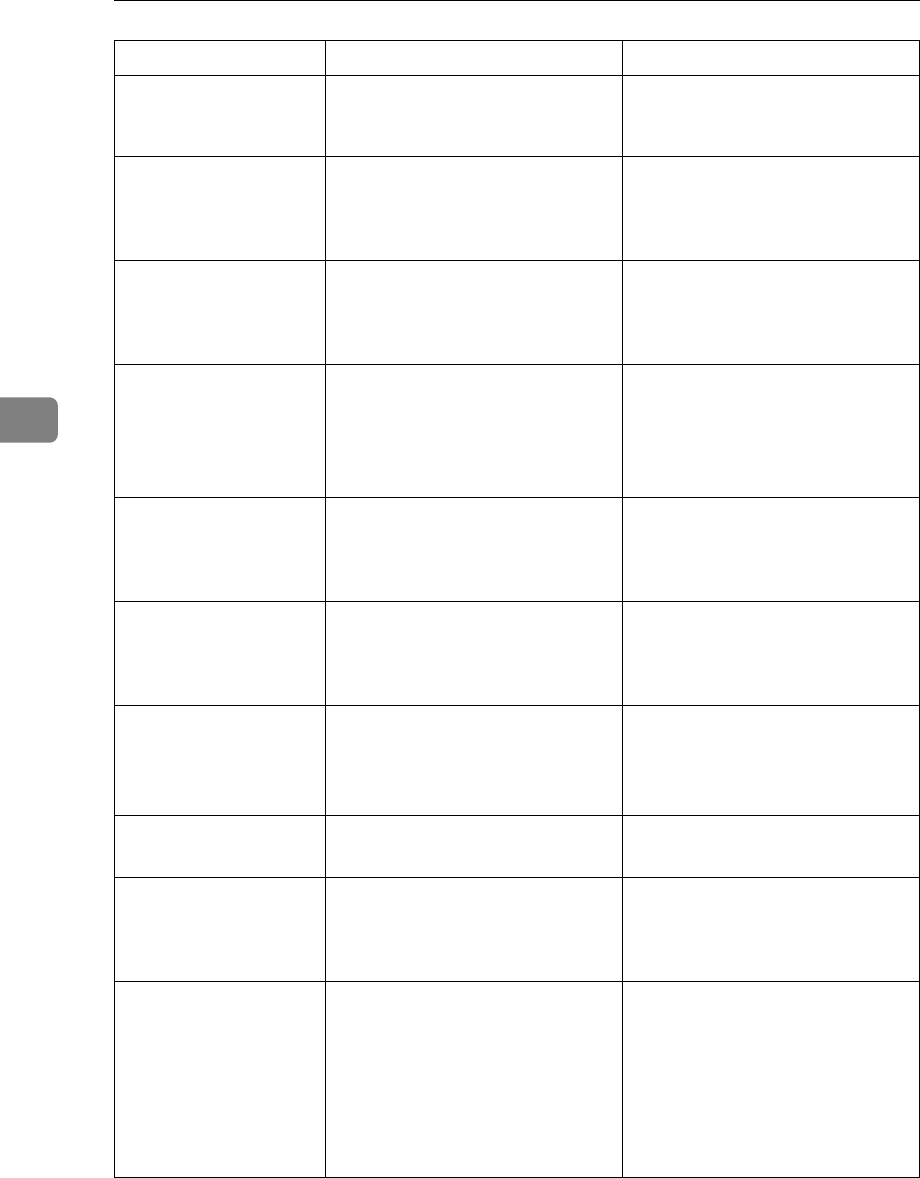
Troubleshooting When Using the Printer Function
40
4
Paper Tray is in
use.
The specified paper tray is in use
by another function, such as the
copier function.
Wait until the other function has
finished using the specified paper
tray.
Tray # Error
An error has occurred with the
paper tray.
# indicates the tray number.
Press [JobReset] to change the pa-
per tray settings, or press [Form-
Feed] to select another paper tray
and print using that.
USB Error
An error has occurred in the USB
interface.
Turn off the main power switch,
and back on again. If the message
appears again, contact your sales
or service representative.
Duplex mode is
in off position
for Tray #
The selected paper tray has not been
configured for duplex printing.
# indicates the tray number.
Press [JobReset] to change the pa-
per tray settings or do single-sid-
ed printing.
For details about the tray settings,
see General Settings Guide.
Ethernet Board
Error
An error has occurred in the
Ethernet board.
Turn off the main power switch,
and back on again. If the message
appears again, contact your sales
or service representative.
NV-RAM Error
An error has occurred in the machine.
Turn off the main power switch,
and back on again. If the message
appears again, call your sales or
service representative.
Authentication
failed.
• The login user name or pass-
word entered is incorrect.
• The machine currently cannot
perform authentication.
• Check your login user name
and password.
• Contact the administrator.
Parallel I/F Er-
ror
An error has occurred in the par-
allel interface board.
Contact your service representative.
Printer Font Er-
ror.
An error has occurred in the font
settings.
Turn off the main power switch,
and back on again. If the message
appears again, contact your sales
or service representative.
Memory Overflow
Maximum capacity of PCL or
PostScript 3 list display has been
exceeded.
Reduce the value of
[
Resolution
]
in
the printer driver, or select
[
Font Pri-
ority
]
in
[
Memory Usage
]
under
[
Sys-
tem
]
(see “Printer Features”,
General Settings Guide). If this
message continues to appear after
taking these steps, decrease the
number of files sent to the machine.
Message Cause Solution