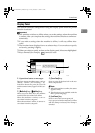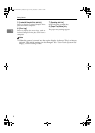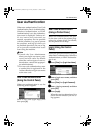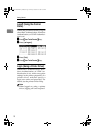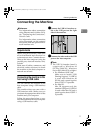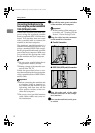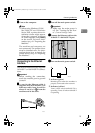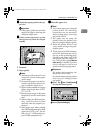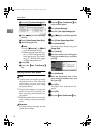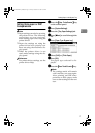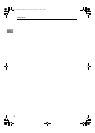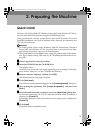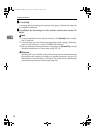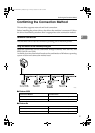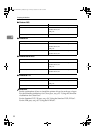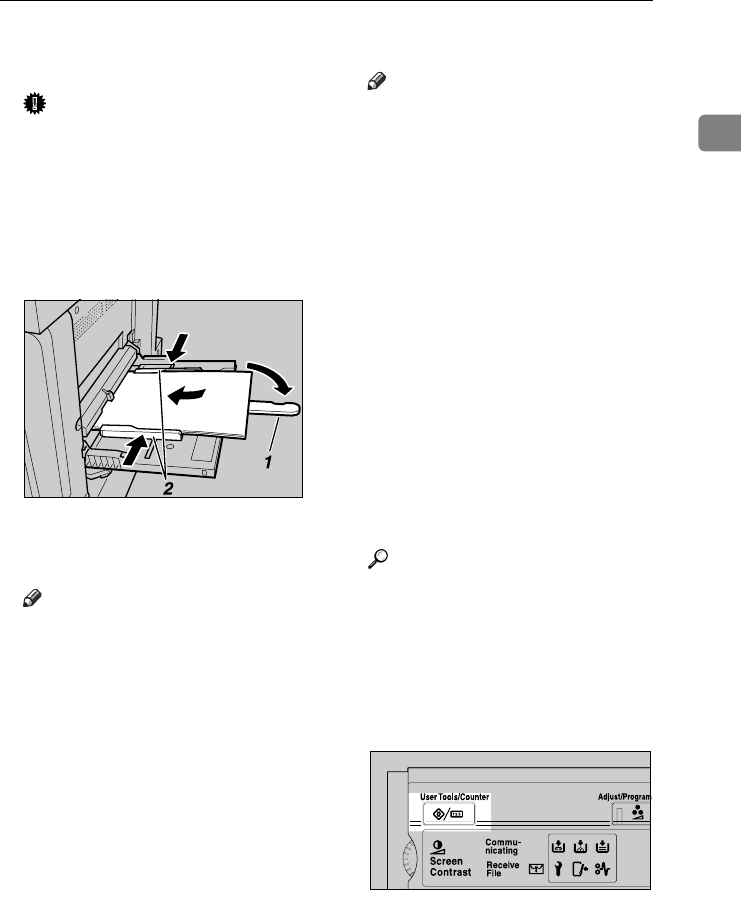
Setting Paper on the Bypass Tray
15
1
B
BB
B
Adjust the paper guides to the pa-
per size.
Important
❒ If the paper guides are not flush
against the paper, skewing and
misfeeds might occur.
C
CC
C
Gently insert paper face up into
the bypass tray until the beeper
sounds.
1.
Extender
2.
Paper guides
Note
❒ The beeper will not sound if it is
turned off. Gently insert paper
until it stops.
❒ Do not stack paper over the lim-
it mark, otherwise a skewed im-
age or misfeeds might occur.
❒ Open out the extender to support
paper sizes larger than A4 L,
8
1
/
2
"×11" L.
❒ Fan the paper to get air between
the sheets to avoid a multi-sheet
feed.
❒ When setting an OHP transpar-
ency, make sure that its front
and back sides are properly po-
sitioned.
❒ Select paper type when printing
onto OHP transparencies or thick
paper (over 127.9 g/m
2
). For de-
tails, see p.17 “Setting thick pa-
per or OHP transparencies”.
D
DD
D
Select the paper size.
Note
❒ You can set paper size using the
printer driver. The following
procedures are not necessary
when setting paper size using
the printer driver.
❒ The paper size set using the
printer driver has priority over
that set using the display panel.
❒ When the printer driver is not
used, make settings using the
display panel.
❒ Thick paper and OHP transpar-
encies are delivered face up on
the top of the preceding page;
therefore, the prints need to be
rearranged into the correct or-
der. To avoid this, select [Reverse
order print] in the RPCS printer
driver settings to deliver the
prints in the correct page order.
Reference
For printer driver settings, see
the printer driver Help.
For details about setting custom
sizes, see p.16 “Setting custom
size paper”.
A Press the {
{{
{User Tools/Counter}
}}
}
key on the control panel.
B Press [System Settings].
AEU011S
AEU043S
JupiterC2EN-Print-F2_FM.book Page 15 Friday, December 17, 2004 8:17 PM