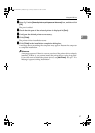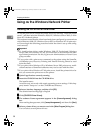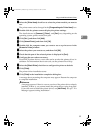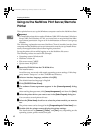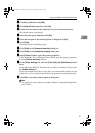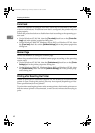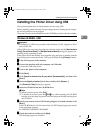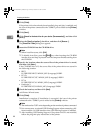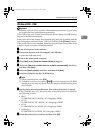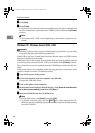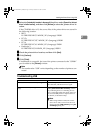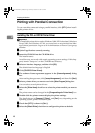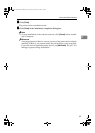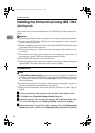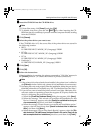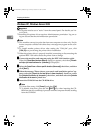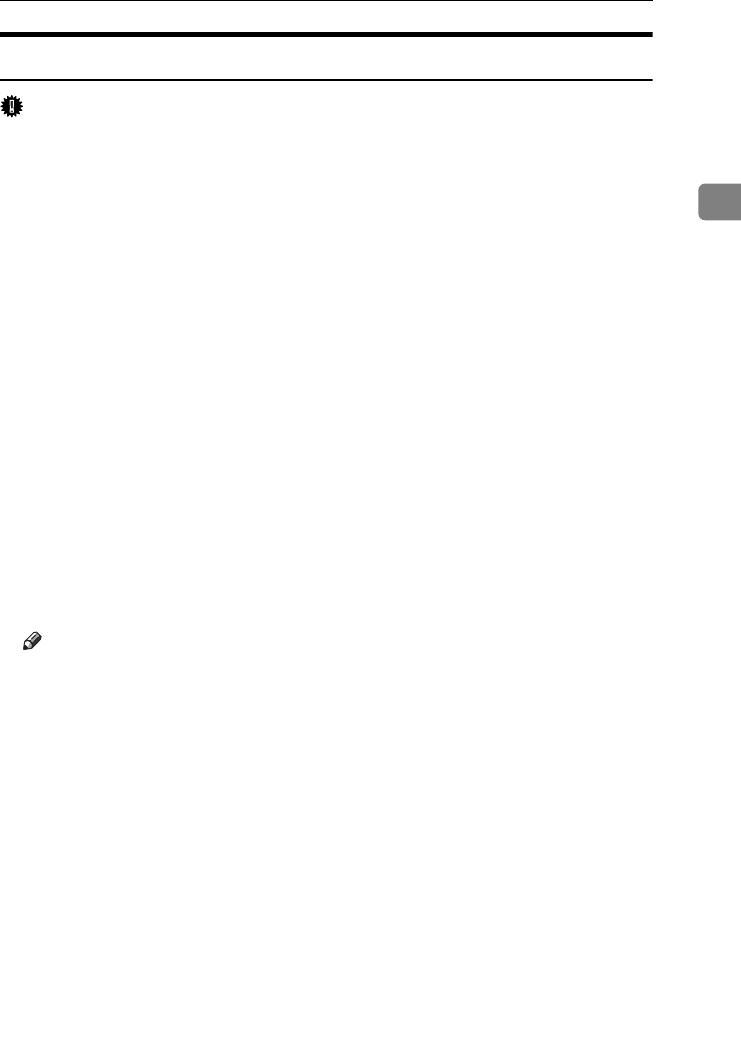
Installing the Printer Driver Using USB
45
2
Windows 2000 - USB
Important
❒ Installing a printer driver requires Administrators permission. Log on using
an account that has Administrators permission.
When USB is first used, Found New Hardware Wizard starts, and USB Printing
Support is installed automatically.
If the printer driver has already been installed, plug and play is enabled, and the
icon of the printer connected to the "USB" port is added to the [Printers] window.
If the printer driver is not installed, follow the plug-and-play instructions of the
printer to install it from the CD-ROM provided.
A
AA
A
Turn off the power of the machine.
B
BB
B
Connect the machine with the computer via USB cable.
Connect the USB cable firmly.
C
CC
C
Turn on the power of the computer.
D
DD
D
Click [Next] in the [Found New Hardware Wizard] dialog box.
E
EE
E
"Select the [Search for a suitable driver for my device (recommended)] check box,
and then click [Next]."
F
FF
F
Select the [Specify location] check box, and then click [Next].
G
GG
G
Insert the CD-ROM into the CD-ROM drive.
Note
❒ When Auto Run starts, click [Exit].
❒ To disable Auto Run, press the left {
{{
{Shift}
}}
} key when inserting the CD-ROM
into the drive and keep it pressed until the computer finishes reading from
the CD-ROM.
H
HH
H
Specify the location where the source files of the printer driver is stored.
If the CD-ROM drive is D, the source files of the printer driver are stored in
the following location:
• RPCS
D:\DRIVERS\RPCS\WIN2K_XP\(Language)\DISK1
• PCL 5c
D:\DRIVERS\PCL5C\WIN2K_XP\(Language)\DISK1
• PCL 6
D:\DRIVERS\PCL6\WIN2K_XP\(Language)\DISK1
• PostScript 3
D:\DRIVERS\PS3\WIN2K_XP\(Language)\DISK1
I
II
I
Check the printer driver location, and then click [OK].
JupiterC2EN-Print-F2_FM.book Page 45 Friday, December 17, 2004 8:17 PM