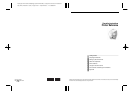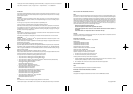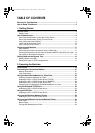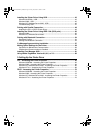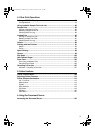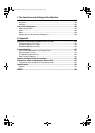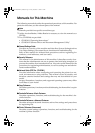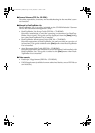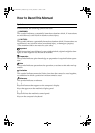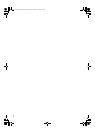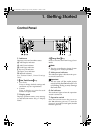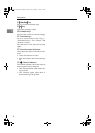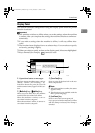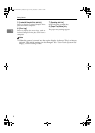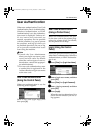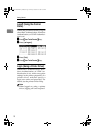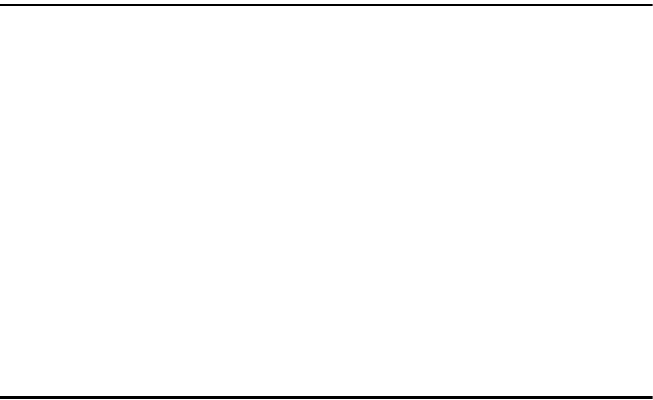
i
TABLE OF CONTENTS
Manuals for This Machine.....................................................................................1
How to Read This Manual .....................................................................................3
1. Getting Started
Control Panel..........................................................................................................5
Display Panel .............................................................................................................7
User Authentication...............................................................................................9
User Code Authentication (Using the Control Panel).................................................9
User Code Authentication (Using a Printer Driver) ....................................................9
Login (Using the Control Panel).................................................................................9
Logoff (Using the Control Panel)..............................................................................10
Login (Using a Printer Driver)...................................................................................10
Connecting the Machine .....................................................................................11
Requirements...........................................................................................................11
Connecting the machine to the host using a USB cable..........................................11
Connecting the Machine to the host using the parallel cable/IEEE 1394 (SCSI print) cable ... 12
Connecting to the Ethernet Interface .......................................................................13
Setting Paper on the Bypass Tray......................................................................14
Setting custom size paper........................................................................................16
Setting thick paper or OHP transparencies..............................................................17
2. Preparing the Machine
Quick Install..........................................................................................................19
Confirming the Connection Method...................................................................21
Network Connection.................................................................................................21
Local Connection .....................................................................................................24
Using the SmartDeviceMonitor for Client Port..................................................25
Installing SmartDeviceMonitor for Client..................................................................25
Installing the PCL or RPCS Printer Driver (TCP/IP).................................................26
Installing the PCL or RPCS Printer Driver (NetBEUI) ..............................................28
Installing the PCL or RPCS Printer Driver (IPP) ......................................................30
Changing the Port Settings for SmartDeviceMonitor for Client................................32
Using the Standard TCP/IP Port .........................................................................34
Installing the PCL or RPCS Printer Driver................................................................34
Using the LPR Port ..............................................................................................36
Installing the PCL or RPCS Printer Driver................................................................36
Using as the Windows Network Printer.............................................................38
Installing the PCL or RPCS Printer Driver................................................................38
Using as the NetWare Print Server/Remote Printer..........................................40
Form Feed................................................................................................................42
Banner Page ............................................................................................................42
Printing after Resetting the Printer...........................................................................42
JupiterC2EN-Print-F2_FM.book Page i Friday, December 17, 2004 8:17 PM