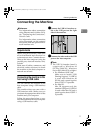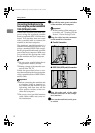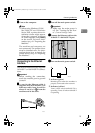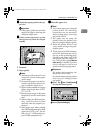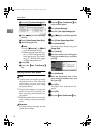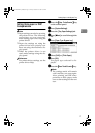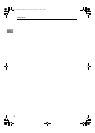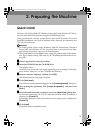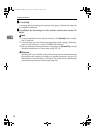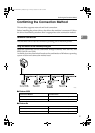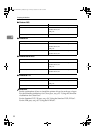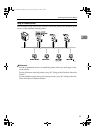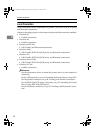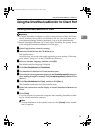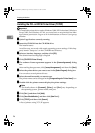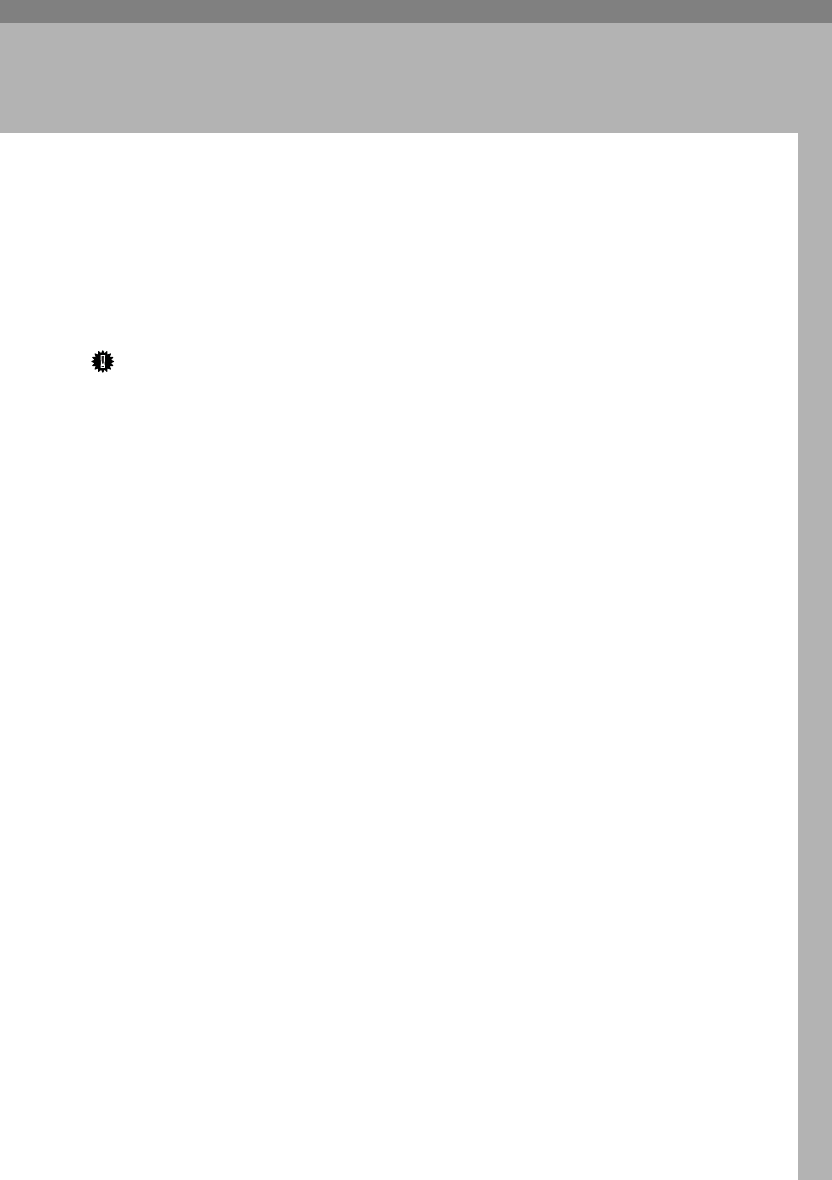
19
2. Preparing the Machine
Quick Install
Windows 95/98/Me/2000/XP, Windows Server 2003, and Windows NT 4.0 us-
ers can easily install this software using the CD-ROM provided.
Using Quick Install, the PCL printer driver and/or RPCS printer driver and
SmartDeviceMonitor for Client is installed under network environment, and
TCP/IP port will be set.
Important
❒ To install printer driver under Windows 2000/XP Professional, Windows
Server 2003, and Windows NT 4.0, you must have an account that has Man-
age Printers permission. Log on as an Administrator.
❒ The Quick Install is not available when using this printer under USB connec-
tion. If you connect using USB, refer to p.43 “Installing the Printer Driver Us-
ing USB”.
A
AA
A
Quit all applications currently running.
B
BB
B
Insert the CD-ROM into the CD-ROM drive.
The installer starts.
Auto Run may not work with certain operating system settings. If this hap-
pens, launch “Setup.exe” on the CD-ROM root directory.
C
CC
C
Select an interface language, and then click [OK].
The default interface language is English.
D
DD
D
Click [Quick Install].
The software license agreement appears in the [
License Agreement
] dialog box.
E
EE
E
After reading the agreement, click [
I accept the agreement
] , and then click
[Next >].
F
FF
F
Select the machine model you want to use in the [Select Printer] dialog box.
For network connection via TCP/IP, select the machine whose IP address is
displayed in [Connect To].
For parallel connection, select the machine whose printer port is displayed in
[Connect To].
G
GG
G
Click [Install].
The printer driver installation starts.
JupiterC2EN-Print-F2_FM.book Page 19 Friday, December 17, 2004 8:17 PM