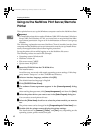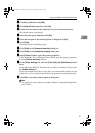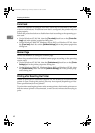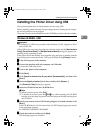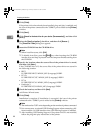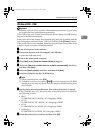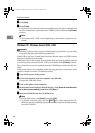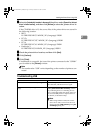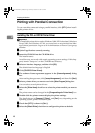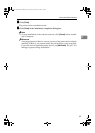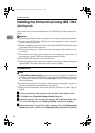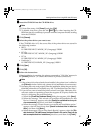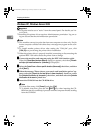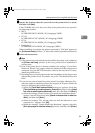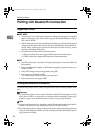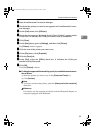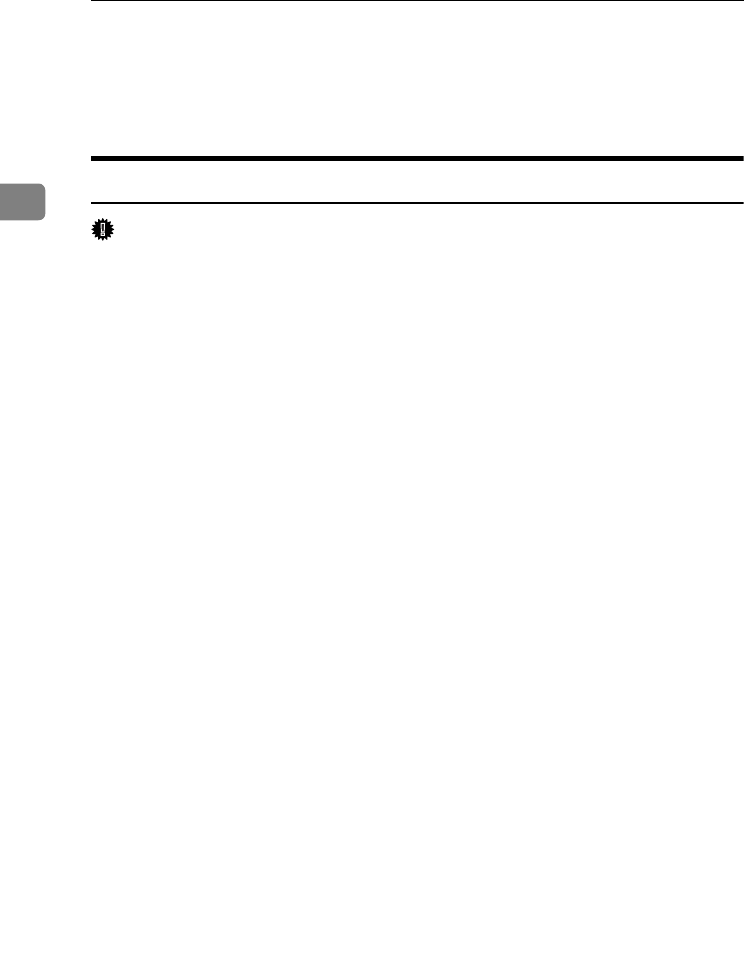
Preparing the Machine
48
2
Printing with Parallel Connection
To use a machine connected using a parallel interface, click [LPT1] when install-
ing the printer driver.
Installing the PCL or RPCS Printer Driver
Important
❒ To install this printer driver under Windows 2000/XP Professional, Windows
Server 2003, and Windows NT 4.0, you must have an account that has Man-
age Printers permission. Log on as an Administrators or Power Users group
member.
A
AA
A
Quit all applications currently running.
B
BB
B
Insert the CD-ROM into the CD-ROM drive.
The installer starts.
Auto Run may not work with certain operating system settings. If this hap-
pens, launch “Setup.exe” on the CD-ROM root directory.
C
CC
C
Select an interface language, and then click [OK].
The default interface language is English.
D
DD
D
Click [
PCL/RPCS Printer Drivers
].
E
EE
E
The software license agreement appears in the [
License Agreement
] dialog
box.
After reading the agreement, click [I accept the agreement], and then click [Next].
F
FF
F
Select a printer driver you want to use in the [Select Program] dialog box.
You can select several printer drivers.
G
GG
G
Select the [Printer Name] check box to select the printer models you want to
use.
The printer name can be changed in the [
Change settings for 'Printer Name'
] box.
H
HH
H
Double-click the printer name to display the printer settings.
The details shown in [Comment:], [Driver:], and [Port:] vary depending on the
operating system, printer model, and port.
I
II
I
Check that [
LPT1:
] is shown in [
Port:
].
J
JJ
J
Select the [
Default Printer
] check box to configure the printer as default.
JupiterC2EN-Print-F2_FM.book Page 48 Friday, December 17, 2004 8:17 PM