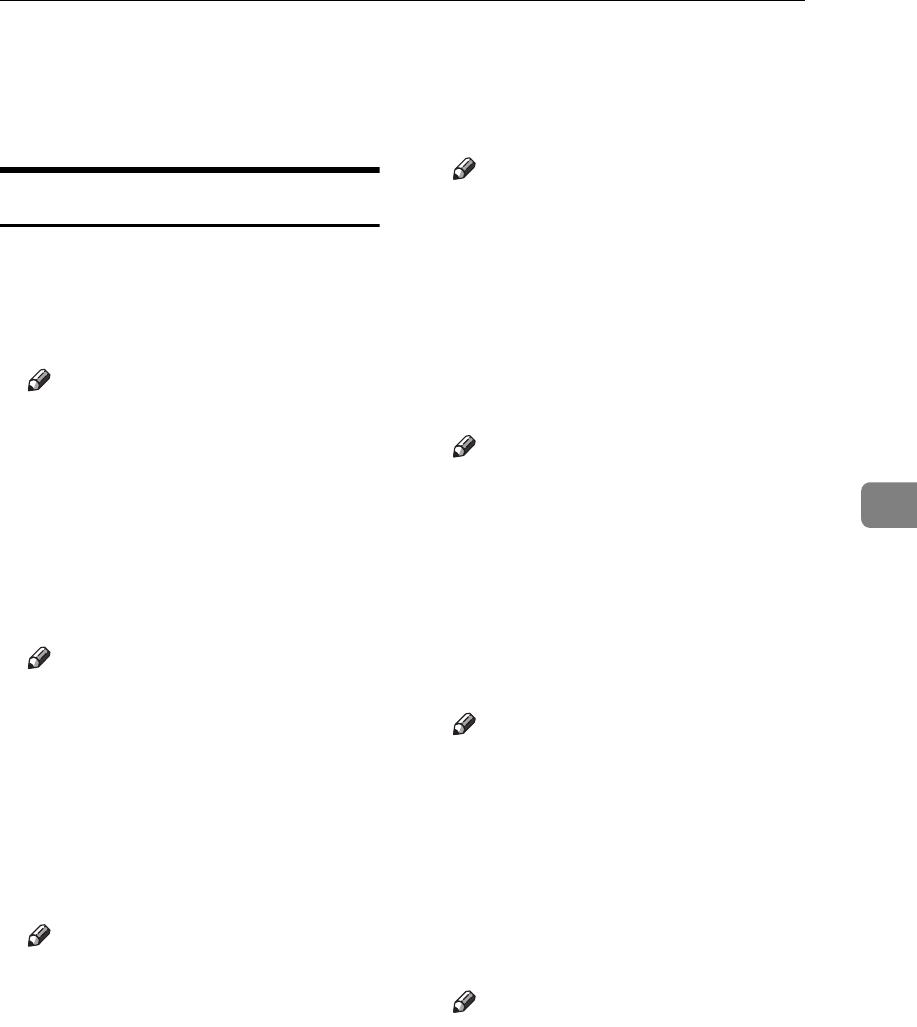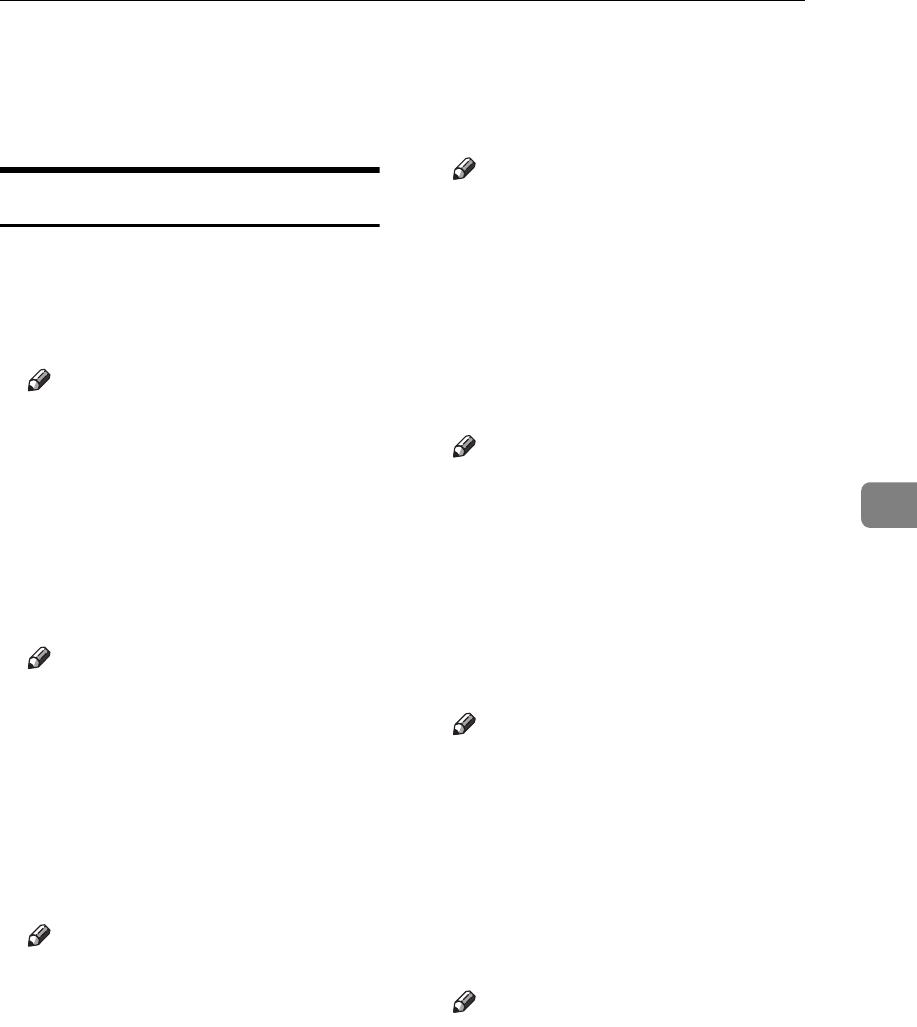
Accessing the User Tools (Copy/Document Server Features)
103
5
❖
❖❖
❖ R/E Priority
Specifies which tab is given priori-
ty on the display panel when the
[Reduce/Enlarge] key is pressed.
Edit
1
/
2
❖
❖❖
❖ Front Margin: Left/Right
You can specify left and right mar-
gins on the front side of copies in
Margin Adjust mode.
Note
❒ You can enter the margins be-
tween 0 and 30mm in 1mm
steps (0”and 1.2”in 0.1”steps)
with the number keys.
❖
❖❖
❖ Back Margin: Left/Right
You can specify left and right mar-
gins on the back side of copies in
Margin Adjust mode.
Note
❒ You can enter the margins be-
tween 0 and 30mm in 1mm
steps (0”and 1.2”in 0.1”steps)
with the number keys.
❖
❖❖
❖ Front Margin: Top/Bottom
You can specify top and bottom
margins on the front side of copies
in Margin Adjust mode.
Note
❒ You can enter the margins be-
tween 0 and 30mm in 1mm
steps (0”and 1.2”in 0.1”steps)
with the number keys.
❖
❖❖
❖ Back Margin: Top/Bottom
You can specify top and bottom
margins on the back side of copies
in Margin Adjust mode.
Note
❒ You can enter the margins be-
tween 0 and 30mm in 1mm
steps (0”and 1.2”in 0.1”steps)
with the number keys.
❖
❖❖
❖ 1 sided→
→→
→2 sided Auto Margin:T to T
In 1 sided → 2 sided Duplex mode,
you can specify the margins on the
back side.
Note
❒ You can enter the margins be-
tween 0 and 30mm in 1mm
steps (0”and 1.2”in 0.1”steps)
with the number keys.
❖
❖❖
❖ 1 sided→
→→
→2 sided Auto Margin:T to B
In 1 sided → 2 sided Duplex mode,
you can specify the margins on the
back side.
Note
❒ You can enter the margins be-
tween 0 and 30mm in 1mm
steps (0”and 1.2”in 0.1”steps)
with the number keys.
❖
❖❖
❖ Erase Border Width
You can specify the width of the
erased border margins in this func-
tion.
Note
❒ You can enter the width be-
tween 2 and 99mm in 1mm
steps (0”and 1.2”in 0.1”steps)
with the number keys.
❖
❖❖
❖ Erase Original Shadow in Combine
In Combine Copy mode, you can
specify whether to erase a 3mm,
0.1" bounding margin around all
four edges of each original.