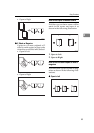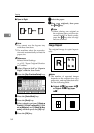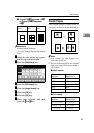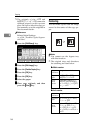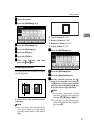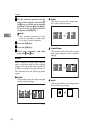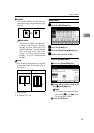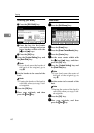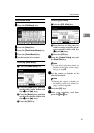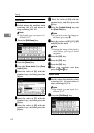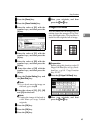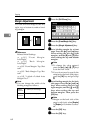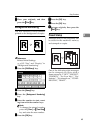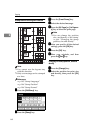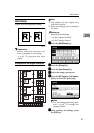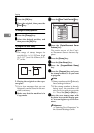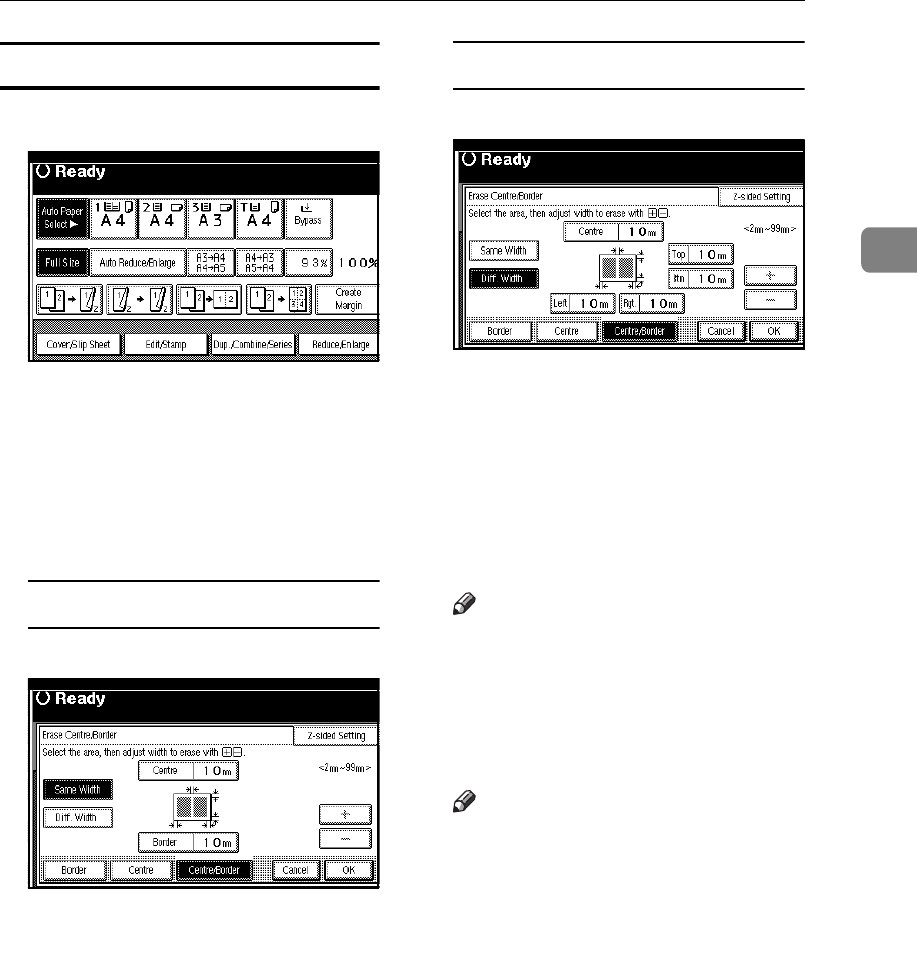
Copy Functions
61
2
Center/Border Erase
A
AA
A
Press the [Edit/Stamp] key.
B
BB
B
Press the [Erase] key.
C
CC
C
Press the [Erase Center/Border] key.
D
DD
D
Press the [Center/Border] key.
E
EE
E
Set the border to be erased.
Selecting [Same Width]
A
Press the [Same Width] key.
B
Press the [Center] key, and then
set the erase center width with
the [
n
nn
n
] and [
o
oo
o
] keys.
C
Press the [Border] key, and then
set the erase border width with
the [
n
nn
n
] and [
o
oo
o
] keys.
D
Press the [OK] key.
Selecting [Diff. Width]
A
Press the [Diff. Width] key.
B
Press the key for the part you
wish to change, and then set an
erase margin width with the
[
n
nn
n
] and [
o
oo
o
] keys.
C
Press the [OK] key.
F
FF
F
Press the [2-sided Setting] key and
the [Back Side] key.
Note
❒ If you don't erase the center or
border of the back of the origi-
nal, go to step
H
.
G
GG
G
Set the center or border to be
eased of the back.
Note
❒ Erasing the center or border of
the back is valid only when you
copy 2-sided originals.
H
HH
H
Press the [OK] key.
I
II
I
Place your originals, and then
press the
{
{{
{
Start
}
}}
}
key.