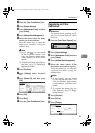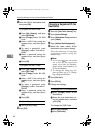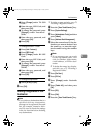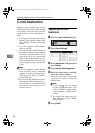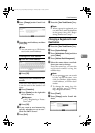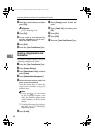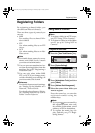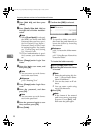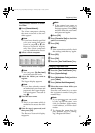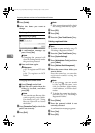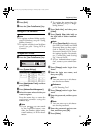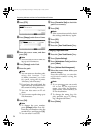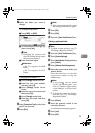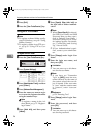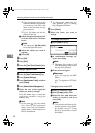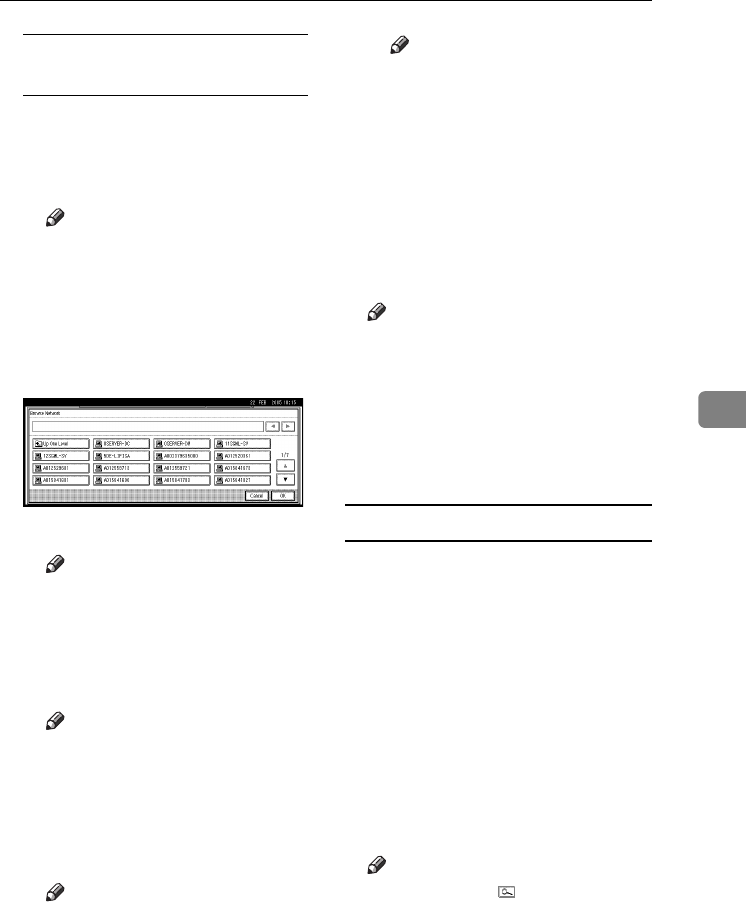
Registering Folders
91
5
Using Browse Network to locate
the folder
A Press [Browse Network].
The client computers sharing
the same network as the ma-
chine appear.
Note
❒ If you have already specified
your user name and pass-
word in steps
F
to
L
, the
Browse Network display
only lists client computers
you are authorized to access.
B Select a client computer.
Shared folders under it appear.
Note
❒ You can press [Up One Level]
to switch between levels.
C Select the folder you want to
register.
The Logon display appears.
Note
❒ If you have already entered
an authorized user name and
password, the Logon display
will not appear. Proceed to
step F.
D Enter the user name.
Note
❒ This is a user name which is
authorized to access the fold-
er.
E Enter the user's password, and
then press [OK].
The Browse Network display
reappears.
Note
❒ If the entered user name or
password is not correct, a
message appears. Press [Exit],
and then enter the user name
and password again.
F Press [OK].
O Press [Connection Test] to check the
path is set correctly.
P Press [Exit].
Note
❒ If the connection test fails, check
the settings, and then try again.
Q Press [OK].
R Press [Exit].
S Press the {User Tools/Counter} key.
Changing a registered folder
A Press the {User Tools/Counter} key.
B Press [System Settings].
C
Press
[
Administrator Tools
]
, and then
press [TNext].
D Press [Address Book Management].
E
Select the name whose folder you
want to change.
Press the user name key, or enter
the registered number using the
number keys
Note
❒ If you press , you can search
by the registered name, user
code, fax number, folder name,
e-mail address, or IP-Fax desti-
nation.
❒ To change the name, key dis-
play, and title, see p.73 “Chang-
ing a Registered Name”.
AdonisC4-AE_zen_F_FM_forPaper.book Page 91 Thursday, May 12, 2005 3:32 PM