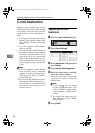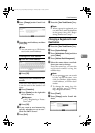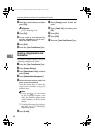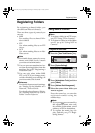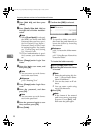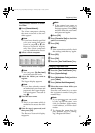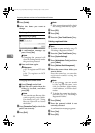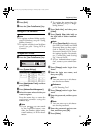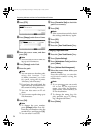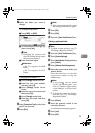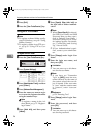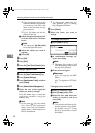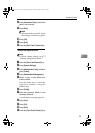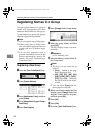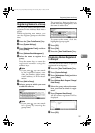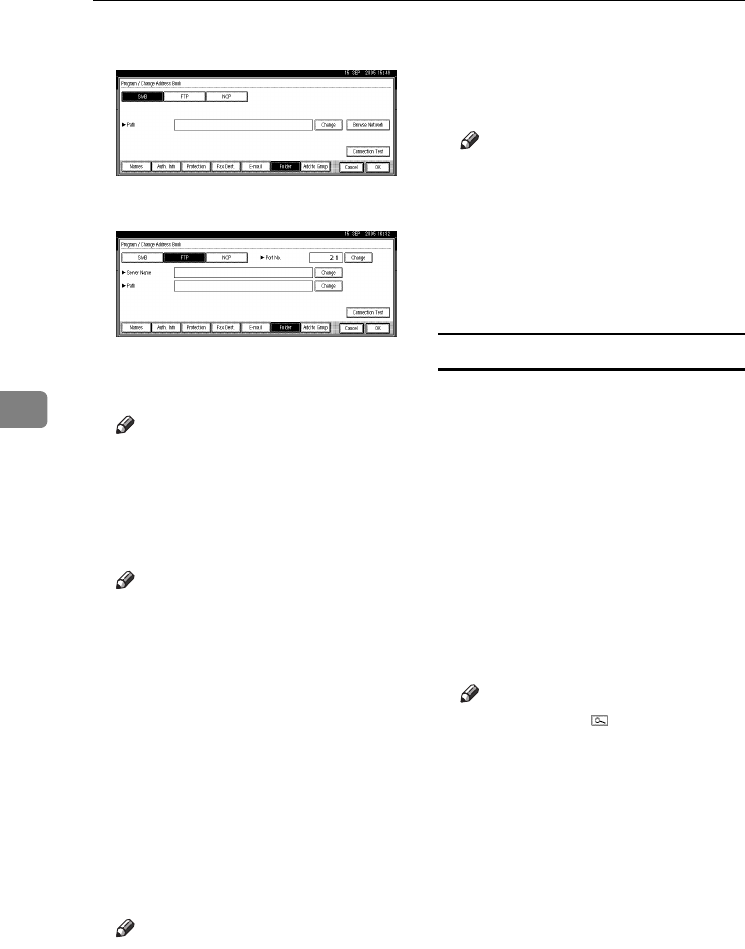
Registering Addresses and Users for Facsimile/Scanner Functions
94
5
N Press [FTP].
O
Press
[
Change
]
under Server Name.
P Enter the server name, and then
press [OK].
Note
❒ You can enter a server name us-
ing up to 64 characters.
Q Press [Change] under Path.
R Enter the path.
Note
❒ You can enter an absolute path,
using this format: “/us-
er/home/username”; or a rela-
tive path, using this format:
“directory/sub-directory”.
❒ If you leave the path blank, the
login directory is assumed to be
the current working directory.
❒ You can also enter an IP ad-
dress.
❒ You can enter a path using up to
128 characters.
S Press [OK].
Note
❒ To change the port number,
press [Change] under Port No..
Enter the port number using the
number keys, and then press [#].
❒ You can enter 1 to 65535.
T Press [Connection Test] to check the
path is set correctly.
U Press [Exit].
Note
❒ If the connection test fails, check
the settings, and then try again.
V Press [OK].
W Press [Exit].
X Press the {User Tools/Counter} key.
Changing a registered folder
A Press the {User Tools/Counter} key.
B Press [System Settings].
C
Press
[
Administrator Tools
]
, and then
press [TNext].
D Press [Address Book Management].
E Select the name whose folder you
want to change.
Press the name key, or enter the
registered number using the
number keys
Note
❒ If you press , you can search
for a user by the registered
name, user code, fax number,
folder name, e-mail address, or
IP-Fax destination.
❒ To change the name, key dis-
play, and title, see p.73 “Chang-
ing a Registered Name”.
F Press [Folder].
AdonisC4-AE_zen_F_FM_forPaper.book Page 94 Thursday, May 12, 2005 3:32 PM