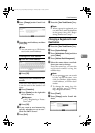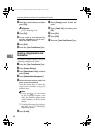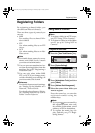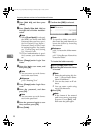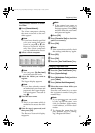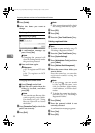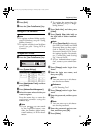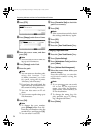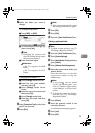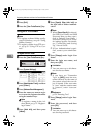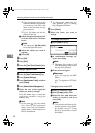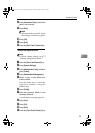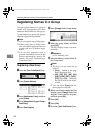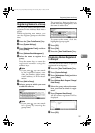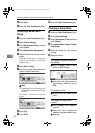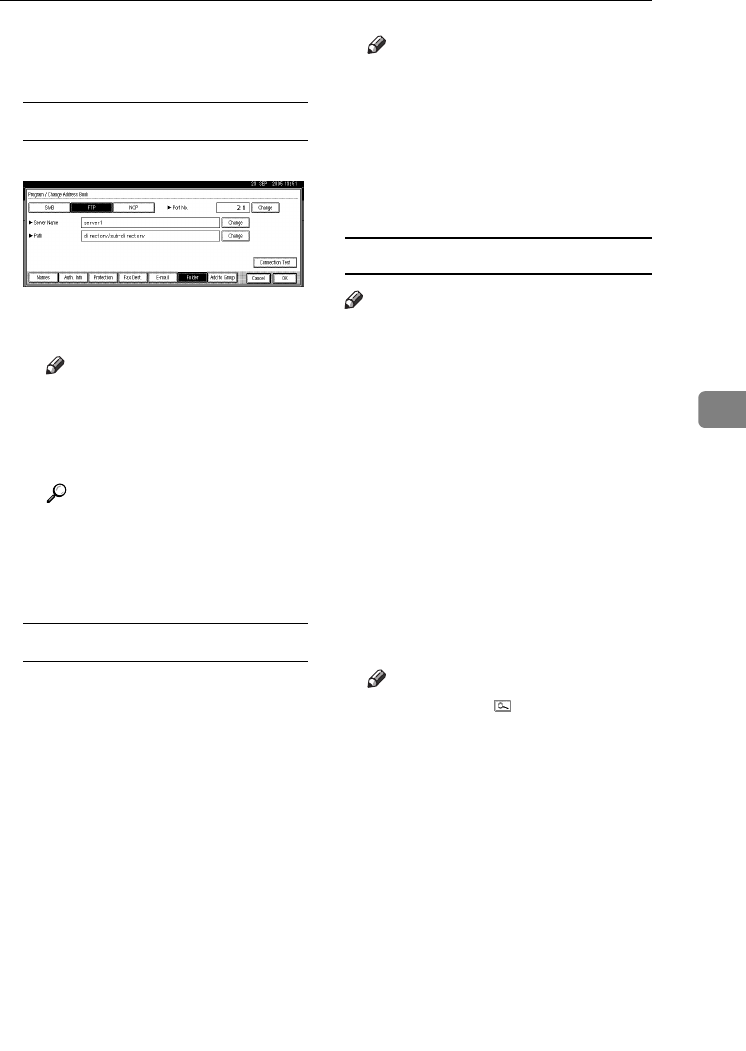
Registering Folders
95
5
G Select the items you want to
change.
To change the protocol
A Press [SMB], or [NCP].
B A confirmation message ap-
pears. Press [Yes].
Note
❒ Changing the protocol will
clear all settings made under
the previous protocol.
C Enter each item again.
Reference
p.89 “To register an SMB
folder”
p.96 “To register an NCP
folder”
Changing items under FTP
A Press [Change] under Port No.
B Enter the new port number,
and then press [#].
C Press [Change] under Server
Name.
D Enter the new server name, and
then press [OK].
E Press [Change] under Path.
F Enter the new path, and then
press [OK].
H Press [Connection Test] to check the
path is set correctly.
I Press [Exit].
Note
❒ If the connection test fails, check
the settings, and then try again.
J Press [OK].
K Press [Exit].
L Press the {User Tools/Counter} key.
Deleting a registered folder
Note
❒ To delete a name entirely, see p.73
“Deleting a Registered Name”.
A Press the {User Tools/Counter} key.
B Press [System Settings].
C
Press
[
Administrator Tools
]
, and then
press [TNext].
D Press [Address Book Management].
E Select the name whose folder you
want to delete.
Press the name key, or enter the
registered number using the
number keys.
Note
❒ If you press , you can search
by the registered name, user
code, fax number, folder name,
e-mail address, or IP-Fax desti-
nation.
❒ To delete the name, key display,
and title, see p.73 “Deleting a
Registered Name”.
F Press [Folder].
G Press the protocol which is not
currently selected.
A confirmation message appears.
H Press [Yes].
I Press [OK].
AdonisC4-AE_zen_F_FM_forPaper.book Page 95 Thursday, May 12, 2005 3:32 PM