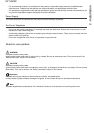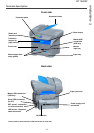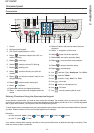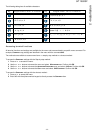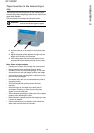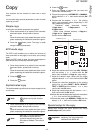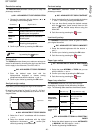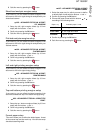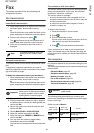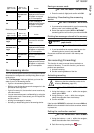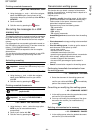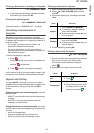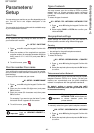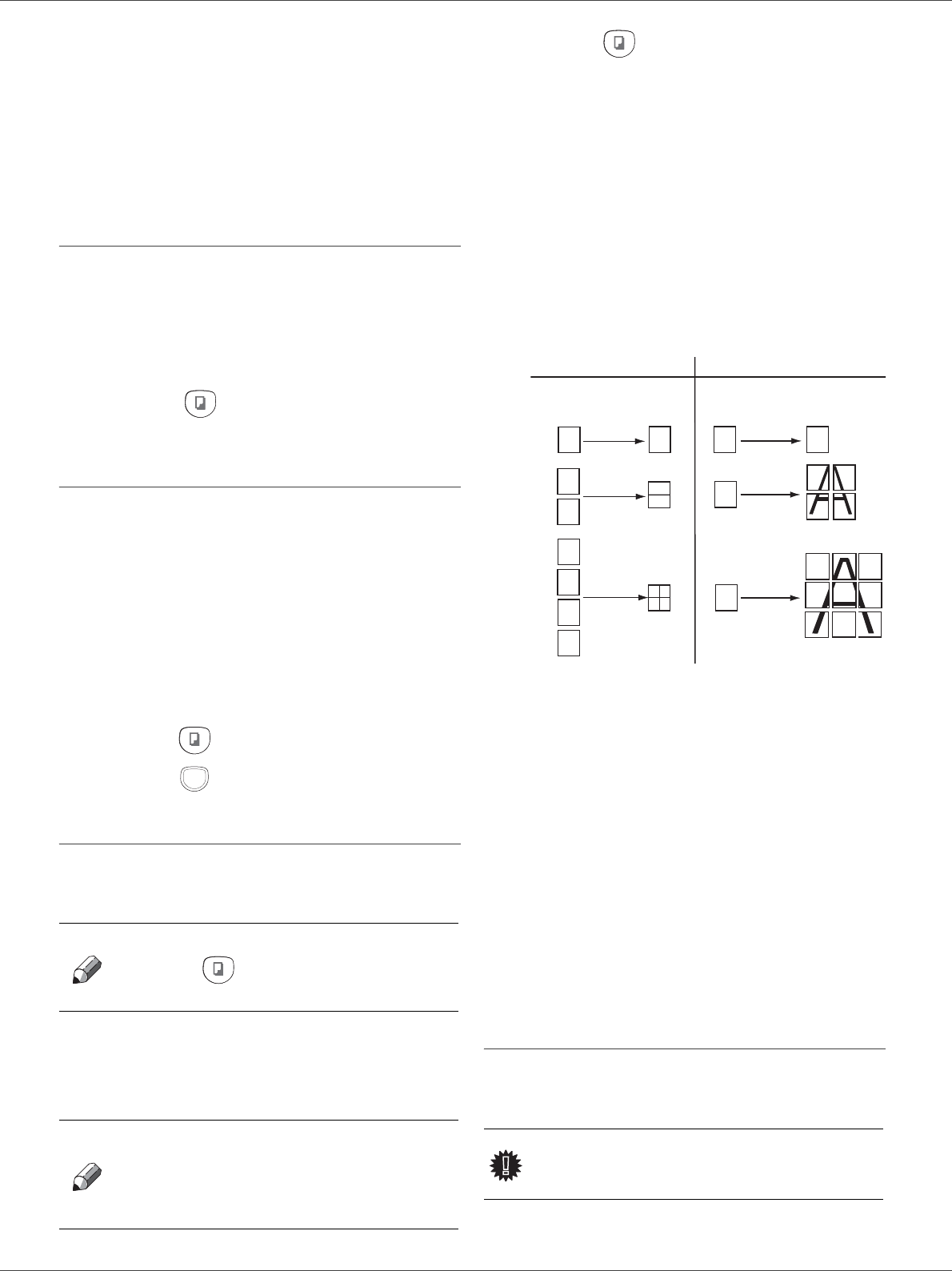
SP 1000SF
- 19 -
3 - Copy
Copy
Your machine has the function to make one or more
copies.
You can also setup several parameters in order to make
copies at your will.
Simple copy
In this case, the default parameters are applied.
1 Place the document to be copied in the automatic
document feeder, face printed on the top.
or
Place the document to be copied face down on the
glass, respecting the indications around the glass.
2 Press the button twice. The copy is made
using the default parameters.
ECO mode copy
The ECO mode enables you to reduce the amount of
toner consumed on the page so as to save your printing
costs.
When the ECO mode is used, the toner consumption is
reduced and the print density becomes lighter.
1 Place the document to be copied in the automatic
document feeder, printed face on the top.
or
Place the document to be copied face down on the
glass, respecting the indications around the glass.
2 Press the button.
3 Press the button.
Sophisticated copy
The sophisticated copy allows to do custom setups for the
current copy.
1 Place the document to be copied in the automatic
document feeder, face printed on the top.
or
Place the document to be copied face down on the
glass, respecting the indications around the glass.
2 Press the button.
3 Enter the number of copies that you want and
confirm with the OK button.
4 Choose the paper tray AUTOMATIC or MANUAL
with the buttons or , then confirm with the OK
button.
5 Choose with the buttons or the printing
option (see examples below) depending on the
copy mode that you want:
- Combined mode (document feeder):
1 Page onto 1, 2 Pages onto 1, or
4 Pages onto 1.
- Poster mode (flat-bed scanner): 1 Page to 1,
1 Page to 4 or 1 page to 9.
Confirm with the OK button.
6 Adjust the desired zoom level, from 25% TO 400%
with the buttons or , confirm with the OK
button (only available in 1 Page to 1 copy mode).
7 Adjust the desired origin values with the digital
keyboard buttons or then confirm with the OK
button.
8 Choose the resolution depending on the printing
quality that you want DRAFT, AUTO, QUALITY
TEXT or PHOTO with the buttons or , then
confirm with the OK button.
9 Adjust the contrast level with the buttons
or ,
then confirm with the OK button.
10 Adjust the desired brightness level with the buttons
or , then confirm with the OK button.
11 Choose the paper type NORMAL, THICK with the
buttons or , then confirm with the OK button.
Special setup for the copy
Setups done through this menu become the device
default setups after you confirm.
Note
You can start copy by pressing
button at any time in below
steps.
Note
After step 1, you can directly enter
the number of copies with the
numerical keypad and press the
OK button to validate. Then refer to
step 4.
ECO
Important
When the quality of the printing is not
satisfying, you can proceed to a
calibration with MENU 80.
Analyzed sheets
1
2
1
3
2
4
2 pages onto 1
4 pages onto 1
COMBINED Copy mode
POSTER Copy mode
Analyzed sheets
1 page to 4
1 page to 9
1
2
12
3
4
1
1 page onto 1
1
1 page to 1
Output Output
A
A
A
A