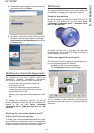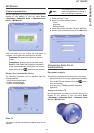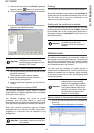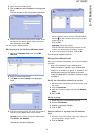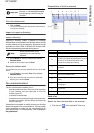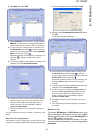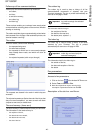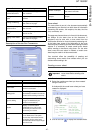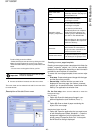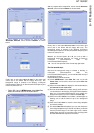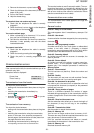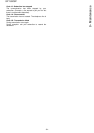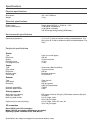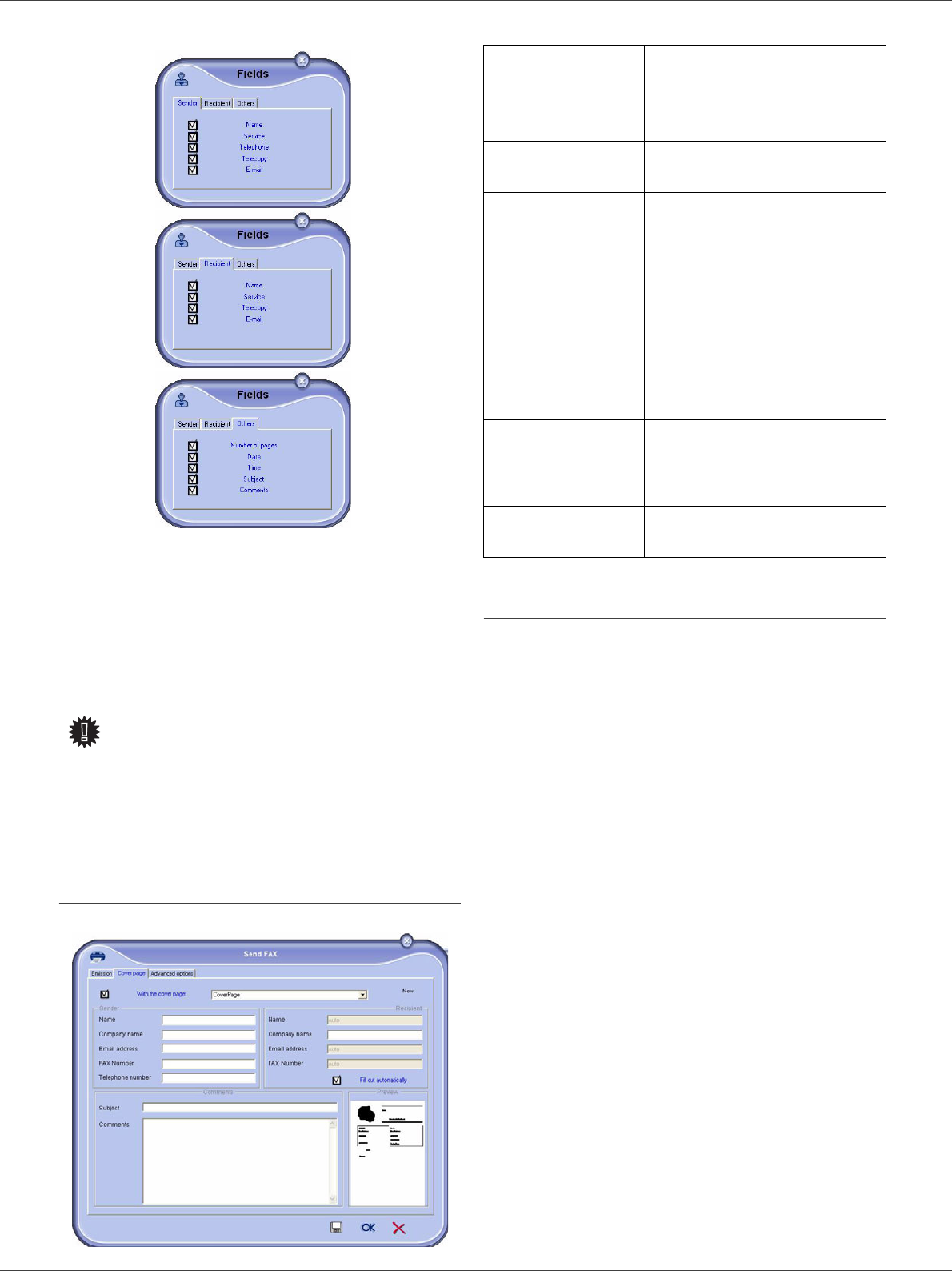
SP 1000SF
- 48 -
8 - PC Features
To add a field, proceed as follows:
-
Select the field you want to insert by clicking the field
palette. A stamp replaces the cursor of your mouse.
-
Click the location where you want to put the field on the
model.
-
You can move or enlarge the field as you like.
4
As soon as fields are inserted, save the cover sheet.
This cover sheet can be selected in the tab COVER PAGE of the
fax send window.
Description of the tab COVER PAGE
Creating a cover page template
Creating a cover page creates a template which fields (fax
number, comment, subject, etc.) will be automatically
filled by the Fax Application depending on the information
provided for each recipient of a document.
To create this cover page template, there are two major
steps:
• First step : Create a background image with the logos
and the layout that you wish.
• Second step : Add the field that you want to be
displayed in the cover page: fax number, comment,
subject, etc. As mentioned before, these fields will be
filled by Fax application at emission time.
For the first step,
there are two methods to create the
background image
.
You can either
•Option (A): Draw this background image in your
preferred application (such as Word, Excel,...),
OR
•Option (B): Scan a sheet of paper containing the
layout of the cover page.
Details about Option A and B:
•Option (A): Open the application that you want to use
to edit the background (Word, Wordpad...). Draw the
background image then print this document in the
printer named "Companion Suite Fax". At that point
the MFSendFax dialog is displayed:
Important
Adjust the size of your field so that
the text is readable.
Field Description
Name of the cover
sheet
Either the name of the page
selected by default or the page you
have selected to use.
Sender
You can enter information
concerning the sender.
Destination: Name,
Company, Department
You can enter information
concerning the recipient.
If you want these fields to be
automatically filled in for recipients
already listed in the directory (as
favorites, group or distribution list),
type "Auto" in the desired fields.
When sending a fax, the cover sheet
fields are updated if the recipient is
listed in the directory.
Comments
This is an editing window with all the
basic functions of a text editor so
that you can enter a text which will
be sent in the cover sheet.
Preview of the model
The preview enables you to see the
cover sheet you are going to send.