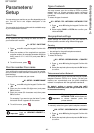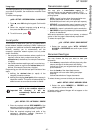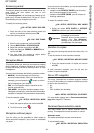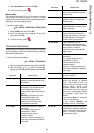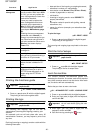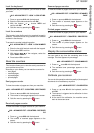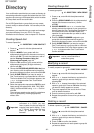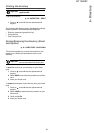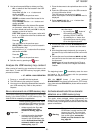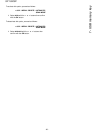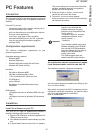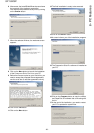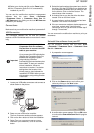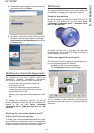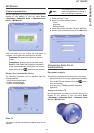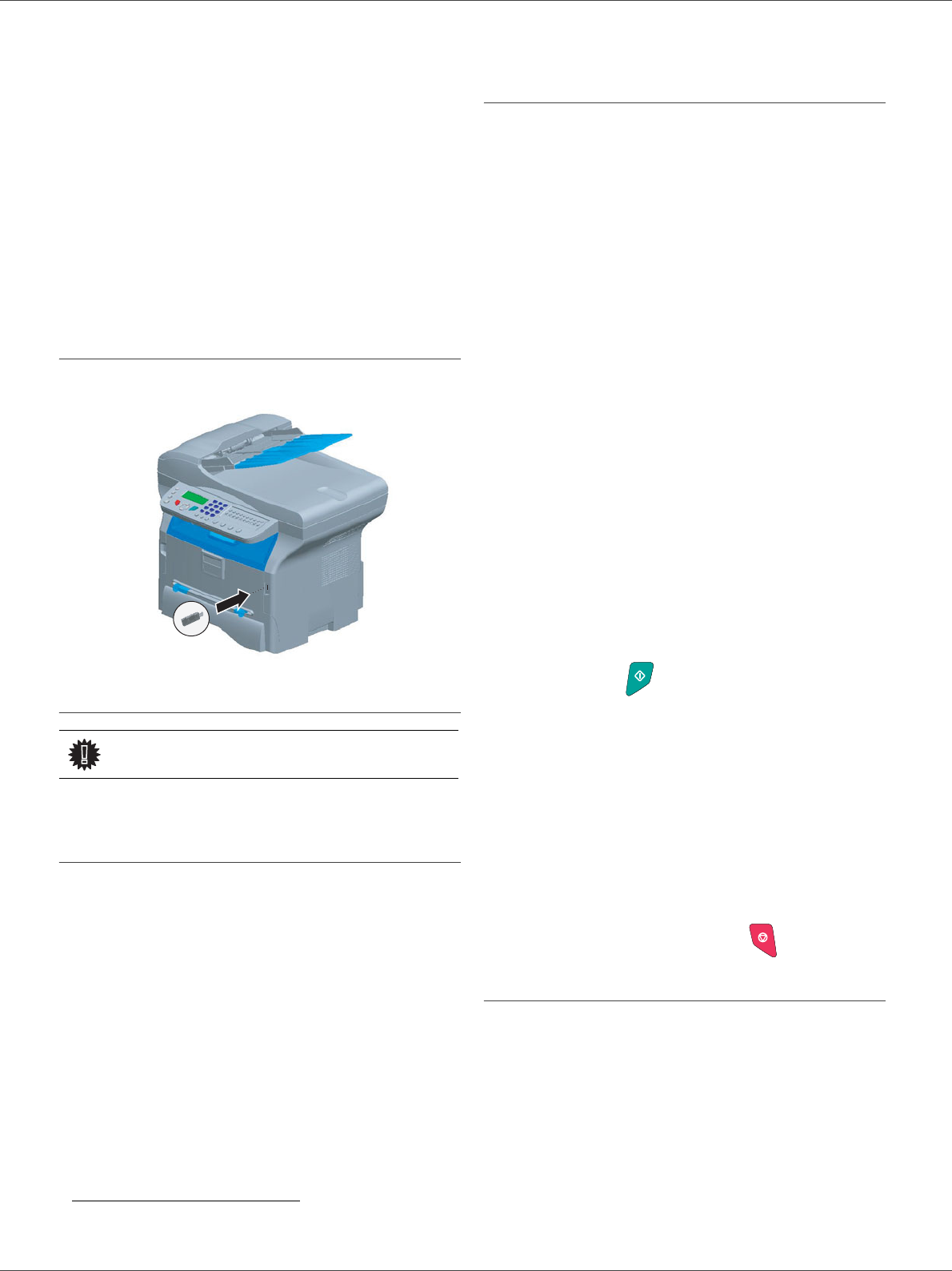
SP 1000SF
- 34 -
7 - USB memory key
USB memory key
You can connect a USB memory Key on the front side of
your machine. The files stored in TXT, TIFF and JPEG
formats will be analysed and you will be able to use the
following actions:
- print the stored files contained in your USB memory
key
1
,
- delete the files contained in your USB memory key,
- run an analysis on the contents of the inserted USB
memory key,
- digitalise a document on your USB memory key,
- fax archiving (see section Rerouting fax messages to
a USB memory key, page 24).
Use of the USB memory key
Print your documents
You can print the stored files or a list of the files located in
the USB memory key.
Print the list of files located in the key
To print the list of files located in the key:
01 - MEDIA / PRINT DOC. / LIST
1 Insert the USB memory key on the front side of the
machine respecting the way of insertion.
2 ANALYSIS MEDIA appears on the screen.
3 Select PRINT DOC. with the or buttons and
confirm with OK.
4 Select LIST with the or buttons and confirm
with OK.
5 The list is shown in a table with the following
information:
- the analyzed files are indexed in an incremental
1 by 1 order,
- the files name with their extension,
- the date of the files last save,
- the files size in Kbytes.
Print the files located in the key
To print the files located in the key:
01 - MEDIA / PRINT DOC. / FILE
1 Insert the USB memory key on the front side of the
machine respecting the way of insertion.
2 ANALYSIS MEDIA appears on the screen.
3 Select PRINT DOC. with the or buttons and
confirm with OK.
4 Select FILE with the or buttons and confirm
with OK.
5 You have three possibilities to print your files:
- ALL, to print all the files located in the USB
memory key.
Select ALL with the or buttons and
confirm with OK. The printing is started
automatically.
- SERIES, to print several files located in the USB
memory key.
Select SERIES with the or buttons and
confirm with OK.
FIRST FILE and the first indexed file appears
on the screen, select with the or buttons
the file to print and confirm with OK. A star (Ä)
appears on the left side of the file.
LAST FILE appears on the screen, select with
the or buttons the other files to print and
confirm with OK.
Press the button.
- COPIES NUMBER appears on the screen,
enter the desired number of copies with the
digital keypad and confirm with OK to start
printing.
- SELECTION, to print only one file located in the
USB memory key.
Select with the or buttons the file to print
and confirm with OK. COPIES NUMBER
appears on the screen, enter the desired
number of copies with the digital keypad and
confirm with OK to start printing.
6 Quit this menu by pressing the
button.
Delete your files located in the key
You can delete files located in your USB memory key.
06 - MEDIA / DELETE / MANUAL
1 Insert your USB memory key on the front side of
your machine respecting the way of insertion.
2 ANALYSIS MEDIA appears on the screen.
3 Select DELETE with the or buttons and
confirm with OK.
4 Select MANUAL with the or buttons and
confirm with OK.
1. It may be possible that some TIFF files of your USB
memory key cannot be printed due to data format limitation.
Important
The printing is not possible on A5
paper format.