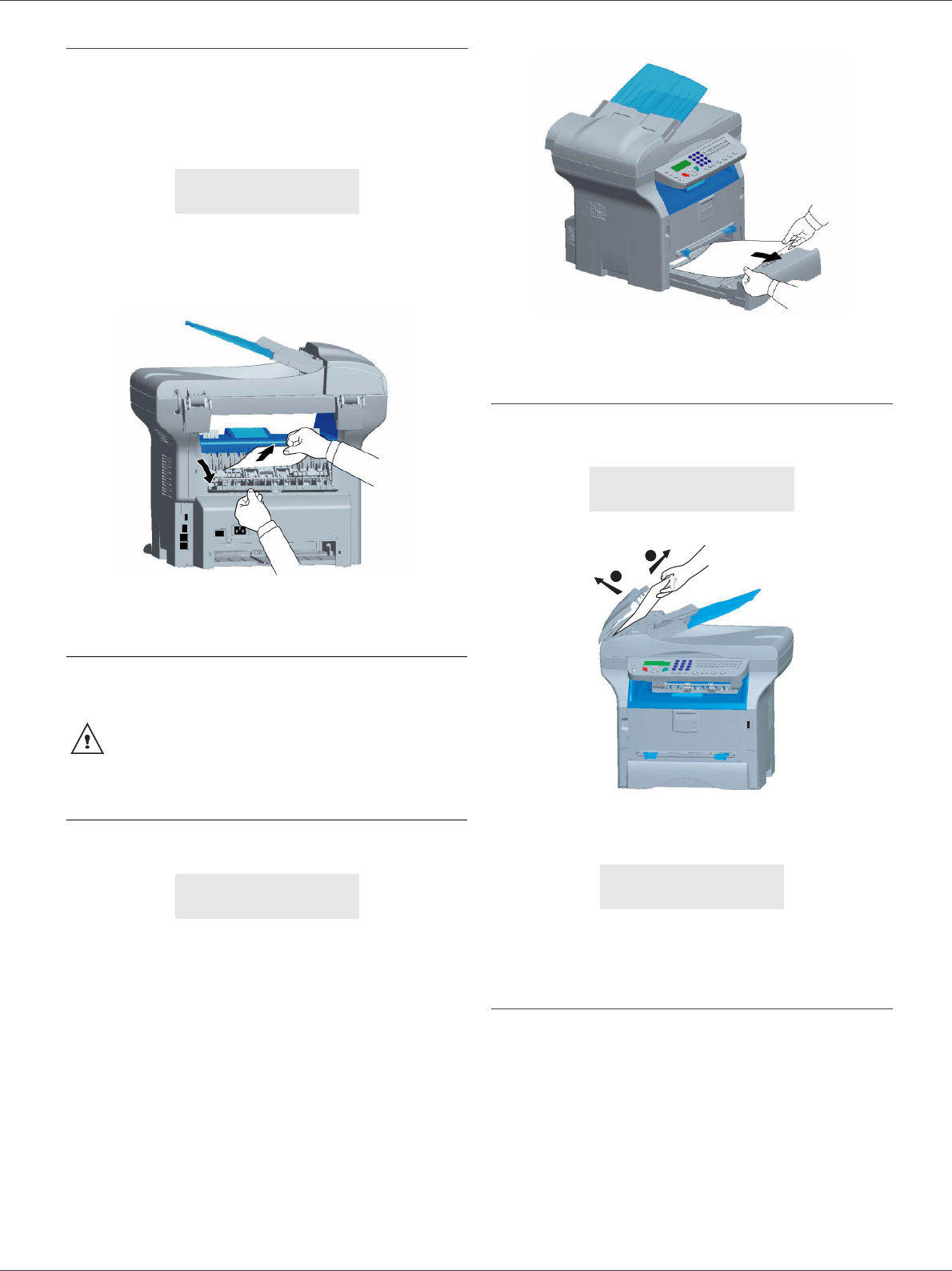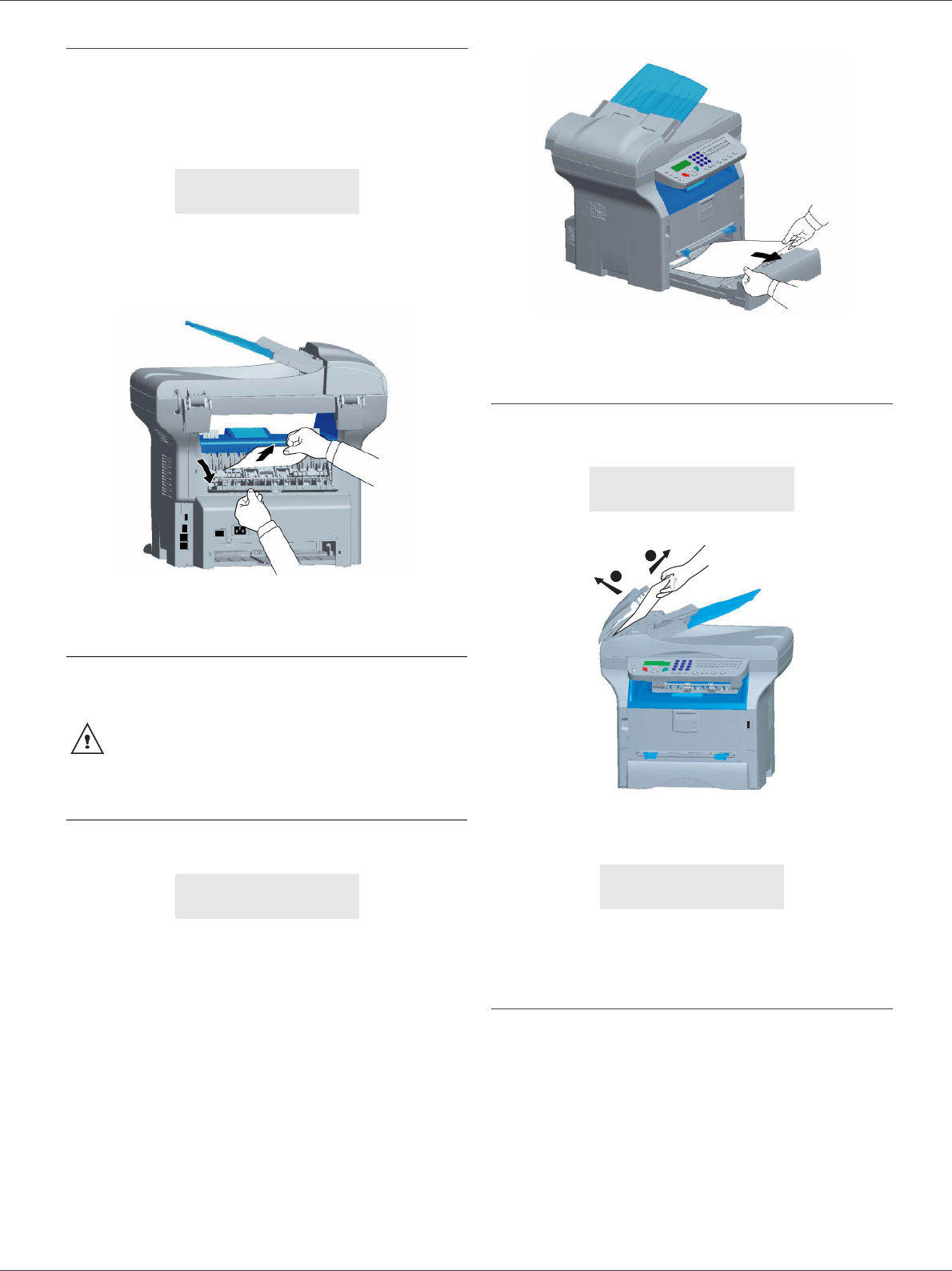
SP 1000SF
- 52 -
9 - Maintenance
Paper jam
When printing, a sheet of paper may get stuck in the
printer or the paper tray and cause a paper jam.
In case of a paper jam in the machine, the following
message appears:
1 Open the paper jam cover located at the back of
the machine.
2 Remove the jammed sheet of paper and close the
cover.
3 Open and close the Front cover.
The printer starts again automatically.
In case of paper jam, the following message appears:
1 Remove the toner cartridge and check if a sheet is
jammed.
2 Remove the sheet of paper which causes the paper
jam.
3 Put the toner cartridge in the machine, or remove
the paper tray and remove the sheet of paper which
causes the paper jam.
4 Check that the paper sheets in the paper tray are
correctly placed.
5 Replace the paper tray in the machine.
Scanner issues
When a paper jam occurs, the following message
appears:
1 Open the scanner cover.
2 Remove the jammed paper without tearing it.
The following message appears:
3 Close the scanner cover.
Miscellaneous issues
When turning on the terminal, nothing is displayed on
the screen.
Check the connection between the power cord and the
outlet.
The terminal does not detect the presence of the
document inserted in the scanner document feeder.
The message R
EADY does not appear on the screen.
At the start and during scanning, R
EMOVE DOCUMENT
appears on the screen.
PAPER JAM
EXTERNAL TRAY
CAUTION
The fusion unit can reach a very high
temperature during the operation. To
prevent any harm, do not touch this
area.
For details, refer to Positions of
Warning and Caution labels on the
machine, page 2.
PAPER JAM
REMOVE TONER
REMOVE DOCUMENT
CONFIRM <STOP>
CLOSE COVER
SCANNER
1
2