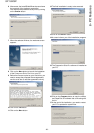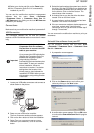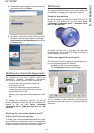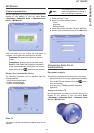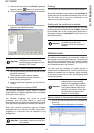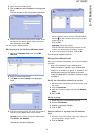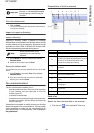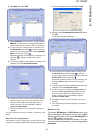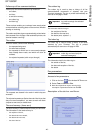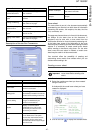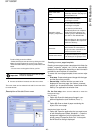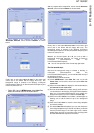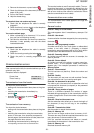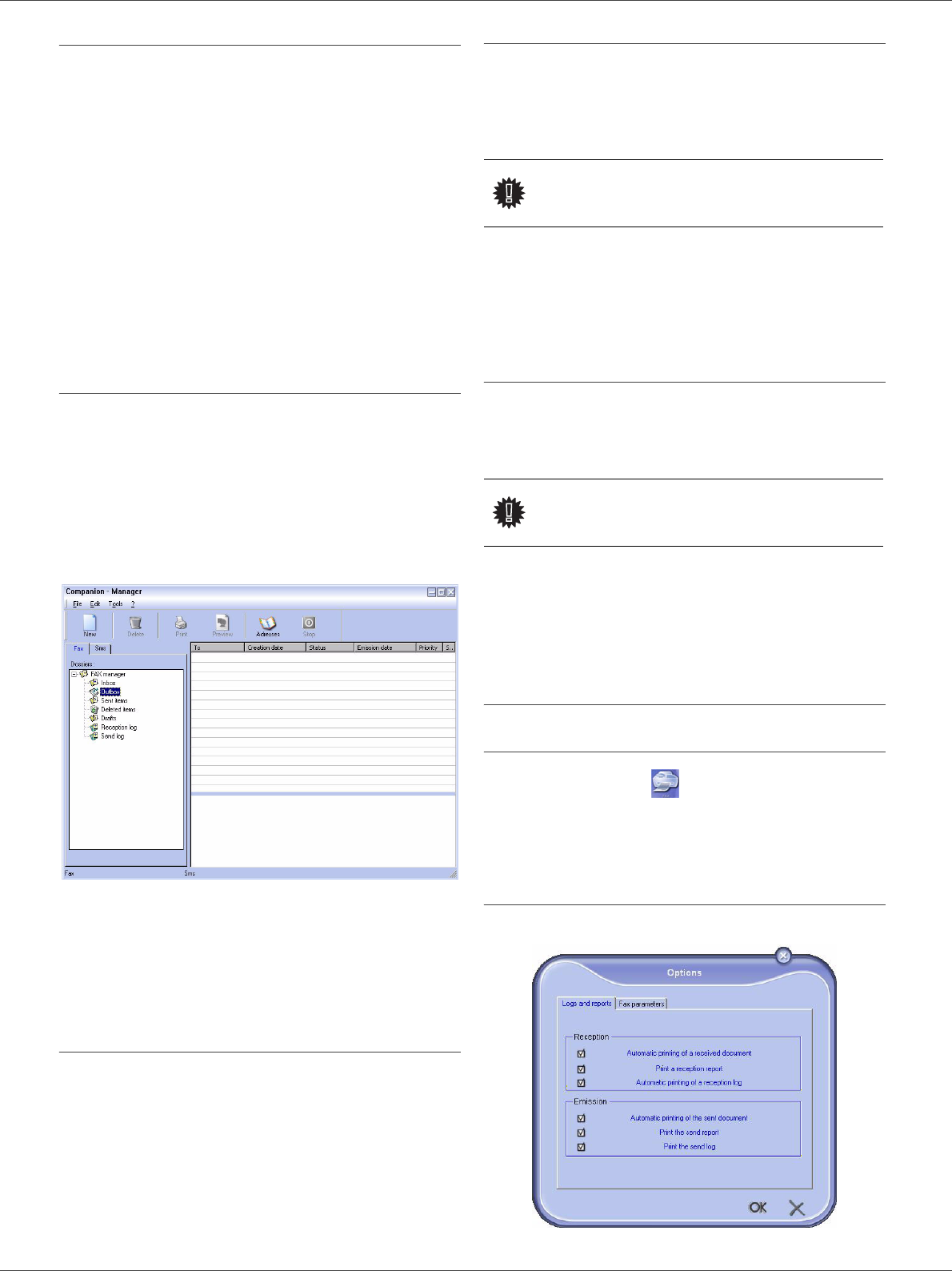
SP 1000SF
- 46 -
8 - PC Features
Follow-up of fax communications
Follow-up of fax communications is by means of:
- an outbox,
- an inbox,
- a sent item memory,
- an outbox log,
- an inbox log.
These services enable you to always know exactly what
communications are taking place on the terminal, whether
sending or receiving.
The outbox and inbox logs are automatically printed when
their contents fill an A4 page. After automatic printout, the
terminal creates a new log.
The outbox
In the fax outbox, there are the following:
- the requests being sent,
- the send later requests,
- the requests for which one or more send attempts
have already been made, and which will soon be
redialed,
- the rejected requests (calls not put through).
The requests are classed in the order in which they are
executed.
The rejected requests are filed at the end of the list so that
they are more accessible if you want to work with them
(request a new send) or delete them.
The send memory (items sent)
The sent memory is used to keep all faxes you have sent.
The information in the send memory is:
-
the recipient of the fax,
-
the date the fax was created,
-
the date the fax was sent,
-
the size of the fax.
The outbox log
The outbox log is used to keep a history of all fax
communications (successful or rejected) that your
Terminal processes. The log is printed automatically as
soon as an A4 page is filled.
The information held in the log is:
- the recipient of the fax,
- the date the fax was sent,
- the status (sent, rejected ...).
The inbox log
The inbox log is used to keep a history of all faxes
received by your Terminal. The log is printed
automatically as soon as an A4 page is filled.
The information held in the inbox log is:
- the sender of the fax,
- the date and reception of the fax,
- the status.
Fax parameters
Access to fax parameters
1 Click on the icon of the window MF DIRECTOR.
2 Select T
OOLS > OPTION > FAX.
3
Make the adjustments require, referring to the
description of parameters below and click
OK.
Description of the tab LOG AND REPORT
Important
The button
DELETE deletes the entire
log, and not simply the selected
message(s).
Important
The button D
ELETE deletes the
entire log, and not simply the
selected message(s).