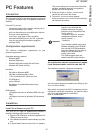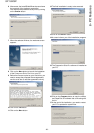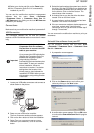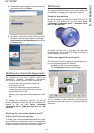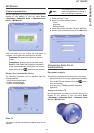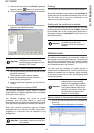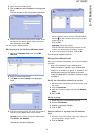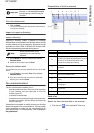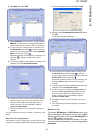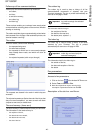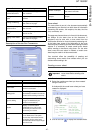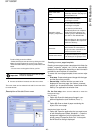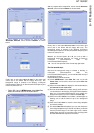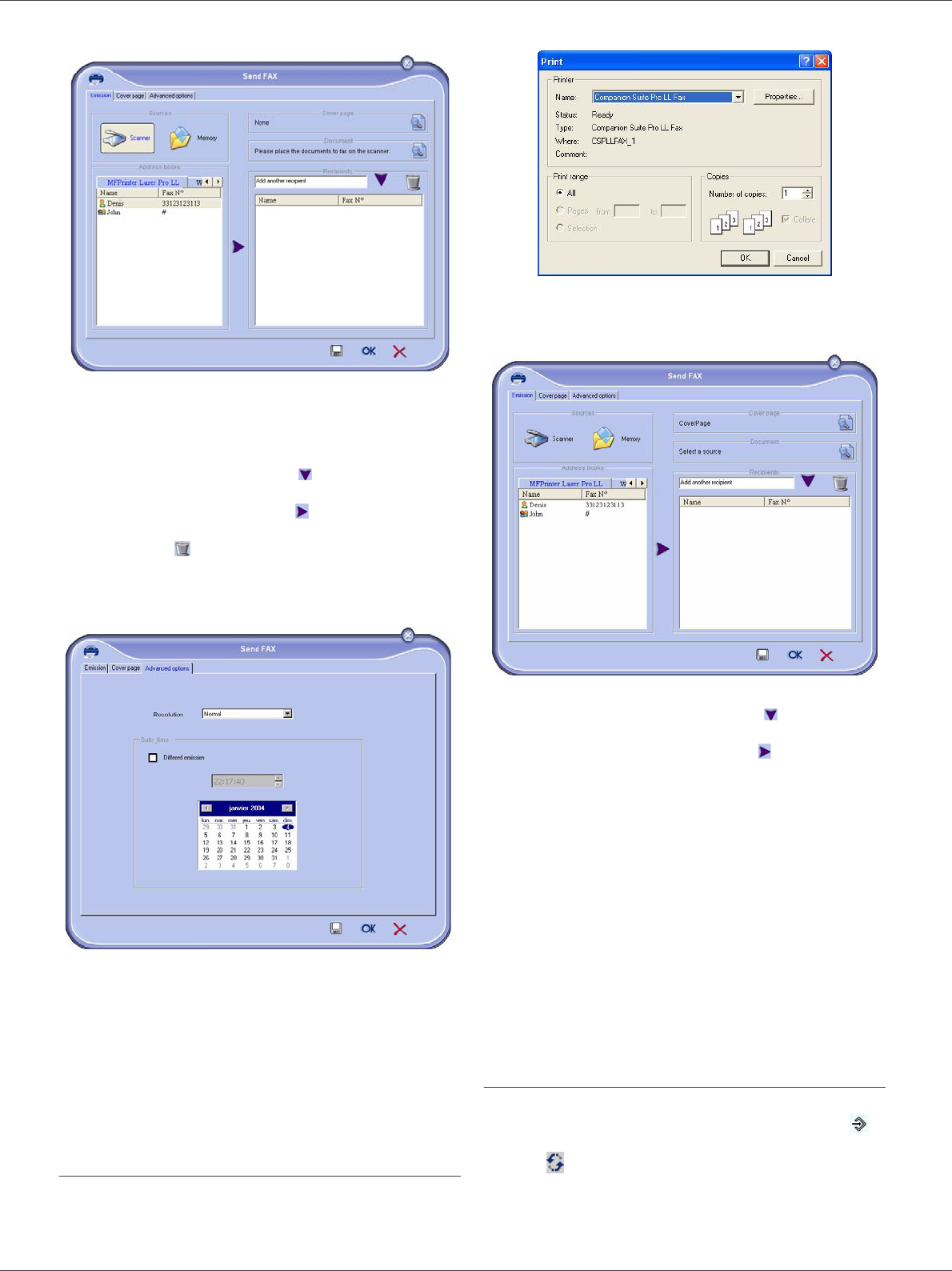
SP 1000SF
- 45 -
8 - PC Features
2 Click NEW then click FAX.
3 Select S
CANNER if your document is in paper format or
M
EMORY if the document is a computer file located on
your hard disk (this file must be in TIFF or FAX format)
.
4
To send your fax to a contact, enter his number in the
field
RECIPIENTS and click on or select a contact (or
group) from one of the directories in the field
ADDRESS
BOOK and click on the button .
Repeat this operation as many times as necessary (use
the button
to delete a contact from the list of
contacts).
5 If necessary, adjust the advanced options (send later and
resolution) in the tab
ADVANCED OPTIONS.
6
To add a cover sheet, select the tab COVER PAGE then
click the box W
ITH THE COVER PAGE. Select the cover
sheet you want to add from the pop-down menu, or
create a new one. For more information
, refer to
paragraph Cover sheet.
7
Click OK to send your fax to all contacts in your list of
contacts.
Your send request can then be checked, if necessary, in the
outbox
.
Send a fax from application
This method is used to directly send a document you have
created using a desktop software without printing it beforehand
.
1
From your desktop software, select FILE > PRINT.
2
Select the printer COMPANION SUITE PRO LL FAX and
click
OK.
The fax oubox window is displayed.
3 To send your fax to a contact, enter his number in the
field R
ECIPIENTS and click the button or select a
contact (or a group) from one of the directories in the field
A
DDRESS BOOK and click the button .
Repeat this operation as many times as necessary (use
the button Erase to delete a contact from the list of
contacts).
4 If necessary, adjust the advanced options (send later and
resolution) in the tab
ADVANCED OPTIONS.
5
To add a cover sheet, select the tab COVER PAGE then
click the box W
ITH THE COVER PAGE. Select the cover
sheet you want to add from the pop-down menu, or
create a new one. For more information
, refer to
paragraph Cover sheet.
6
Click OK to send your fax to all contacts in your list of
contacts
.
7
Your send request can then be checked, if necessary, in
the outbox
.
Receive a fax
The window MF Manager and MF Director show, using
different messages, the reception of a fax. The icon is
displayed at the bottom of the window MF Manager and
the icon appears in the task bar..
You can automatically print faxes on reception. To do this,
you have to define this parameter, refer to paragraph Fax
parameters.