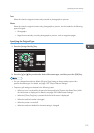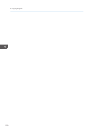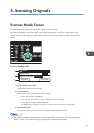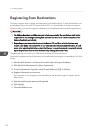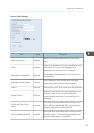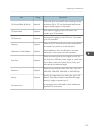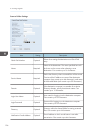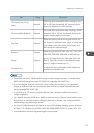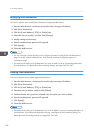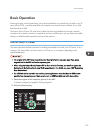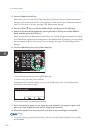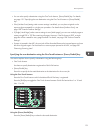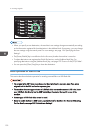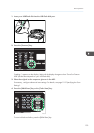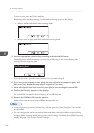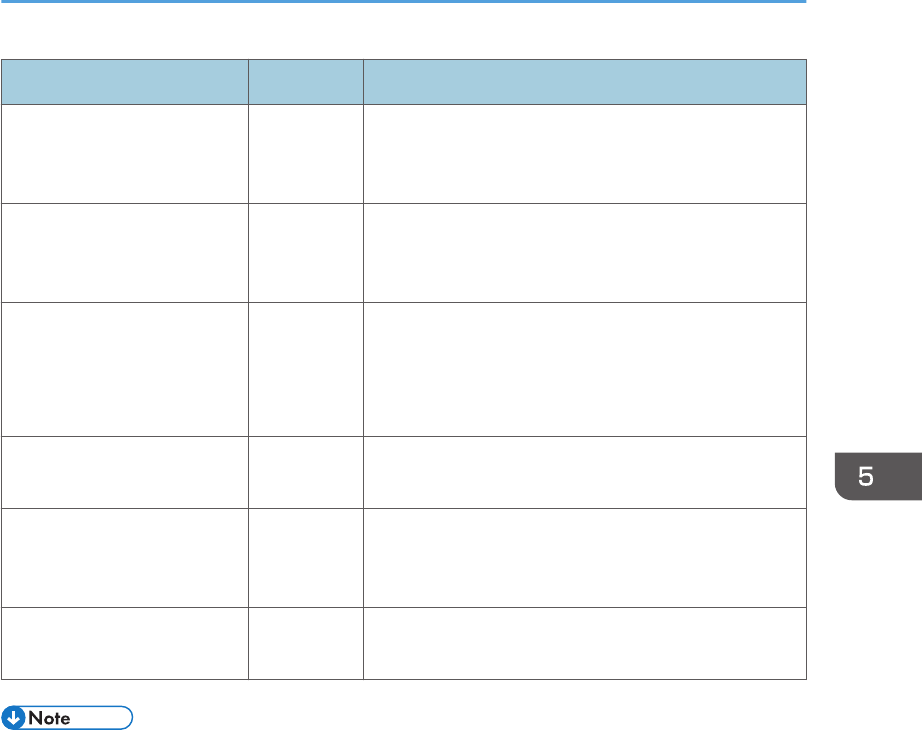
Item Setting Description
File Format (Color/Gray
Scale)
Required
File format of the scanned file when scanning in color.
PDF or JPEG can be selected. PDF supports multiple
pages in a document, but JPEG does not.
File Format (Black & White) Required
File format of the scanned file when scanning in black
and white. PDF or TIFF can be selected. Both formats
support multiple pages in a document.
Scan Size Optional
Select the scanning size for the original from A5, B5,
A4, Executive, Half Letter, Letter, Legal, or custom size.
If you select custom size, select [mm] or [Inch], and
then specify the width and length.
Resolution Optional
Select the scan resolution from 100×100, 150×150,
200×200, 300×300, 400×400, or 600×600 dpi.
Density Optional
Specify the image density by clicking the right or left
buttons. These keys increase or decrease the image
density in single increments up to 5.
Connection Test -
A connection test is performed to check whether the
specified shared folder exists.
• To send files via e-mail, SMTP and DNS settings must be configured properly. For details about
SMTP and DNS settings, see page 255 "DNS Tab" and page 258 "SMTP Tab".
• If you are using the Scan to E-mail function, select a time zone according to your geographic
location to send email with correct transmission date and time. For details about the time zone
setting, see page 258 "SMTP Tab".
• To send files to an FTP server or computer, the user name, password, and directory must be
configured properly.
• On a network that uses a DNS server, specify a computer name in [Service Name] and the name
of the domain to which the computer belongs in [Domain]. In this case, also configure the DNS
related settings using Web Image Monitor.
• The Scan to Folder destination must operate on one of the following operating systems: Windows
XP/Vista/7/8, Windows Server 2003/2003 R2/2008/2008 R2/2012, or Mac OS X 10.6.
• Scan destinations cannot be registered using the control panel.
Registering Scan Destinations
127