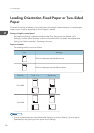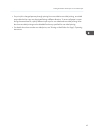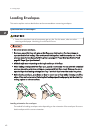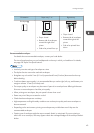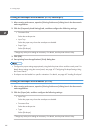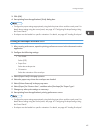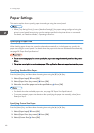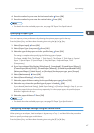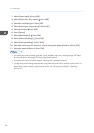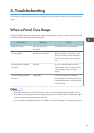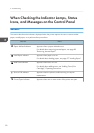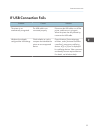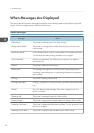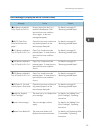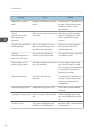1. Select [Paper Input] Press [OK]
2. Select [Paper Size: (tray name)] Press [OK]
3. Select the envelope type Press [OK]
4. Select [Paper Type: (tray name)] Press [OK]
5. Select [Envelope] Press [OK]
6. Press [Escape]
7. Select [Maintenance] Press [OK]
8. Select [General Settings] Press [OK]
9. Select [Envelope Setting] Press [OK]
10. Select the source tray for which you want to change the paper thickness Press [OK]
11. Select the paper thickness Press [OK]
• For details about the envelope types that can be loaded in each tray, see page page 28 "Paper
Size Specifications" and page 30 "Paper Type Specifications".
• For details about how to load envelopes, see page 42 "Loading Envelopes".
• Configure the paper settings appropriately using both the printer driver and the control panel. For
details about paper settings using the printer driver, see "Printing on Envelopes", Operating
Instructions.
2. Loading Paper
48