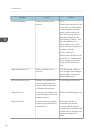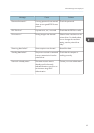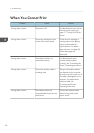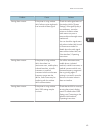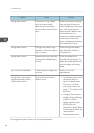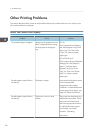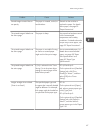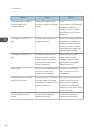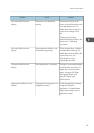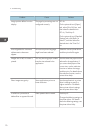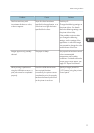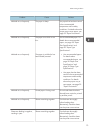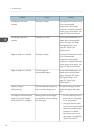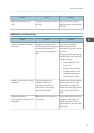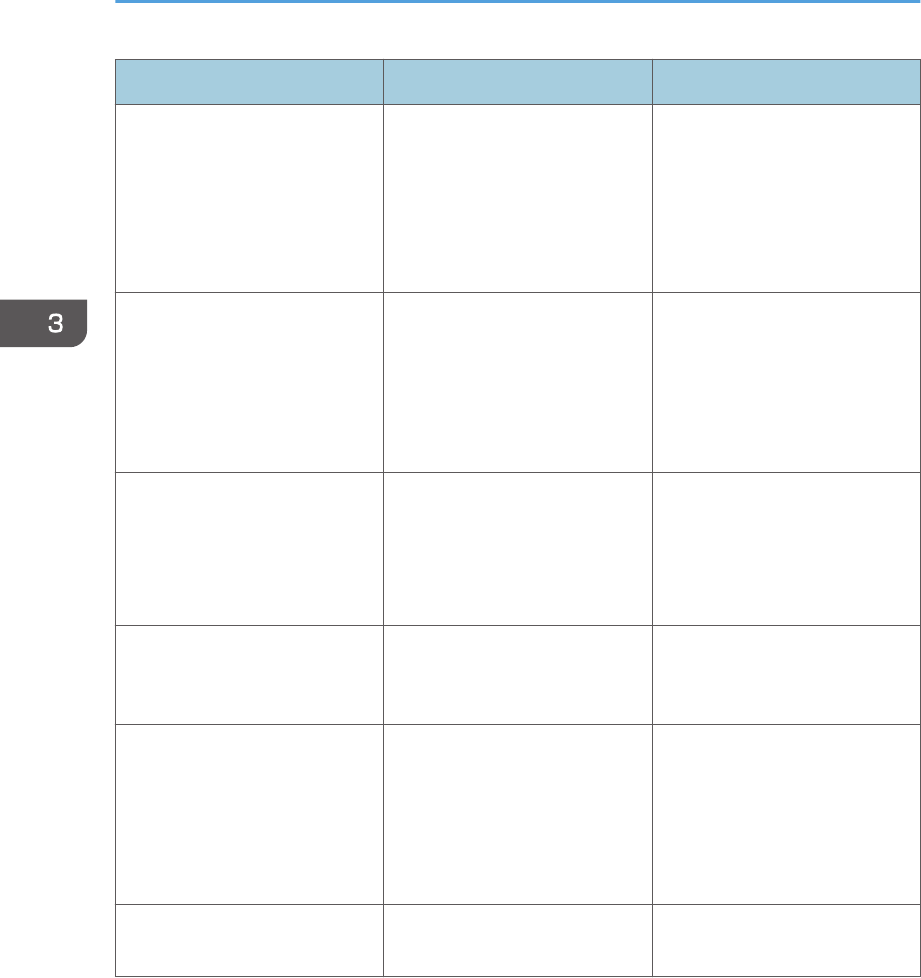
Problem Cause Solution
The printed image is different
from the image on the
computer's display.
Printing will be performed by
the printer's graphic processing
function.
PCL 6:
On the printer driver's [Detailed
Settings] tab, click [Print
Quality] in "Menu:", and then
select [Raster] in the "Vector/
Raster:" list.
The image is too dark or too
light.
The paper type settings are not
configured correctly.
Check that the paper loaded on
the paper tray or bypass tray
matches the paper type set on
the display panel. For details
about paper type settings, see
page 46 "Paper Settings".
The image is too dark or too
light.
The paper is loaded reverse
side up. Printing on non-print
surfaces reduces print quality
and can damage the printer's
internal components.
Before printing on special
paper, check its surface
carefully. For details about
special paper, see page 32
"Paper Precautions".
Image is dirty. Use of non-recommended toner
can result in a loss of print
quality and other problems.
Use genuine manufacturer
toner. Contact your service
representative.
Printed graphics do not match
graphics on the screen.
If the printer driver is configured
to use the graphics command,
the graphics command from the
printer is used to print.
If you want to print accurately,
set the printer driver to print
without using the graphics
command. For details about
settings for printer driver, see the
printer driver Help.
Print result differs from the
display.
A non-Windows operating
system is being used.
Check that the application
supports the printer driver.
3. Troubleshooting
68