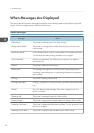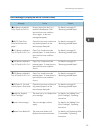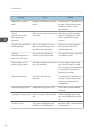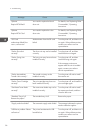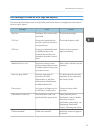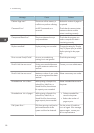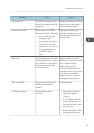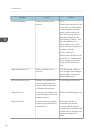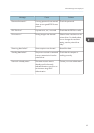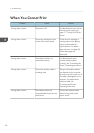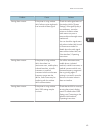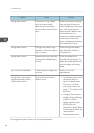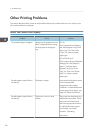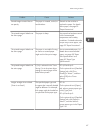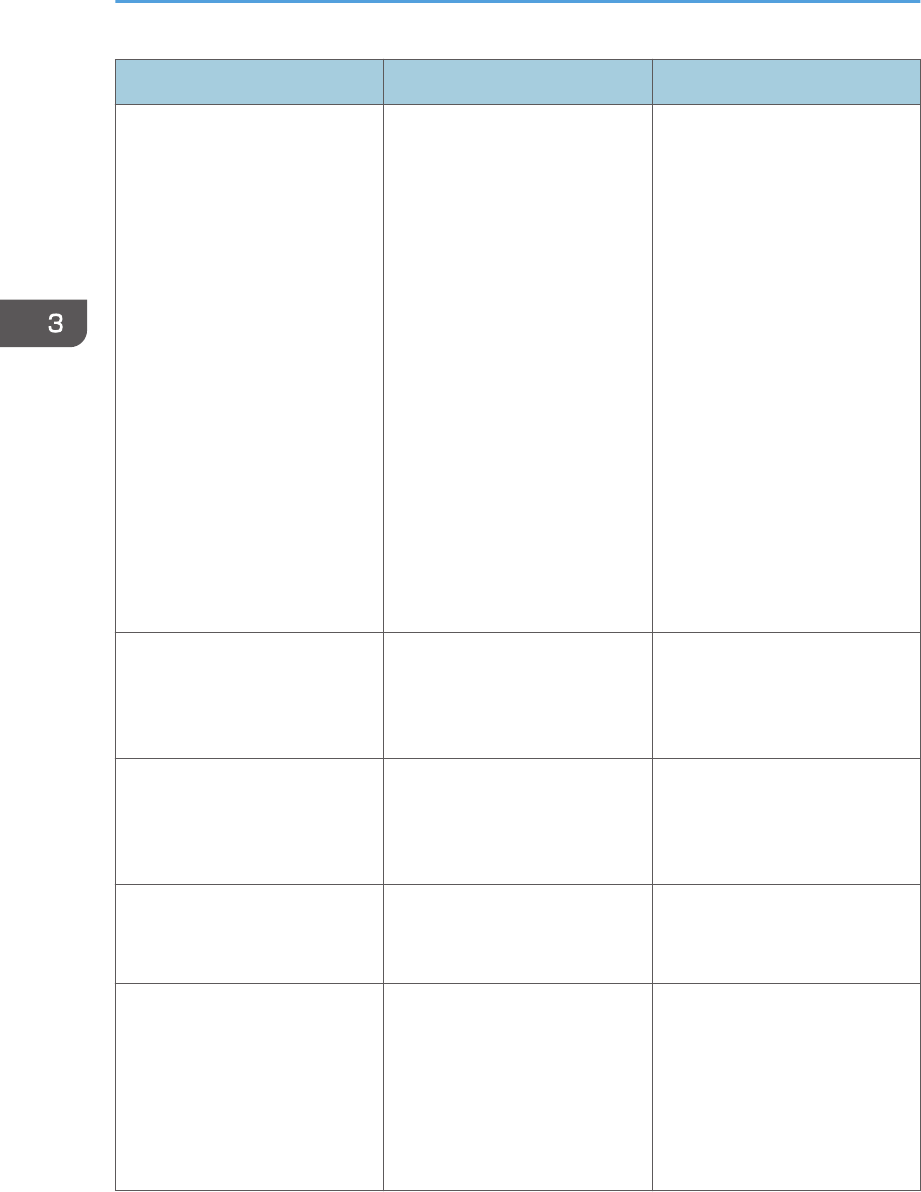
Message Cause Solution
"Insufficient Memory." A memory allocation error
occurred.
PCL 6:
Select a lower resolution on the
printer driver. For details about
how to change the resolution
setting, see the printer driver
Help. On the printer driver's
[Detailed Settings] tab, click
[Print Quality] in "Menu:", and
then select [Raster] in the
"Vector/Raster:" list. In some
cases, it will take a long time to
complete a print job.
PCL 5c, PostScript 3:
Select a lower resolution on the
printer driver. For details about
how to change the resolution
setting, see the printer driver
Help.
"Memory Retrieval Error." A memory allocation error
occurred.
Turn off the printer, and then
turn it on again. If the message
appears again, contact your
service representative.
"No response from server." A timeout occurred while the
printer was connecting to the
server for LDAP Authentication
or Windows Authentication.
Check the status of the server.
"Paper Size Error" Printing was canceled because
the specified paper size cannot
be fed from the tray.
Check the available paper size.
"Paper Type Error" The printer does not recognize
the paper type specified using
the printer driver.
Check that the printer is
connected to the network
correctly and bidirectional
communication is enabled. If the
problem persists, check the user
paper type settings of the
printer.
3. Troubleshooting
60