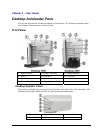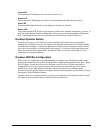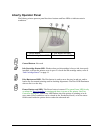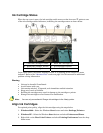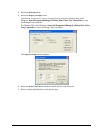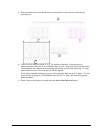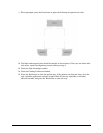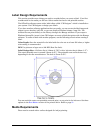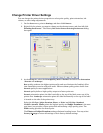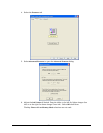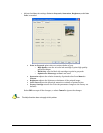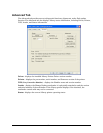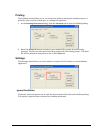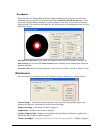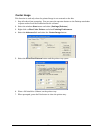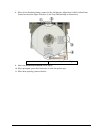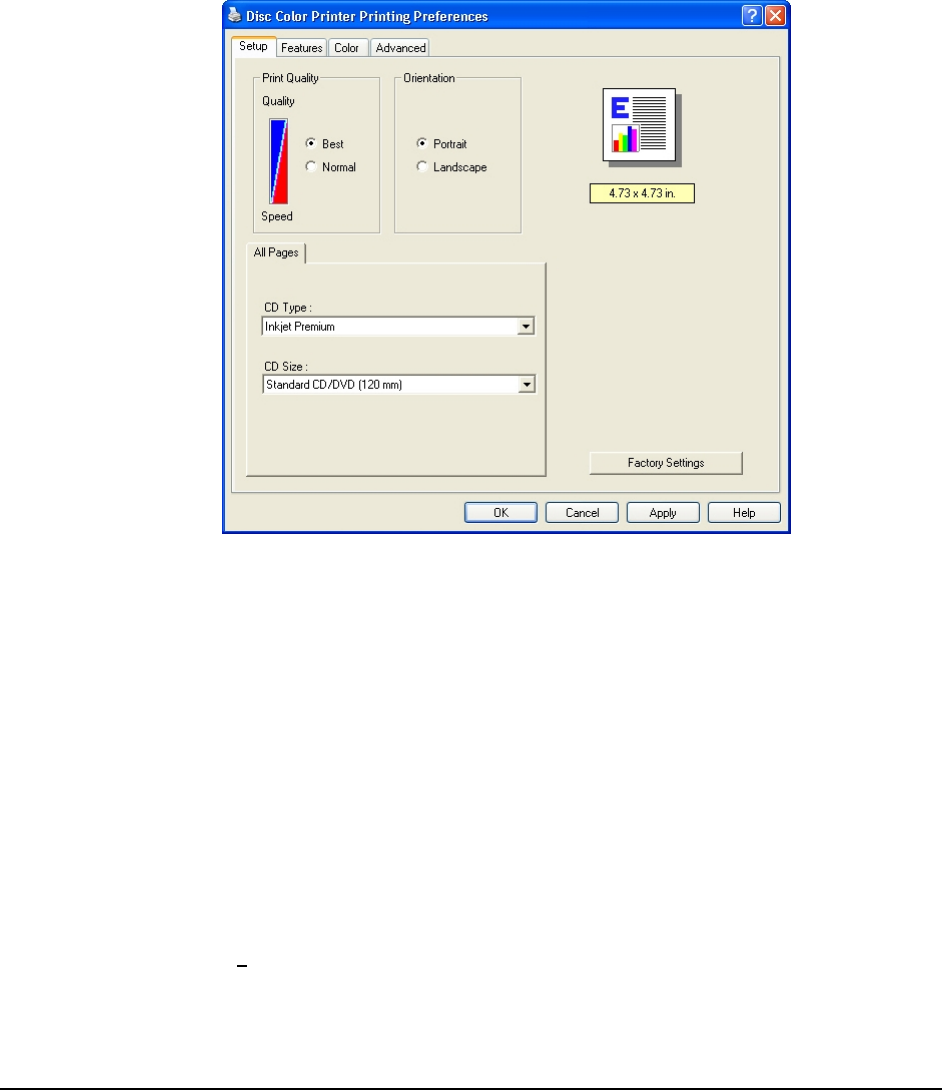
Change Printer Driver Settings
You can change the printer driver properties to select print quality, print orientation, ink
volume, or other image adjustments.
1. On the Start menu, point to Settings, and then click Printers.
2. Right-click the printer you want to change on the shortcut menu, and then left-click
Printing
Preferences. The Liberty Disc Color Printer Printing Preferences dialog
box opens.
3. At the
Setup tab, select the Print Quality (Best or Normal) and select the Orientation
(
Portrait or Landscape).
Best quality produces the highest print quality and can eliminate the 'banding' effect
that sometimes occurs in solid print areas. However,
Best quality prints slower than
Normal quality for most applications.
Normal quality delivers high-quality output at a faster print rate.
Portrait orientation prints the label vertically so the top of the label comes out of the
printer first.
Landscape orientation prints the label horizontally so the top of the label
is located on the side of the printer tray.
Select the CD Type (Inkjet Premium, Photo, or Plain) and CD Size (Standard
CD/DVD (120 mm). Photo prints the highest quality and Inkjet Premium is the next
step lower, but provides a faster print while maintaining a high quality print. The
Plain setting provides the fastest print.
The Photo and Inkjet Premium settings eliminate banding issues. You may select
Factory Settings to return all settings to their factory default settings.
16