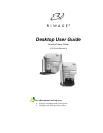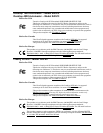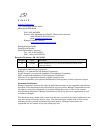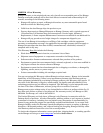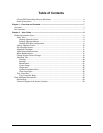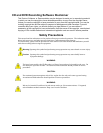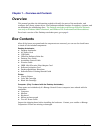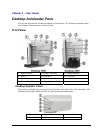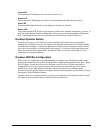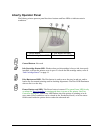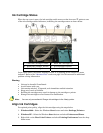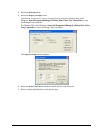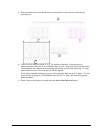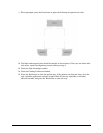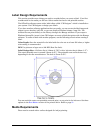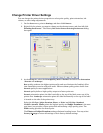Power LED
The green power LED lights when the power switch is on.
Active LED
The yellow active LED lights when there is communication through the control port.
Mode LED
The mode LED lights when the button diagnostic function is selected.
Button LED
The yellow button LED, located in the operator button, is lit when the autoloader is paused. It
may also be lit during the button diagnostics. Directions for the Desktop Button Diagnostics
may be downloaded from the service procedures on the Rimage Technical Web site.
Desktop Operator Button
The operator button can be used to pause the Desktop autoloader from processing discs.
Pausing the autoloader is used so the operator can add and remove discs from output spindle,
or change ink cartridges. To pause the Desktop autoloader, press the operator button when a
disc is not in the printer, or being placed in the printer. To return to normal operation mode,
press the operator button again. When the button LED is on and the mode LED is off, the
autoloader is in the paused mode.
Desktop 4500 Bin Configuration
Bins 1 and 2 are configured as the default supply and output bins. The Desktop 4500 starts
picking unrecorded discs from bin 2 and places the completed and failed discs into bin 3. When
Bin 2 is empty, it picks discs from bin 1 and places them into bin 2. When removing the
completed discs, the reject discs should be removed from the completed discs. The rejects
should have a reject label printed on the disc unless that function was disabled in the
Production Server options. Refer to the Reject Pattern Printing options located in the Printing
Parameters of the Production Server.
Another option is to configure the bins so there is one input bin, one output bin and one reject
bin. Refer to the Production Server online help file for directions.
9