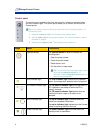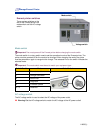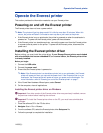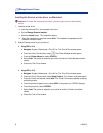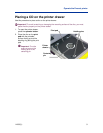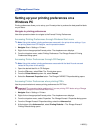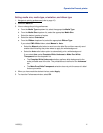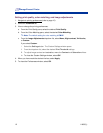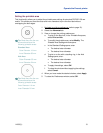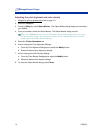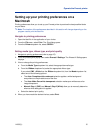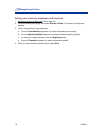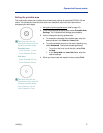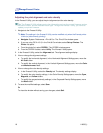Operate the Everest printer
110632_L 11
Setting media size, media type, orientation, and ribbon type
1. Navigate to printing preferences (refer to page 10).
2. Select the Main tab.
3. View or change the printing preferences.
a. From the Media Type dropdown list, select the appropriate Media Type.
b. From the Media Size dropdown list, select the appropriate Media Size.
c. Select the desired number of copies.
d. Select the desired Orientation.
e. From the Ribbon dropdown list, select the appropriate Ribbon Type.
If you select CMY+White ribbon, select Manual or Auto:
• Select the Manual radio button to send one color label file and then manually send
another label file telling the printer where to apply the white background.
• Select the Auto radio button option to automatically print a white background.
If you select Auto, select Complete White Undercoat or Make Pure White
Transparent from the dropdown list.
• The Complete White Undercoat selection applies a white background to the
entire printable area of the disc. The printable area is defined on the Advanced
tab.
• The Make Pure White Transparent selection does not print the areas of a label
that are pure white.
4. When you have made the desired choices, select Apply.
5. To close the Preferences window, select OK.