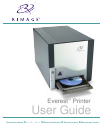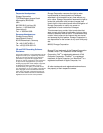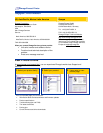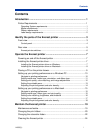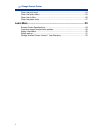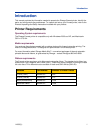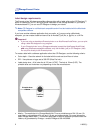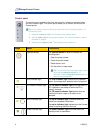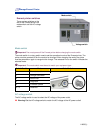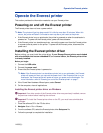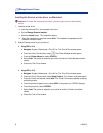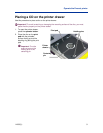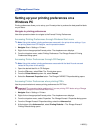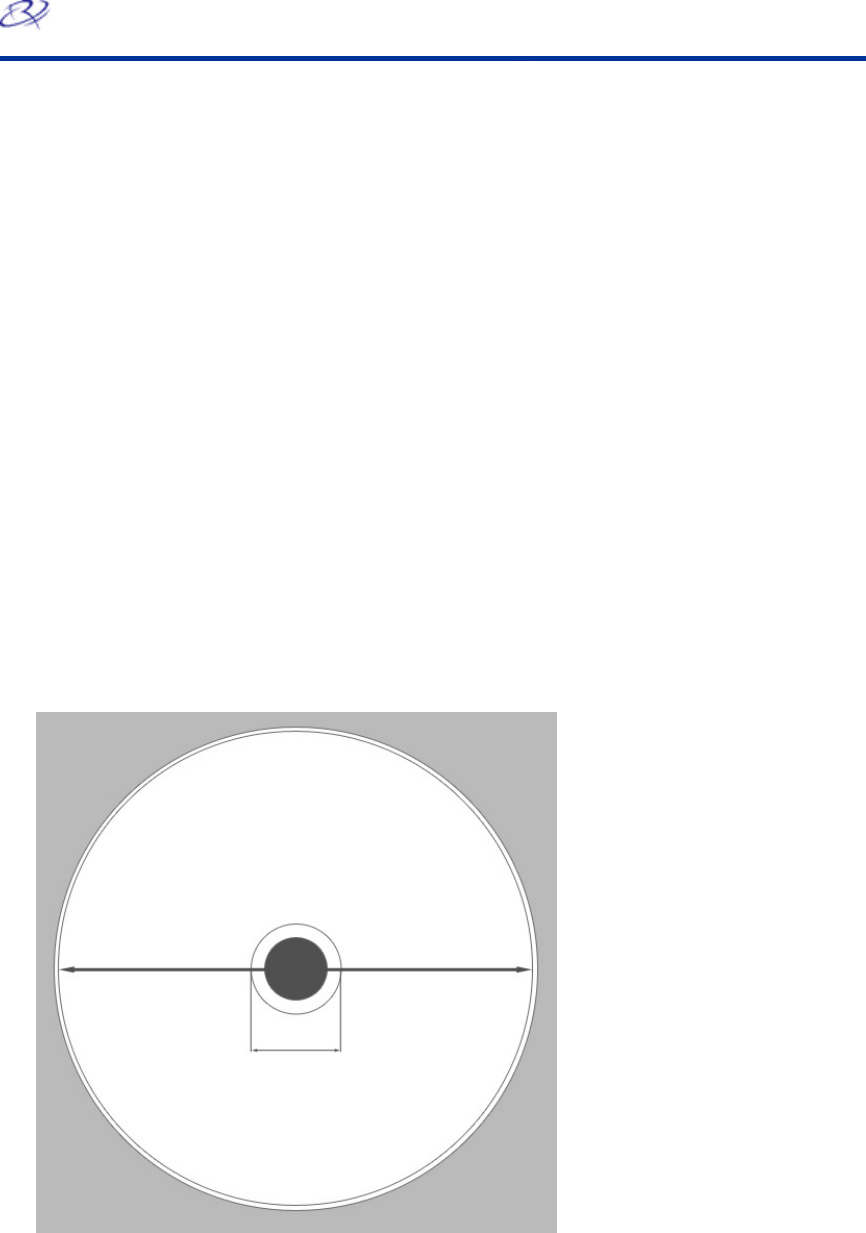
Rimage Everest Printer
2 110632_L
Label design requirements
The Everest printer Windows compatible software ships with a label editor called CD Designer™,
which is installed on your PC during a typical installation of the Rimage software. If you have a
Windows based PC, you can use CD Designer to design your labels.
Note: CD Designer is not Macintosh compatible and will not be installed with the Macintosh
compatible software.
If you have another software application that you prefer, or if you are using a Macintosh
computer, you can create a label and save it as an Acrobat
®
(.pdf) file, a .jpg file, or a .tiff file.
- t! Importan
o If you are using a standalone Everest printer or an AutoEverest AutoPrinter, you can print
using a label file designed in any program.
o If your Everest printer is on a Rimage autoloader (except the AutoEverest AutoPrinter)
and using Windows compatible software, only the Acrobat (.pdf) or CD Designer (.btw)
file can print directly to the Everest printer.
To create a label with a software application other than CD Designer, use the following criteria:
• Color depth – Save the artwork for the label with the color set to millions of colors.
• DPI – Use pictures or logos set to 300 DPI (Dots Per Inch).
• Label design size – A full size disc is 120 mm (4.723”). The hole is 15mm (0.59”). The
printable area and hub sizes vary depending on the disc manufacturer
.
Pri ntable Area
118 mm
Hub Size
24 mm
• Media – The media that is in Rimage Media Kits™ has a printable area of 24-118 mm. On
most labels, print settings of 24 mm and 118 mm are recommended. For more information
about Rimage Media Kits™ – convenient packages of thermal retransfer-printable discs and
ribbons, all guaranteed by Rimage – contact Rimage at 800-445-8288.