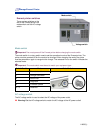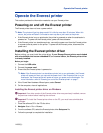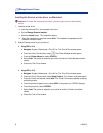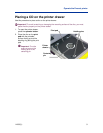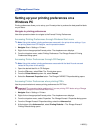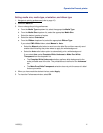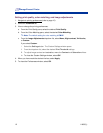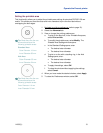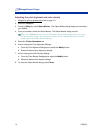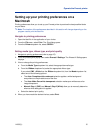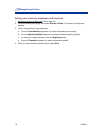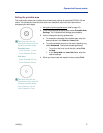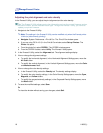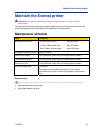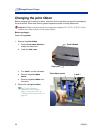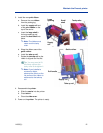Rimage Everest Printer
14 110632_L
Adjusting the print alignment and color density
1. Navigate to printing preferences (refer to page 10).
2. Select the Utility tab.
3. From the Utility tab, select Status Monitor. The Status Monitor dialog displays minimized on
your taskbar.
4. From your taskbar, select the Status Monitor. The Status Monitor dialog is active.
# Tip: On the Status tab, you can view information about the Everest printer such as the
current firmware version, the progress of a print job, the installed ribbon type, and the
percentage of retransfer sheet remaining.
5. Select the Printer Information tab.
6. View or change the Print Alignment Settings.
a. From the Print Alignment Settings pane, select the Modify button.
b. Select the desired print alignment settings.
7. View or change the Color Density Settings.
a. From the Color Density Settings pane, select the Modify button.
b. Select the desired color density settings.
8. To close the Status Monitor dialog, select Close.