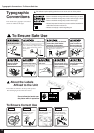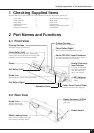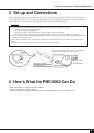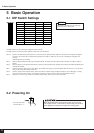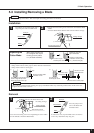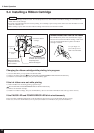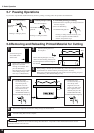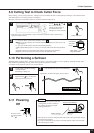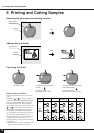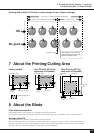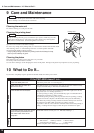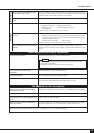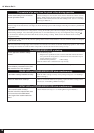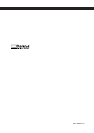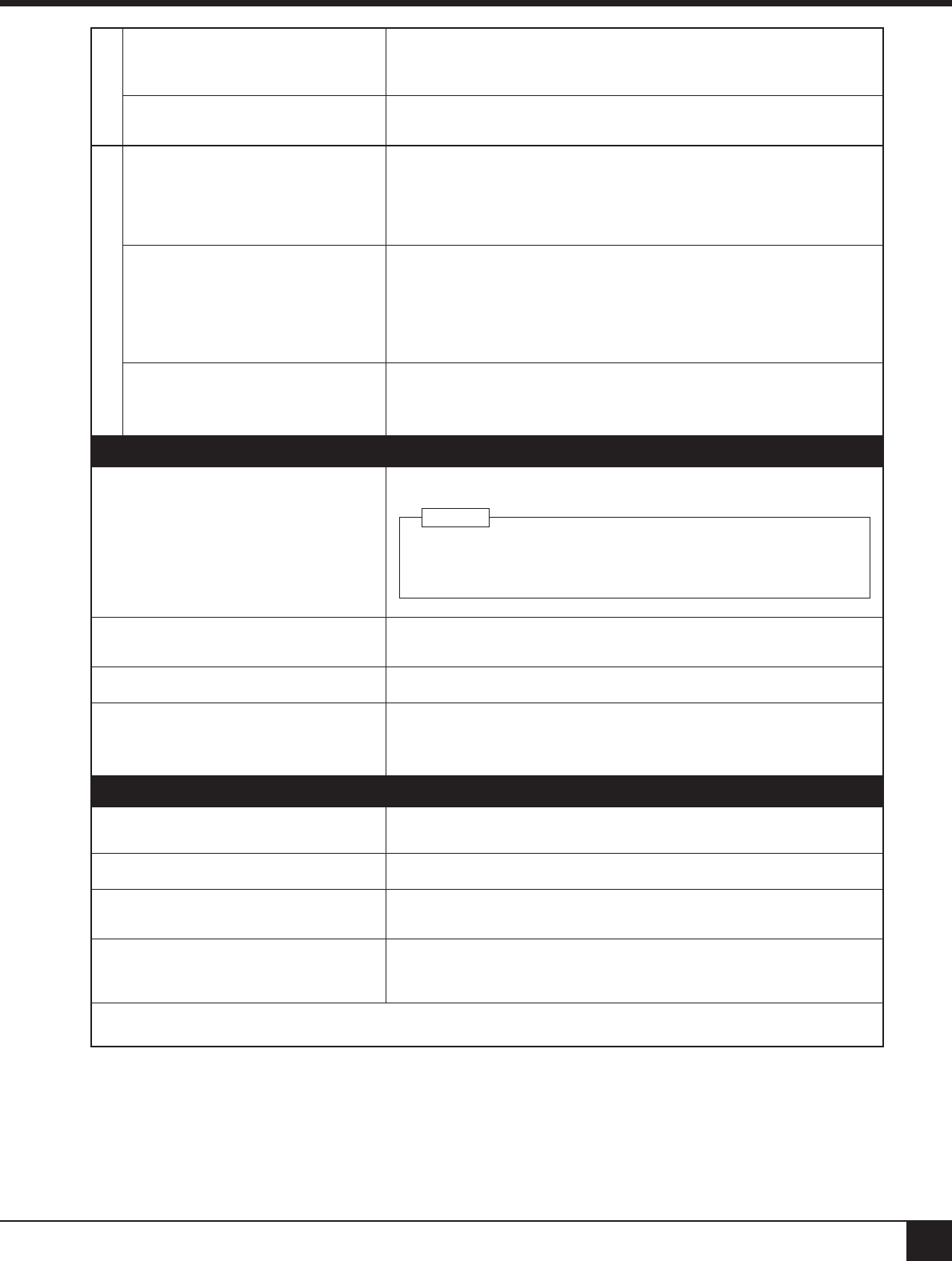
15
10 What to Do If...
Are the computer and the PNC-5000
linked with the right cable?
The type of cable you need is determined by your computer and the software you
are using. Even if the computer is the same, running different software may require
a different cable. Use the cable specified in your software.
Is the cable making a secure connec-
tion?
Connect securely. (See “3 Set-up and Connections” .)
Connection cable
Is the OS set up correctly? Check the following items:
• Output port selection • Output device selection
• Output port open • Communication parameters
• Other settings
Check the OS user’s manual and set it up correctly.
Are the application software settings
correct?
Check the following items:
• Output device specifications (select a device name that matches the instruc-
tion system. If the wrong device is selected an incorrect instruction may be
output, resulting in an error).
• Communication parameters • Other settings
Check the software user’s manual and set it up correctly.
Are the settings for the driver software
correct?
If you are using driver software for output on the PNC-5000, then make the
settings for the correct driver in the computer. Select the PNC-5000 as the output
device.
Software
Clean, attractive printing is impossible
Clean the printing head (see “9 Care and Maintenance”).Is the printing head dirty?
If cleaning will not improve the printing quality, the printing head might
reach to the end of its life.
Contact your dealer for replacement of the printing head.
NOTICE
Is the surface of the platen dirty or
scratched?
Clean the platen (see “9 Care and Maintenance”).
Is the material dirty? Remove superficial soiling, then load the material.
Clean, attractive printing is not possible if the material is damaged or warped.
Use care to keep materials from being damaged while in storage.
Is the material damaged?
When cutting a thick material, set DIP switch SW-7 to ON (heavy). (See “5-1 DIP Switch Settings” .)
The Material is not cut properly
Are the blade and blade holder installed
correctly and securely?
Install these so that there is no looseness (see “5-3 Installing/Removing a Blade” ).
Is the blade chipped? If it is, replace it with a new one (see “5-3 Installing/Removing a Blade” ).
Check if there are any dirty deposits on the
blade.
If dirty, remove and clean the blade.
Make sure you are using an appropriate
cutter force setting.
Perform a “cutting test,” then adjust the cutter force slider as necessary to obtain
the optimum cutter force (see “5-9 Cutting Test to Check Cutter force”).