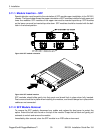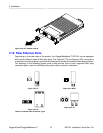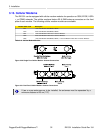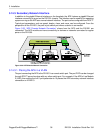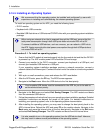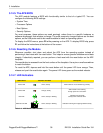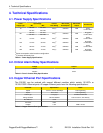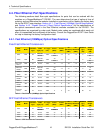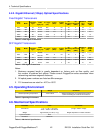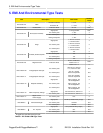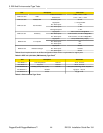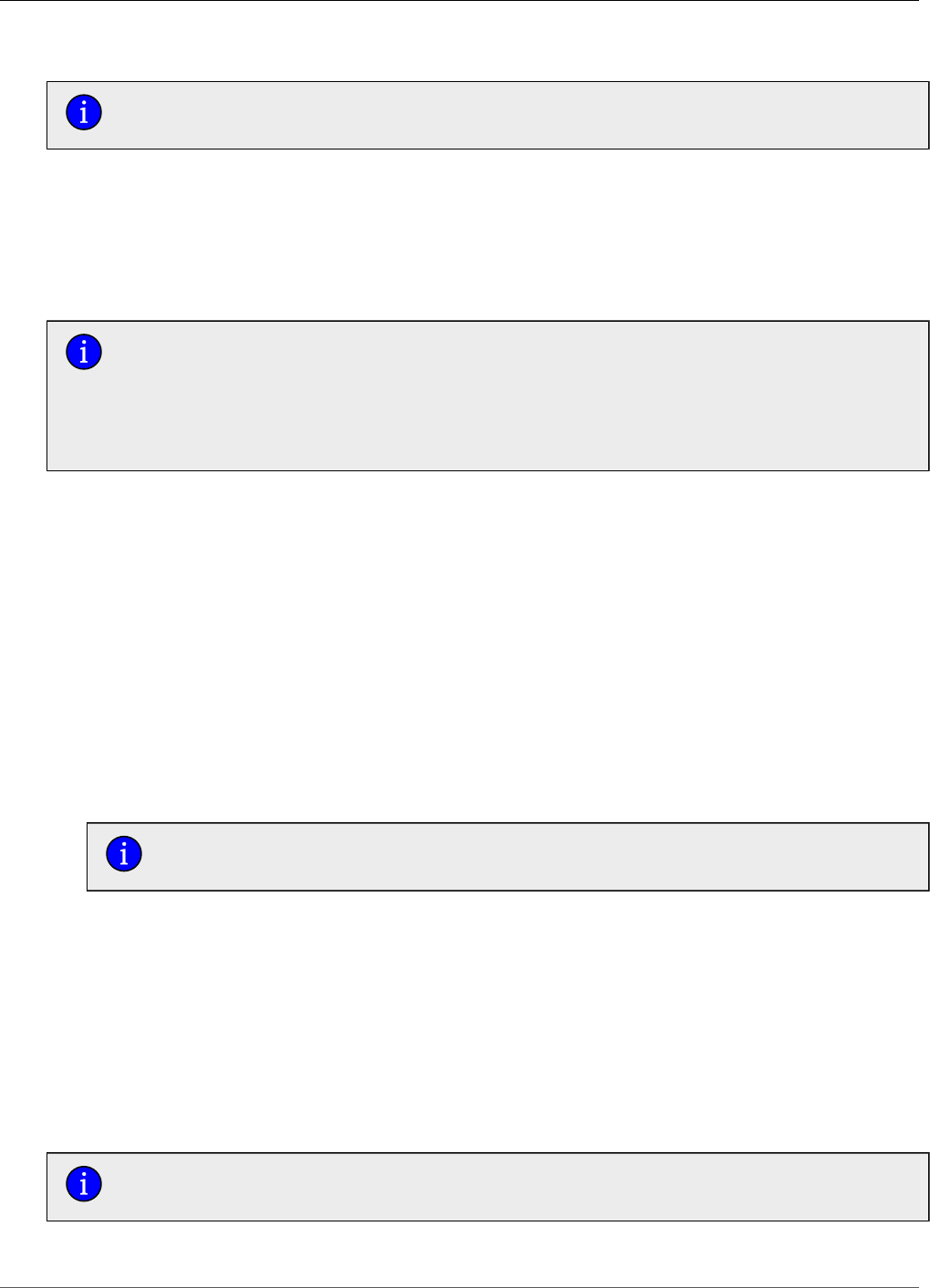
3. Installation
RuggedCom® RuggedBackbone™ 37 RX1501 Installation Guide Rev 104
3.14.4. Installing an Operating System
We recommend that the operating system be installed and configured by users with
experience in installing and administering the chosen operating system.
To install an operating system on the APE, you need the following items:
• DVI-D monitor.
• Keyboard with USB connector.
• Bootable USB flash drive or USB external CD/DVD drive with your operating system installation
package.
When using an external drive that is powered through the USB port, ensure that the
total power consumption through both USB ports does not exceed 250 mA at 5V.
To connect additional USB devices, such as a mouse, you can attach a USB hub to
the APE. Again, ensure that the total power consumption through both USB ports does
not exceed 250 mA at 5V.
Procedure 3.1. To install an operating system:
1. Ensure that the APE module is inserted properly into the line module slot and that the RX1501
is powered up. The APE module power LED should be ON and orange.
2. Connect your monitor to the DVI-D connector, connect your keyboard to a USB port, and
connect your bootable USB device to a USB port.
If your operating system installation package requires a network connection, connect a
network cable to the Ethernet port. Connect the other end of the cable to a functioning network
port.
3. With a pin or small screwdriver, press and release the APE reset button.
4. After the APE boots, press the F2 key. The BIOS screen appears.
5. Navigate to the Boot menu. Move the USB device to the first boot priority.
Your bootable USB device must be connected to the APE for you to be able to
set the device’s boot priority.
6. Navigate to the Exit menu and select Exit Saving Changes. The APE restarts and boots
from the connected USB device.
7. Follow the prompts and instructions from your operating system installation package. Detailed
installation instructions are beyond the scope of this guide. For detailed instructions on
installing your operating system, refer to the operating system documentation.
8. After installing the operating system, you may need to change the boot priority back to the
APE’s internal drive. Reboot the APE and press F2 as the module reboots. Navigate to the
Boot menu and move the internal drive to the first boot priority. Navigate to the Exit menu
and select Exit Saving Changes. The APE restarts and boots from the internal drive.
It is also possible to run a live operating system from the USB device itself. However,
this may result in slower overall performance of the operating system.