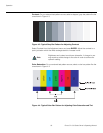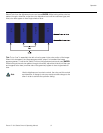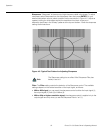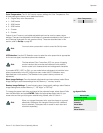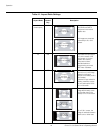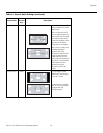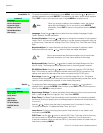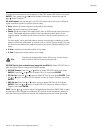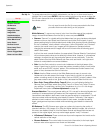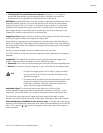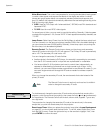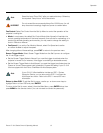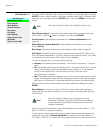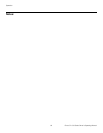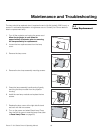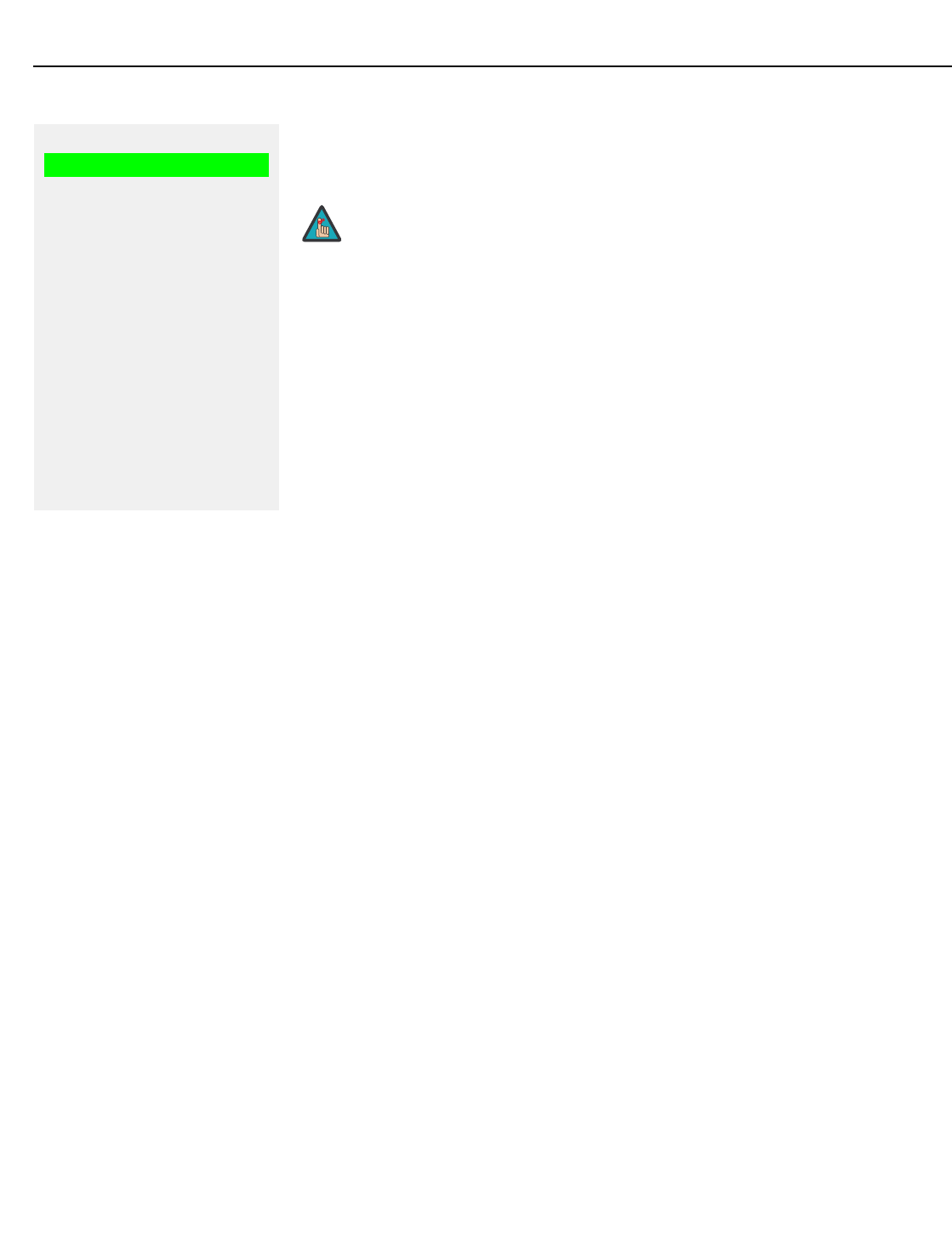
Operation
58 Runco CL-810 Series Owner’s Operating Manual
PRE
L
IMINAR
Y
Set Up To access advanced picture quality adjustments, use the up- or down-arrow keys to
highlight Set Up and press ENTER. Use the number buttons on the remote to enter the
Set Up menu passcode when prompted and press ENTER again. Then, press MENU on
the remote control.
White Balance: To remove any trace of color from the white areas of the projected
image, choose White Balance from the Set Up menu and press ENTER.
• Gamma: “Gamma” is a global setting that determines how gray shades are displayed
between minimum input (black) and maximum input (white) for all signals. A good
gamma setting helps to optimize blacks and whites while ensuring smooth transitions
for the “in-between” values utilized in other grays. Unlike “Brightness” and “Contrast”
controls, the overall tone of your images can be lightened or darkened without
changing the extremes and all images will be more vibrant while still showing good
detail in dark areas.
In all but the most unusual situations, the appropriate “Gamma Selection” (see below)
will produce accurate colors and a satisfying contrast level. However, it is sometimes
necessary to adjust the red, blue and green gamma curves individually. To do this,
select Gamma from the White Balance sub-menu and use the left- and right-arrow
buttons to manipulate the on-screen slidebars.
• Gain: Use the Gain controls to correct color imbalances in the bright areas of the
image. A good way to do this is to use a test pattern consisting mostly of solid white
areas, such as an 80 IRE “window” pattern. If the white areas contain traces of red,
green or blue, decrease the Gain for that color.
•Offset: Use the Offset controls in the White Balance sub-menu to correct color
imbalances in the dark areas of the image. A good way to do this is to use a test
pattern consisting mostly of dark gray areas, such as a 30 IRE “window” pattern. If the
gray areas contain traces of red, green or blue, decrease the Offset for that color.
• Store Color Temp.4/Store Color Temp.5: When you are finished adjusting the
Gamma, Gain and Offset, select Store Color Temp.4 or Store Color Temp.5 to store
your settings. To recall them, set the Color Temperature to +4 or +5 in the Image
Adjustment menu (refer to
Picture Adjustment on page 48).
Gamma Selection: The normal gamma setting of 2.2 is correct for almost all signals and
conditions. If excess ambient light washes out the image and it becomes difficult or
impossible to see details in dark areas, lower the gamma setting to compensate. This will
improve contrast while maintaining good details for blacks. Conversely, if the image is
washed out and unnatural, with excessive detail in black areas, increase the setting.
Again, good gamma improves contrast while maintaining good details for blacks and
whites.
SD Enhance: The SD Enhance menu gives you options for improving the quality of
standard-definition, 480i images. (For 480p and higher-definition images, the controls in
this menu are disabled.) Keep in mind that these controls add frequencies that are not
present in the original signal, and may make images appear “noisy” if misused.
• H Enhance/V Enhance: These controls can improve the apparent horizontal and/or
vertical resolution of the image.
• Chroma Enhance: This control adds chroma (color information) to the input signal
and can make colors appear more vibrant and saturated.
Set Up
White Balance
Gamma Selection
SD Enhance
RVR Adjust
Image Over Scan
Image Shift
Amplitude Adjust
Horizontal Masking
Video Black Level
Lamp Power
Remote Control
Reset Lamp Timer
Fan Control
Screen Trigger Mode
Return to User OSD
➤
You only need to enter the Set Up menu passcode the first time
you select that menu after turning on the projector.
Note