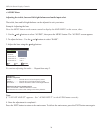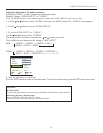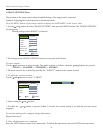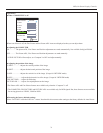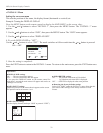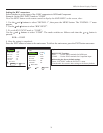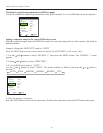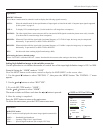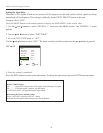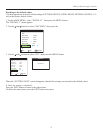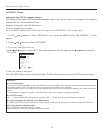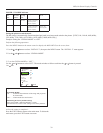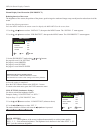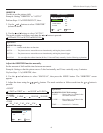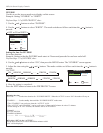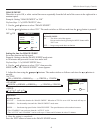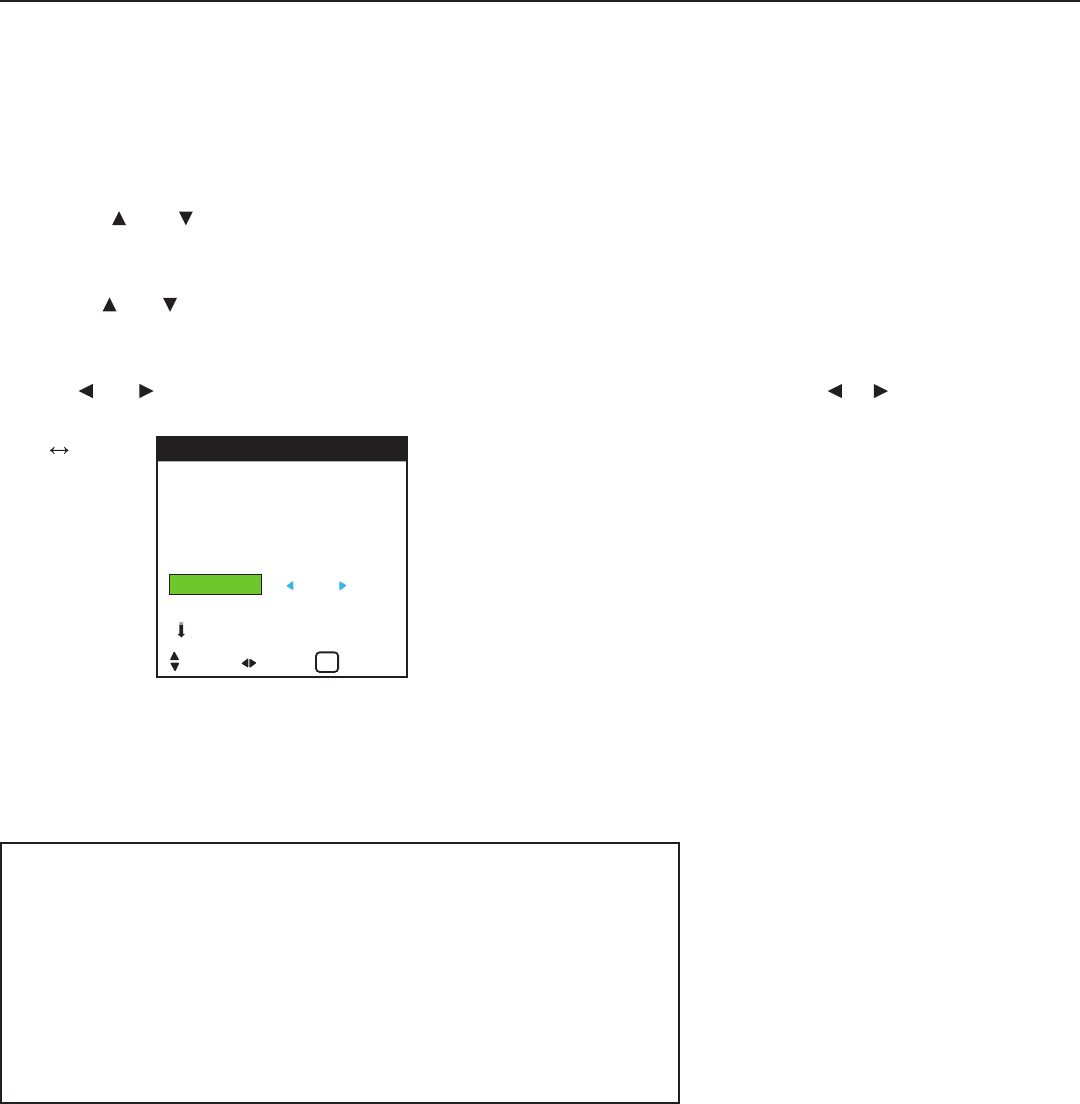
Setting the Input Skip
When this is ON, signals which are not present will be skipped over and only pictures whose signals are being
transmitted will be displayed. This setting is valid only for the INPUT SELECT button on the unit.
Example: Set to “OFF”
Press the MENU button on the remote control to display the MAIN MENU on the screen, then...
1. Use the
and buttons to select “INSTALL 1”, then press the MENU button. The “INSTALL 1” menu
appears.
2. Use the and buttons to select “INPUT SKIP”.
3. To set the INPUT SKIP mode to “OFF”...
Use the and buttons to select “OFF”. The mode switches as follows each time the or button is pressed:
OFF ON
4. Once the setting is completed...
Press the EXIT button to return to the main menu. To delete the main menu, press the EXIT button once more.
36
OSD
BNC INPUT : COMP
D-SUB TYPE : RGB
RGB TYPE : AUTO
HD TYPE : 1080B
INPUT SKIP : OFF
FACTORY : OFF
NEXT PAGE
INSTALL 1
SEL. ADJ. RETURN
EXIT
Information
■ INPUT SKIP settings
OFF ........... Regardless of the presence of the signal, scan and display all signals.
ON.............. If no input signal is present, skip that signal.
* “SETTING NOW” will appear during the input search.
■ Restoring the factory default settings
Select “FACTORY” under the INSTALL 1 menu.
Note that this also restores other settings to the factory defaults.
OSD (On Screen Display) Controls