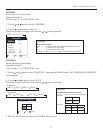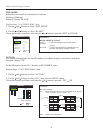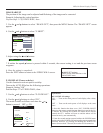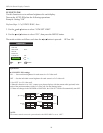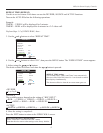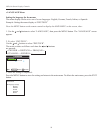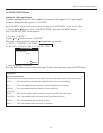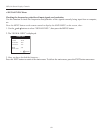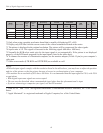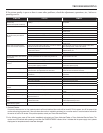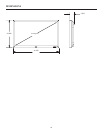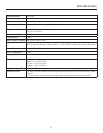TROUBLESHOOTING
SYMPTOM CHECKS REMEDY
Picture is disturbed.
Sound is noisy.
Remote control operates erroneously.
• Is a connected component set directly in front or at the side of the
display?
• Leave some space between the display and the connected
components.
The remote control does not work. • Are the remote control’s batteries worn out? • Replace both batteries with new ones.
• Is IR ENABLE set to ON? • Set IR ENABLE OFF on INSTALL 3 menu.
• Has an ID number been set for the main unit? • Set an ID number with the SELECT ID button, or set the ID
number to ALL.
Monitor’s power does not turn on when
the remote control’s power button is
pressed.
• Is the monitor’s power cord plugged into a power outlet? • Plug the monitor’s power cord into a power outlet.
• Are all the monitor’s indicators off? • Press the power button on the monitor to turn on the power.
• Are the remote control’s batteries worn out?
• Replace both batteries with new ones.
• Is IR ENABLE set to ON? • Set IR ENABLE OFF.
• Has an ID number been set for the main unit. • Set an ID number with the SELECT ID button, or set the ID
number to ALL.
Monitor does not operate when the
remote control’s buttons are pressed.
• Is the remote control pointed at the monitor, or is there an obstacle
between the remote control and the monitor?
• Point the remote control at the monitor’s remote control sensor
when pressing buttons, or remove the obstacle.
• Is direct sunlight or strong artificial light shining on the monitor’s
remote control sensor?
• Eliminate the light by closing curtains, pointing the light in a
different direction, etc.
• Are the remote control’s batteries worn out?
• Replace both batteries with new ones.
• Unplug the remote cable from the monitor.
The front panel buttons of the main unit
do not function.
• The front panel buttons do not function during Control Lock. • Set the Control Lock to OFF.
No sound or picture is produced. • Is the monitor’s power cord plugged into a power outlet? • Plug the monitor’s power cord into a power outlet.
Picture appears but no sound is
produced.
• Is the volume set at the minimum? • Increase the volume.
• Is the mute mode set?
• Are the speakers properly connected?
• Press the remote control’s MUTE button.
• Connect the speakers properly.
• Is AUDIO set correctly? • Set AUDIO on the AUDIO menu correctly.
Poor picture with VIDEO signal input. • Improper control setting. Local interference. Cable
interconnections. Input impedance is not correct level.
• Adjust picture control as needed. Try another location for the
monitor. Be sure all connections are secure.
If the picture quality is poor or there is some other problems, check the adjustments, operations, etc., before re-
questing service.
63
Poor picture with RGB signal input. • Improper control setting. Incorrect 15 PIN connector pin
connections.
• Adjust picture controls as needed. Check pin assignments and
connections.
Tint is poor or colors are weak. • Are the tint and colors properly adjusted? • Adjust the tint and color (under PICTURE ADJUST).
Nothing appears on screen. • Is the computer’s power turned on? • Turn on the computer’s power.
• Is a source connected? • Connect source to the monitor.
• Is the Auto Off function in the standby or off mode?
• Operate the computer (move the mouse, etc.)
• Is LOOP OUT set to ON? • Set LOOP OUT OFF.
Part of picture is cut off or picture is not
centered.
• Is the position adjustment appropriate? • Adjust the IMAGE OPTIONS properly.
Image is too large or too small. • Is the screen size adjustment appropriate? • Press the ASPECT button on the remote control and adjust
properly.
Picture is unstable. • Is the computer’s resolution setting appropriate? • Set to the proper resolution.
POWER/STANDBY indicator is lighted
in red.
• Horizontal and / or vertical sync signal is not present when the
Auto Off control is on.
• Check the input signal.
POWER/STANDBY indicator is blinking
in red.
• The temperature inside the main unit has become too high and has
activated the monitor.
• Promptly switch off the power of the main unit and wait until the
internal temperature drops. See *1.
POWER/STANDBY indicator is blinking
in green and red, or green.
----------
• Promptly switch off the power of the main unit. See *2.
*1 Overheat Protector
If the monitor becomes too hot, the overheat protector will be activated and the monitor will be turned off. If this happens, turn off the power to the
monitor and unplug the power cord. If the room where the monitor is installed is particularly hot, move the monitor to a cooler location and wait for
the monitor to cool for 60 minutes. If the problem persists, contact your Runco Authorized Dealer.
*2 In the following case, power off the monitor immediately and contact your Runco Authorized Dealer or Runco Authorized Service Center. The
monitor turns off 5 seconds after powering on and then the POWER/STANDBY indicator blinks. It indicates that the power supply circuit, plasma
display panel or temperature sensor have been damaged.