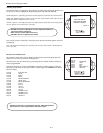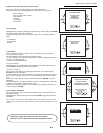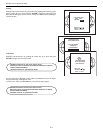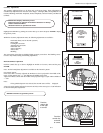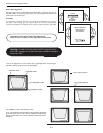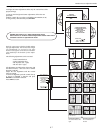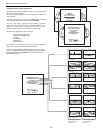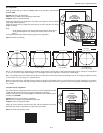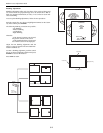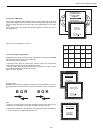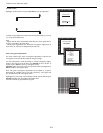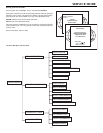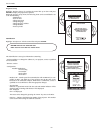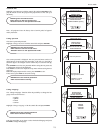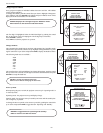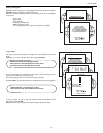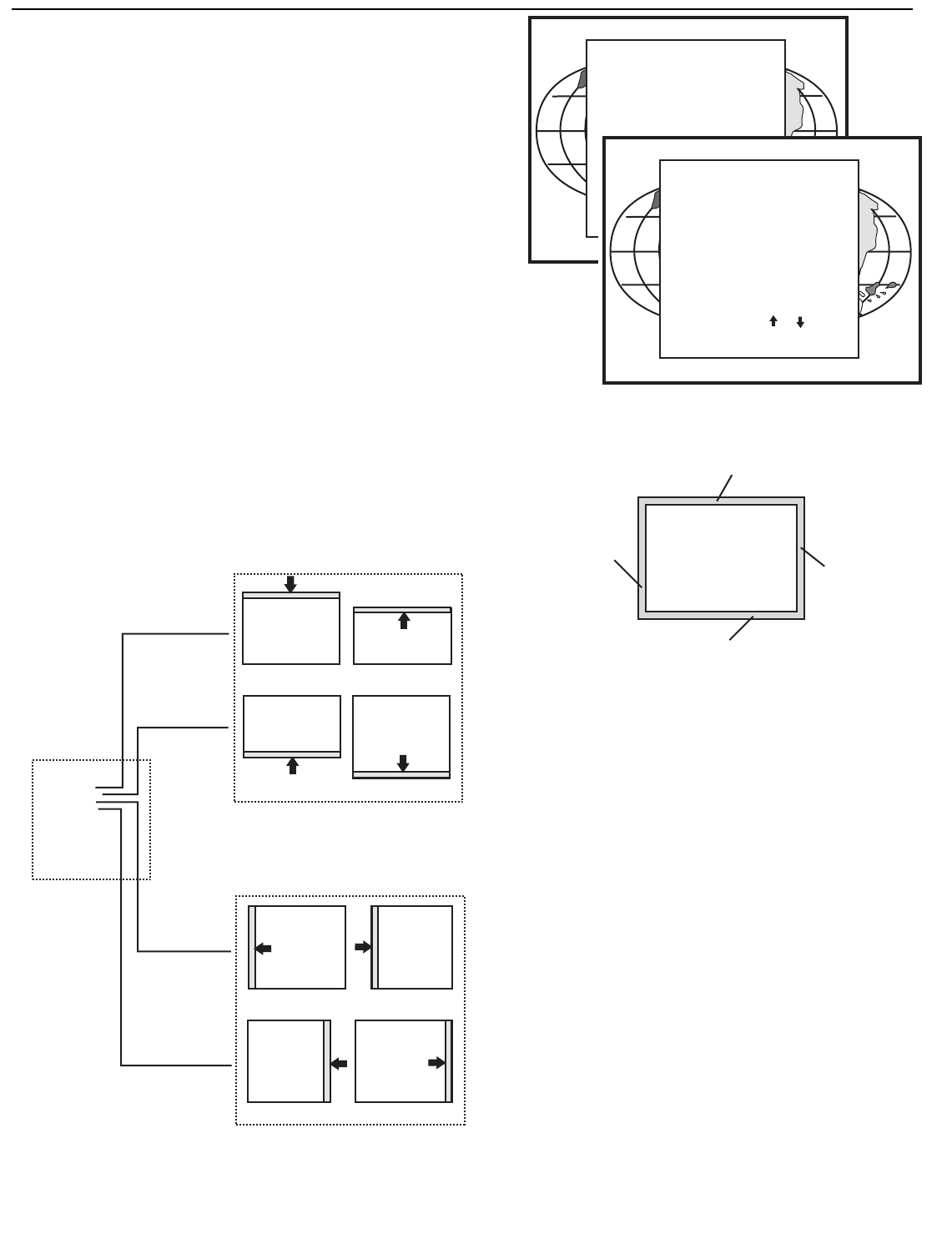
6-10
Random Access Adjustment Mode
GEOMETRY
H PHASE
RASTER SHIFT
LEFT - RIGHT (E-W)
TOP - BOTTOM (N-S)
H & V SIZE
V LINEARITY
Select with
then <ENTER>
<EXIT> to return.
or
BLANKING
Top blanking
Bottom blanking
Left blanking
Right blanking
BLANKING
TOP
BOTTOM
LEFT
RIGHT
Select with
then <ENTER>
<EXIT> to return.
Adjustment of the blanking on the top of the image.
Adjustment of the blanking on the bottom of the image.
Adjustment of the blanking on the left side.
Adjustment of the blanking on the right side.
Blanking Adjustments
Blanking adjustments affect only the edges of the projected image and
are used to frame the projected image on to the screen and to hide or
black out unwanted information (or noise). A 0% on the bar scale indi-
cates no blanking.
To start up the Blanking adjustments, follow the next procedure :
Push the control disc up or down to highlight BLANKING on the Geom-
etry menu and the press ENTER.
The following blanking corrections are possible :
- Top blanking
- Bottom blanking
- Left blanking
- Right blanking
Therefore :
- If the internal # pattern was selected,
this pattern remains on the screen.
- If the genlocked pattern was selected,
the external source will be displayed.
Adjust the next blanking alignments until the
image is correctly framed or the unwanted infor-
mation is blanked out.
To enter a blanking alignment, push the control
disc up or down to highlight a function and press
ENTER to activate this function.
Press EXIT to return.
BLANKING
TOP
BOTTOM
LEFT
RIGHT
Select with
then <ENTER>
<EXIT> to return.
or