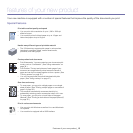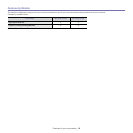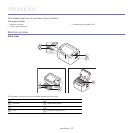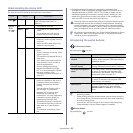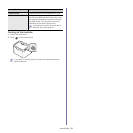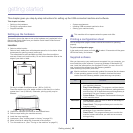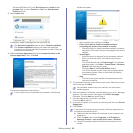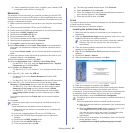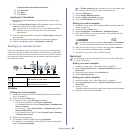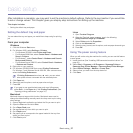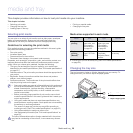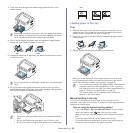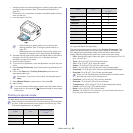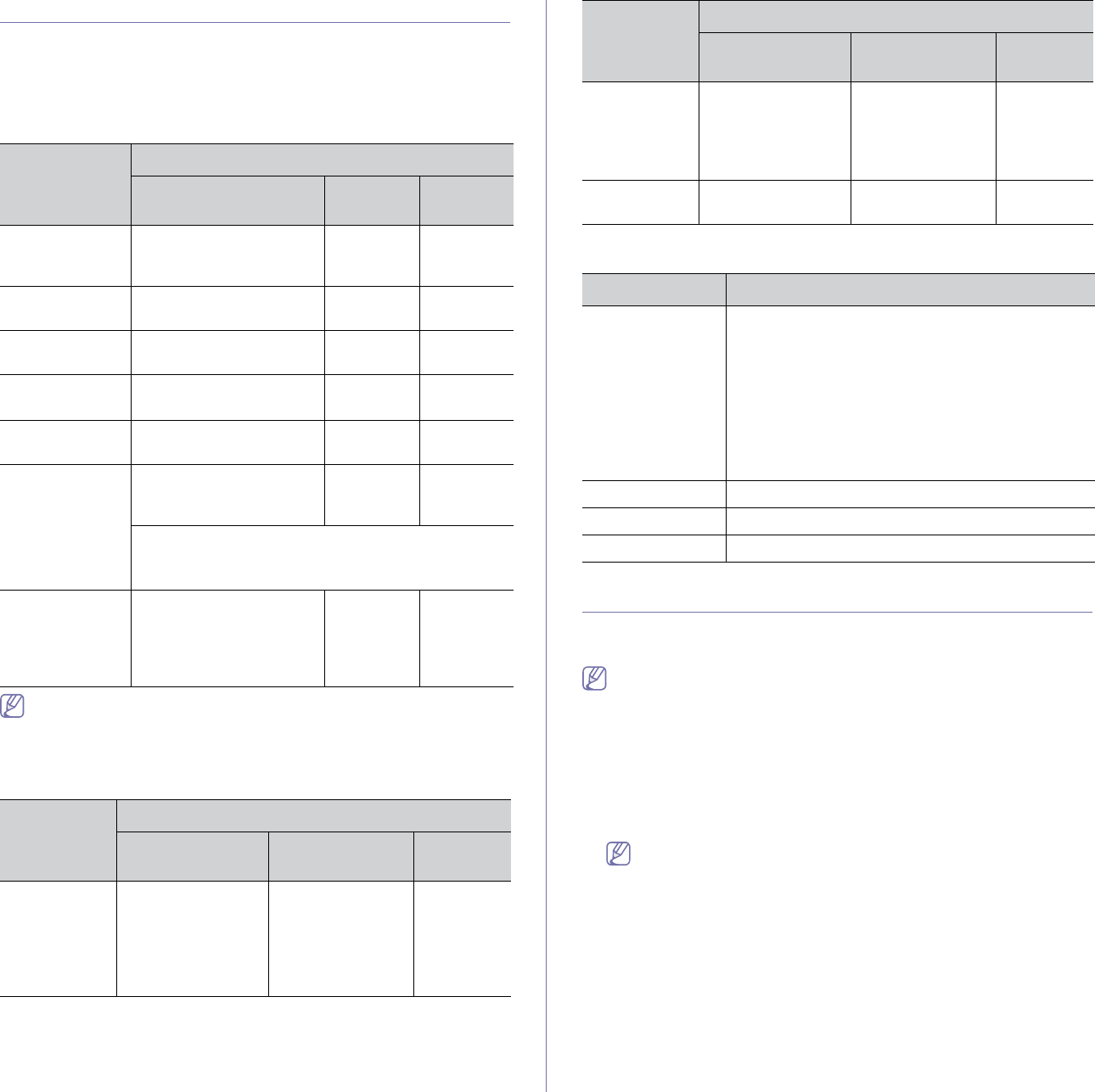
Getting started_ 23
System requirements
Before you begin, ensure that your system meets the following
requirements:
Windows
Your machine supports the following Windows operating systems.
OPERATING
SYSTEM
Requirement (recommended)
CPU RAM
free HDD
space
Windows®
200
0
Intel® Pentium® II 400
MHz (Pentium III 933
MHz)
64 MB
(128 MB)
600 MB
Windows® XP Intel® Pentium® III 933
MHz (Pentium IV 1 GHz)
128 MB
(256 MB)
1.5 GB
Windows
Serv
er® 2003
Intel® Pentium® III 933
MHz (Pentium IV 1 GHz)
128 MB
(512 MB)
1.25 GB to
2 GB
Windows
Server® 2008
Intel® Pentium® IV 1 GHz
(Pentiu
m IV 2 GHz)
512 MB
(2048 MB)
10 GB
Windows
Vista®
Intel® Pentium® IV 3 GHz 512 MB
(1024 MB)
15 GB
Windows® 7 Intel® Pentium® IV 1 GHz
32
-bit or 64-bit processor
or higher
1 GB (2
GB)
16 GB
• Supp
ort for DirectX® 9 graphics with 128 MB
memory (to enable the Aero theme).
• DVD-R/W Drive
Windows
Serv
er® 2008
R2
Intel® Pentium® IV 1 GHz
(x86) or 1.4 GHz (x64)
processors (2 GHz or
faster)
512 MB
(2048 MB)
10 GB
• Internet Explorer 5.0 or higher is the minimum requirement for all
Windows operating systems.
• Wi
ndows Terminal Services is compatible with this machine.
Macintosh
OPERATING
SYSTEM
Requirements (recommended)
CPU RAM
free HDD
space
Mac OS X
10.3 ~ 10
.4
• Intel®
Processors
• PowerPC G4/ G5
• 12
8 MB for a
PowerPC based
Mac (512 MB)
• 51
2 MB for a
Intel-based Mac
(1 GB)
1 GB
Mac OS X
10.5
• Intel®
Processors
• 867
MHz or
faster Power PC
G4/ G5
512 MB (1 GB) 1 GB
Mac OS X
10.6
• Intel®
Processors
1 GB (2 GB) 1 GB
Linux
Item Requirements
Operating
system
RedHat Enterprise Linux WS 4, 5
Fedora 4, 5, 6, 7, 8, 9, 10, 11, 12
SuSE Linux 10.0, 10.1
OpenSuSE 10.2, 10.3, 11.0, 11.1, 11.2
Mandriva 2005, 2006, 2007
, 2008, 2009, 2009.1
Ubuntu 5.04, 5.10, 6.06, 6.10, 7.04, 7.10, 8.04, 8.10,
9.04, 9.10, 10.04
SuSE Linux Enterprise Desktop 10,
11
Debian 4.0, 5.0
CPU Pentium IV 2.4 GHz (Intel Core™2)
RAM 512 MB (1024 MB)
Free HDD space 1 GB (2 GB)
Installing USB connected machine’s driver
A locally connected machine is a machine directly connected to your
computer by a USB cable.
Only use a USB cable no longer than 3 m (10 ft.).
Windows
You can install the machine software using the typical or custom method.
The following steps are recommended for most users who use a machine
di
rectly connected to your computer. All components necessary for machine
operations will be installed.
1. Make
sure that the machine is connected to the computer and powered
on.
If the “Found New Hardware Wizard” window appears during the
installation procedure, click Cancel to close the window.
2. Insert the supplied software CD into your CD-ROM drive.
• The
software CD should automatically run and an installation window
will appear.
• If the installation window does not appear, click Start and then Run.
Type X:\Setup.exe, replacing “X” with the letter which represents
your CD-ROM Drive. Click OK.
• If yo
u use Windows Vista, Windows 7 and Windows 2008 Server R2
click Start > All programs > Accessories > Run.
Type X:\Setup.exe replacing “X” with the letter which represents
your CD-ROM Drive and click OK.
• If
the AutoPlay window appears in Windows Vista, Windows 7 and
OPERATING
SYSTEM
Requirements (recommended)
CPU RAM
free HDD
space