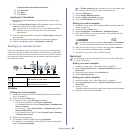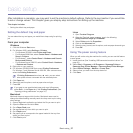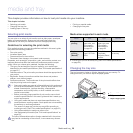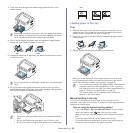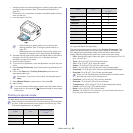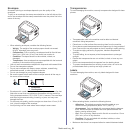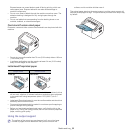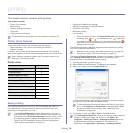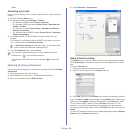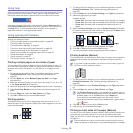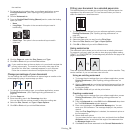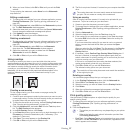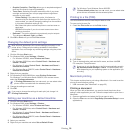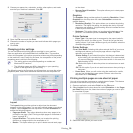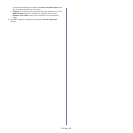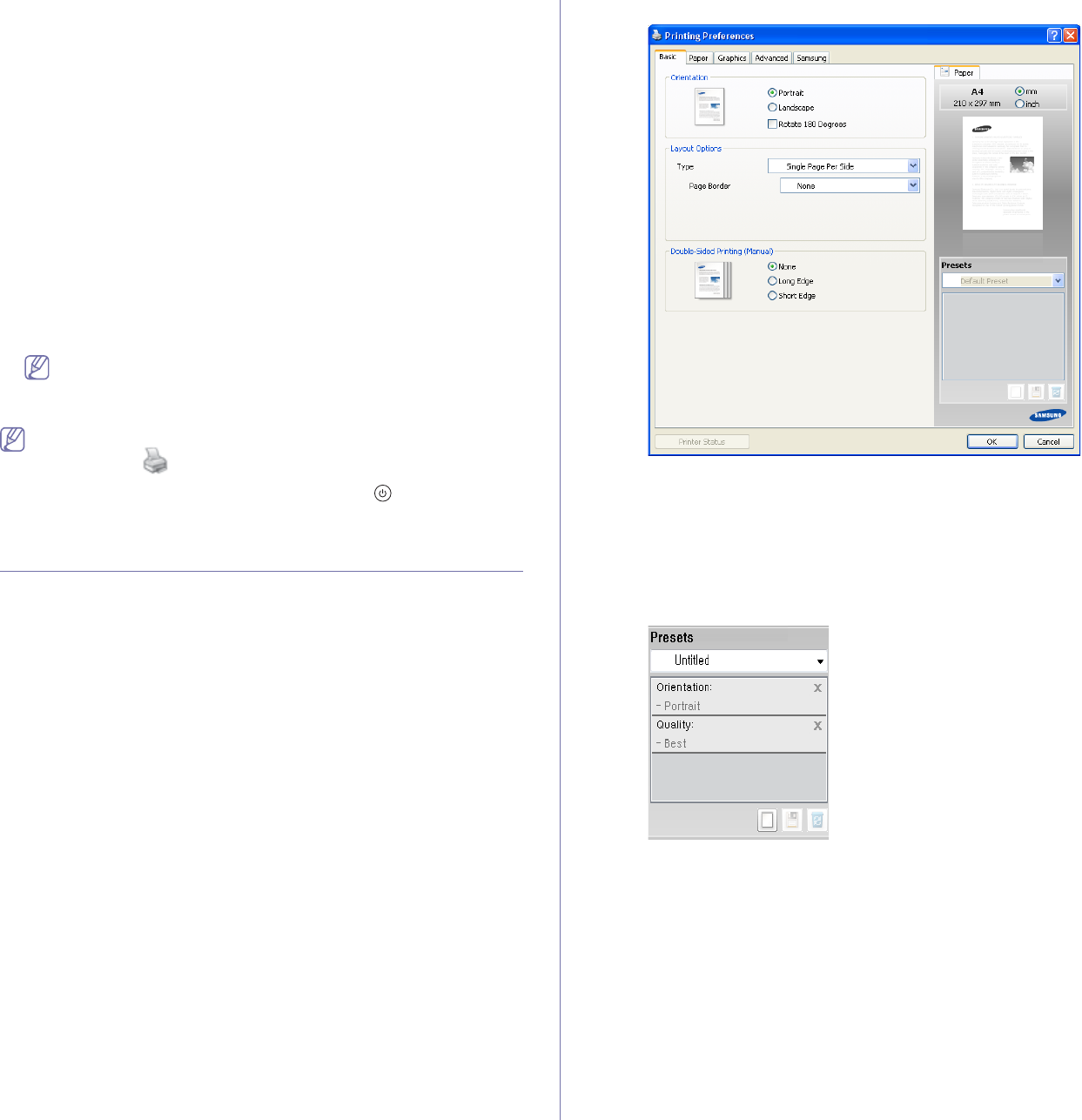
Printing_ 34
Print.
Canceling a print job
If the print job is waiting in a print queue or print spooler, cancel the job as
follows:
1. Click the Windows Start menu.
2. For Wi
ndows 2000, select Settings > Printers.
• Fo
r Windows XP/2003, select Printer and Faxes.
• Fo
r Windows 2008/Vista, select Control Panel > Hardware and
Sound > Printers.
• For Windows 7, select Control Panel > Hardware and Sound >
Devices and Printers.
• Fo
r Windows Server 2008 R2, select Control Panel > Hardware >
Devices and Printers.
3. For Wi
ndows 2000, XP, 2003, 2008 and Vista, double-click your
machine.
For Windows 7 and Windows Server 2008 R2, right click your printer
icon > context menus > See what’s printing.
If See what’s printing item has a ► mark, you can select other
printer drivers connected with selected printer.
4. From the Document menu, select Cancel.
You can also access this window by simply double-clicking the
machine icon ( ) in the Windows task bar.
You can also cancel the current job by pressing on the control
panel.
Opening printing preferences
You can preview the settings you selected on the upper right of the Printing
Preferences.
1. Ope
n the document you want to print.
2. Select Print
from the file menu. The Print window appears.
3. Select y
our machine from the Select Printer.
4. Click Pr
operties or Preferences.
Using a favorite setting
The Presets option, which is visible on each of the preferences tab except
for the Samsung tab, allows you to save the current preferences for future
use.
To save a Prese
ts item:
1. C
hange the settings as needed on each tab.
2. En
ter a name for the item in the Presets input box.
3. Click Add. When you save Presets, all current driver settings are saved.
If you click Add, t
he Add button changes to the Update button. Select more
options and click Update, settings will be added to the Presets you made.
To use a saved setting, select it from the Pre
sets drop-down list. The
machine is now set to print according to the settings you have selected.
To delete saved settings, select it from the Presets drop-down list and click
Delete.
You can also restore the printer driver’s default settings by selecting Default
Pre
set from the Presets drop-down list.