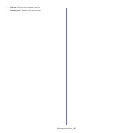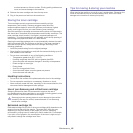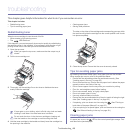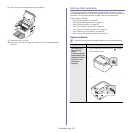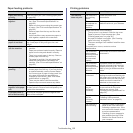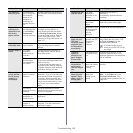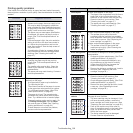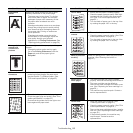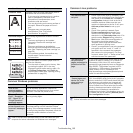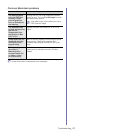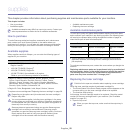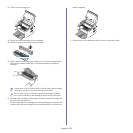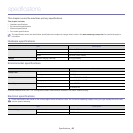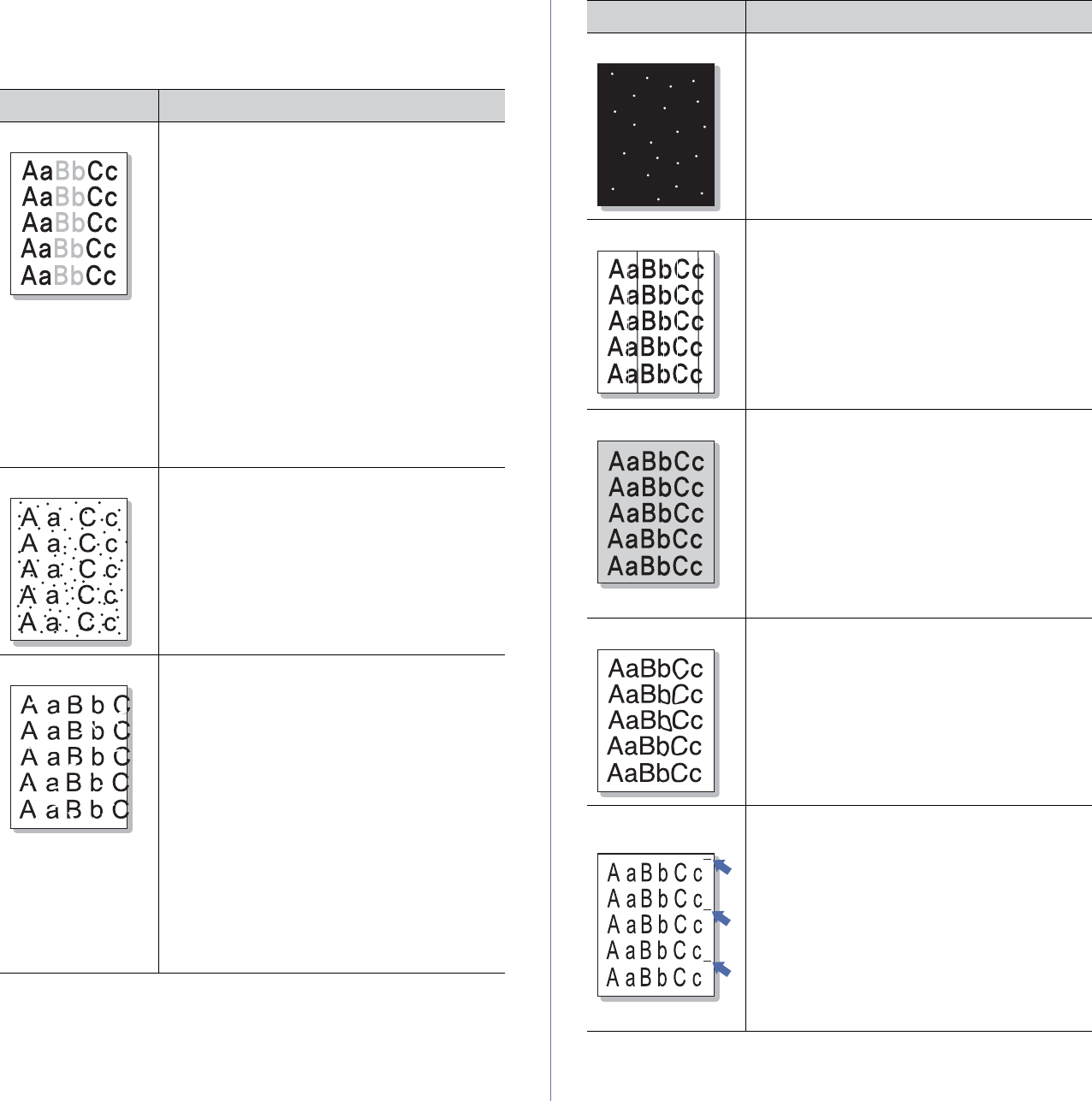
Troubleshooting_ 54
Printing quality problems
If the inside of the machine is dirty or paper has been loaded improperly,
there might be a reduction in print quality. See the table below to clear the
problem.
Condition Suggested Solutions
Light or faded print • If a vertical white streak or faded area
appears on the page, the toner supply is low.
You may be able to temporarily extend the
toner cartridge life. (See "Redistributing toner"
on page 49.) If this does not improve the print
quality, install a new toner cartridge.
• T
he paper may not meet paper specification;
for example, the paper may be too moist or
rough. (See "Print media specifications" on
page 62.)
• If the entire pa
ge is light, the print resolution
setting is too low or the toner save mode is
on. Adjust the print resolution and turn the
toner save mode off. See the help screen of
the printer driver.
• A combina
tion of faded or smeared defects
may indicate that the toner cartridge needs
cleaning. (See "Cleaning the inside" on
page 47.)
Toner specks
• The paper may not meet specification; for
example, the paper may be too moist or
rough. (See "Print media specifications" on
page 62.)
• T
he transfer roller may be dirty. Clean the
inside of your machine. Contact a service
representative.
• T
he paper path may need cleaning. Contact a
service representative.
Dropouts
If faded areas, generally rounded, occur
randomly on the page:
• A sing
le sheet of paper may be defective.
Try reprinting the job.
• T
he moisture content of the paper is uneven
or the paper has moist spots on its surface.
Try a different brand of paper. (See "Print
media specifications" on page 62.)
• T
he paper lot is bad. The manufacturing
processes can cause some areas to reject
toner. Try a different kind or brand of paper.
• C
hange the printer option and try again. Go
to Printing Preferences, click the Paper
tab, and set type to Thick. (See "Opening
printing preferences" on page 34.)
• If th
ese steps do not correct the problem,
contact a service representative.
White Spots If white spots appear on the page:
• T
he paper is too rough and a lot of dirt from a
paper falls to the inner devices within the
machine, so the transfer roller may be dirty.
Clean the inside of your machine. (See
"Cleaning the inside" on page 47.)
• T
he paper path may need cleaning. (See
"Cleaning the inside" on page 47.)
Vertical lines
G
If black vertical streaks appear on the page:
• The surface (drum
part) of the toner
cartridge inside the machine has probably
been scratched. Remove the toner cartridge
and install a new one. (See "Replacing the
toner cartridge" on page 58.)
If white vertical streaks appear on the page:
• T
he surface of the LSU part inside the
machine may be dirty. (See "Cleaning the
inside" on page 47.)
Black background If the amount of background shading becomes
unacceptable:
• Ch
ange to a lighter weight paper. (See "Print
media specifications" on page 62.)
• Check the environmental conditions: very
dry conditions or a high level of humidity
(higher than 80% RH) can increase the
amount of background shading.
• Re
move the old toner cartridge and, install a
new one. (See "Replacing the toner
cartridge" on page 58.)
Toner smear
If toner smears on the page:
• Cl
ean the inside of the machine. (See
"Cleaning the inside" on page 47.)
• Ch
eck the paper type and quality. (See "Print
media specifications" on page 62.)
• Re
move the toner cartridge and then, install
a new one. (See "Replacing the toner
cartridge" on page 58.)
Vertical repetitive
defe
cts
If marks repeatedly appear on the printed side of
the page at even intervals:
• T
he toner cartridge may be damaged. If you
still have the same problem, remove the
toner cartridge and, install a new one. (See
"Replacing the toner cartridge" on page 58.)
• Parts
of the machine may have toner on
them. If the defects occur on the back of the
page, the problem will likely correct itself
after a few more pages.
• The fusing assembly may be damaged.
Contact a service representative.
Condition Suggested Solutions