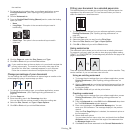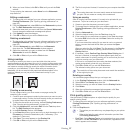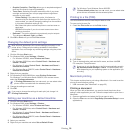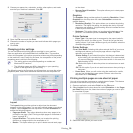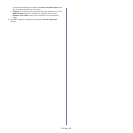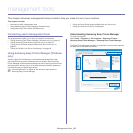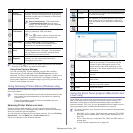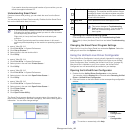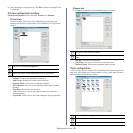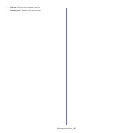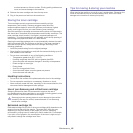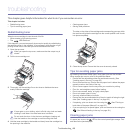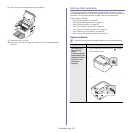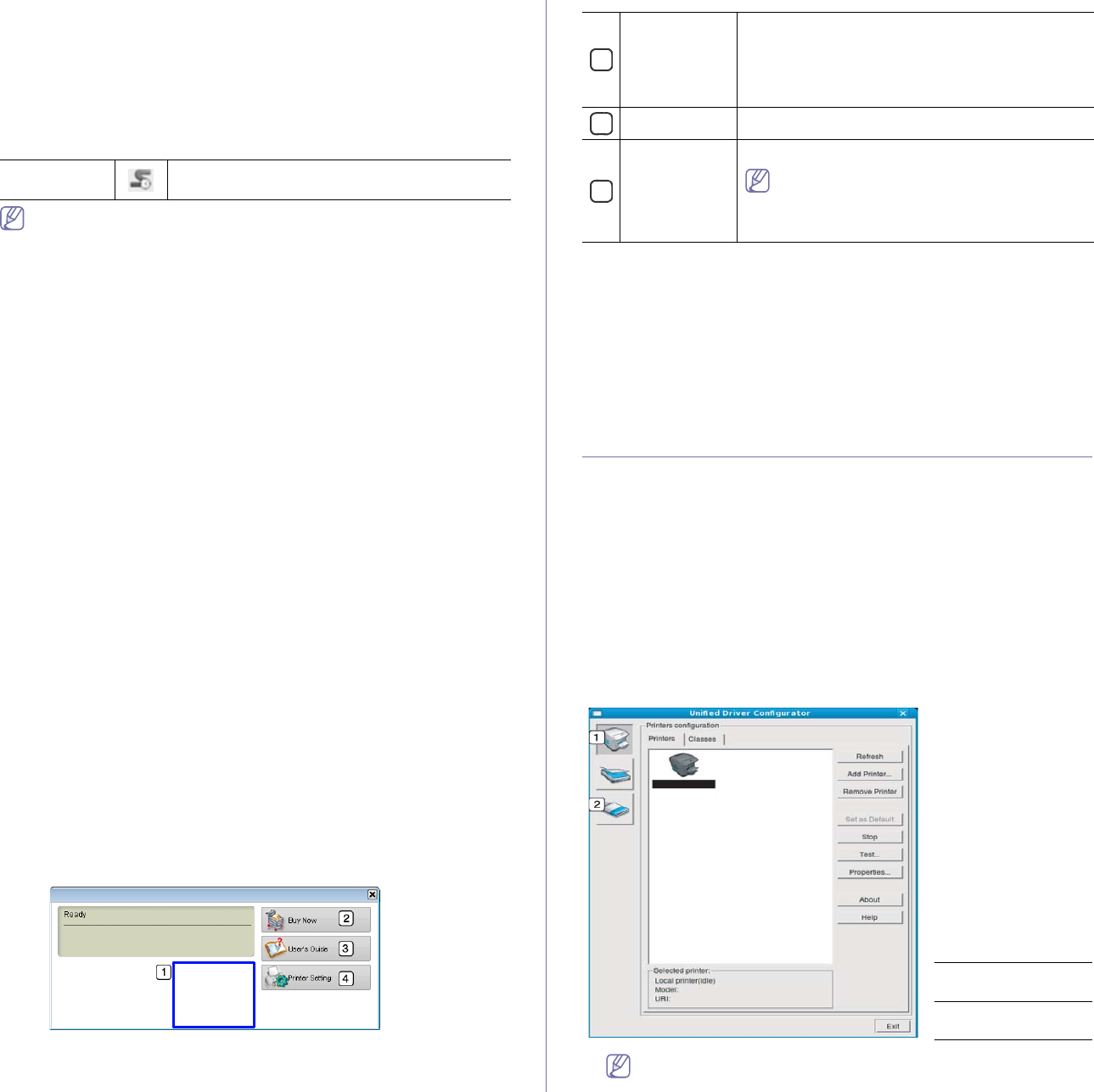
Management tools_ 44
If you need to know the exact model number of your machine, you can
check the supplied software CD.
Understanding Smart Panel
If an error occurs while printing, you can check the error from the Smart
Panel.
You can also launch Smart Panel manually. Double-click the Smart Panel
i
con on the Notification Area (in Linux).
Linux
Click this icon in Linux.
• If you have already installed more than one Samsung machine,
first select the correct machine model you want in order to access
the corresponding Smart Panel.
Right-click (in Linux) the Smart Panel icon and select your
ma
chine.
• The
Smart Panel window and its contents shown in this user’s
guide may differ depending on the machine or operating system in
use.
In case of Mac OS 10.3
1. Click ‘Print & Fax’ in System Preferences
2. Click ‘Set up
Printers...’.
3. Select printer in list and
double click it.
4. Click ‘Util
ity’.
In case of Mac OS 10.4
1. Click ‘Print & Fax’ in Syste
m Preferences
2. Select printer in list and
click ‘Printer Queue…’.
3. Click ‘Util
ity’.
In case of Mac OS 10.5
1. Click ‘Print & Fax’ in Syste
m Preferences
2. Select printer in list and
click ‘Open Printer Queue...’.
3. Click ‘Util
ity’.
In case of Mac OS 10.6
1. Click ‘Print & Fax’ in Syste
m Preferences
2. Select printer in list and
click ‘Open Printer Queue...’.
3. Click ‘Printer Setup’.
4. Click ‘Util
ity ’ tab.
5. Click ‘Op
en Printer Utility’.
The Smart Panel program displays the current status of the machine, the
l
evel of toner remaining in the toner cartridge(s), and various other types of
information. You can also change settings.
1
Toner Level View the level of toner remaining in the toner
cartridge(s). The machine and the number of toner
cartridge(s) shown in the above window may differ
depending on the machine in use. Some machines
do not have this feature.
2
Buy Now Order replacement toner cartridge(s) online.
3
User’s Guide View the User’s Guide.
This button changes to Troubleshooting
Guide when error occurs. You can directly
open the troubleshooting section in the
user’s guide.
Opening the Troubleshooting Guide
Find solutions for problems by using the Troubleshooting Guide.
Right-click (in Linux) the Smart Panel icon and select Tr
oubleshooting
Guide.
Changing the Smart Panel Program Settings
Right-click (in Linux) the Smart Panel icon and select Options. Select the
settings you want from the Options window.
Using the Unified Linux Driver Configurator
The Unified Driver Configurator is a tool primarily intended for configuring
machine devices. You need to install Unified Linux Driver to use Unified
Driver Configurator (See "Installing the Unified Linux Driver" on page 25).
After the driver is installed
on your Linux system, the Unified Driver
Configurator icon will automatically be created on your desktop.
Opening the Unified Driver Configurator
1. Double-click the Unified Driver Configurator on the desktop.
You can also click the Startup Men
u icon and select Samsung Unified
Driver > Unified Driver Configurator.
2. Click each button on the left to switch to the corresponding configuration
window.
1 Printers
Configuration
2 Ports
Configuration
To use the on screen help, click Help.