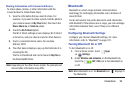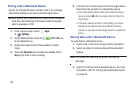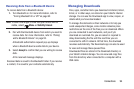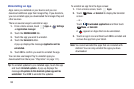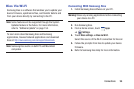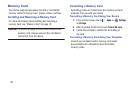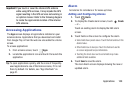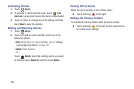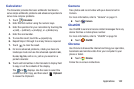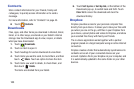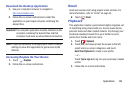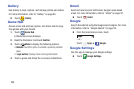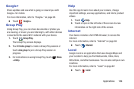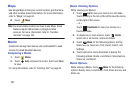Applications 100
Important!
If you touch or cover the internal GPS antenna
while using GPS services, it may impede the GPS
signal resulting in the GPS services not working in
an optimal manner. Refer to the following diagram
to locate the approximate location of the internal
GPS antenna.
Accessing Applications
The
Apps
screen displays all applications installed on your
wireless device. Applications that you download and install
from Google Play or from the web are also added to a Home
screen.
To access applications:
1. From a Home screen, touch
Apps
.
2. Locate the application’s icon and touch it to launch the
application.
Tip:
To open applications quickly, add the icons of frequently-
used applications to one of the Home screens, if it is not
there by default. For details, see “App Shortcuts” on
page 31.
Alarm
Set alarms for reminders or for wake-up times.
Adding and Configuring Alarms
1. Touch
Alarm
.
2. To display the Create alarm screen, touch
Create
.
– or –
Touch an existing alarm to display the Edit alarm
screen.
3. Touch fields on the screen to configure the alarm.
•
Some fields have preset values. Touch the field and touch the
desired value.
•
Other fields have to be input. Touch the field and use the
on-screen keyboard to input information.
•
Touching the check box next to some fields may make
additional fields available.
4. Touch
Save
to save the alarm.
The main Alarm screen displays showing the new or
updated alarm.